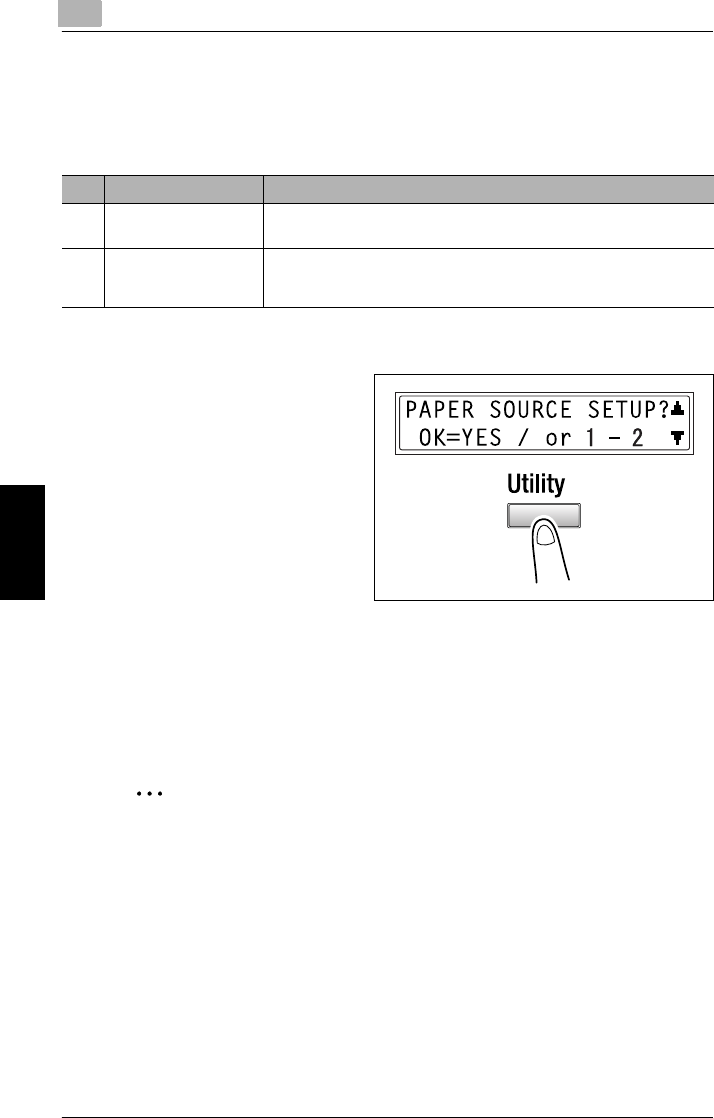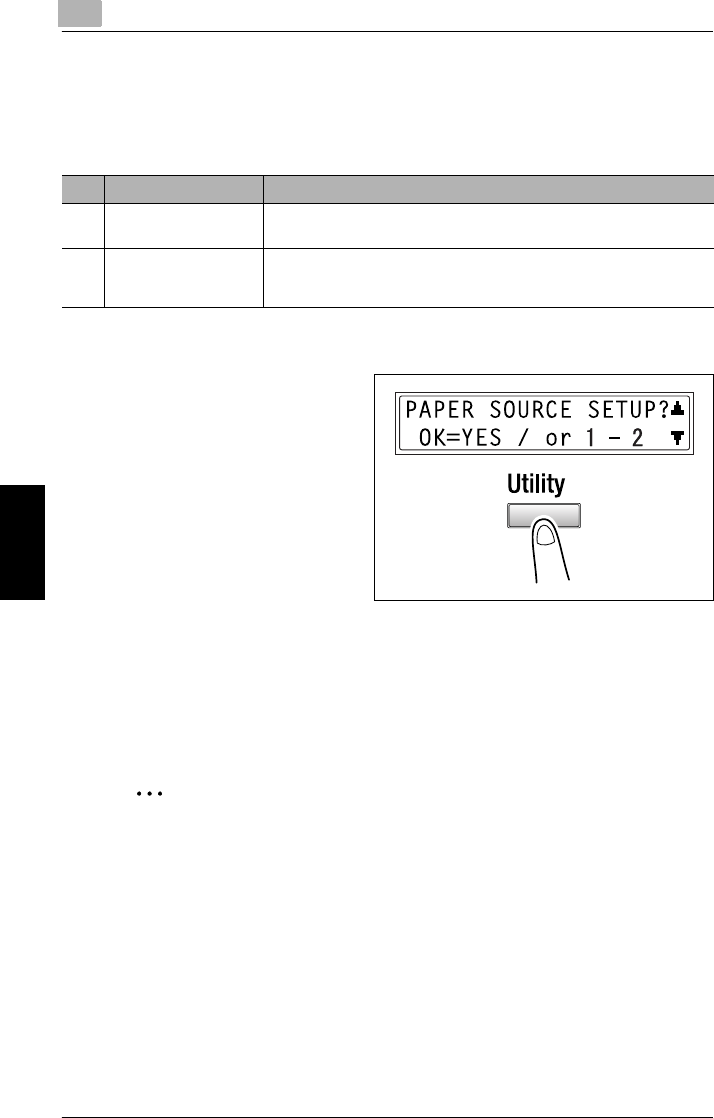
5
5.3 Setting Up the Paper Sources
5-12 Di1610/Di1610p
Using the Utility Mode Chapter 5
5.3 Setting Up the Paper Sources
From the “PAPER SOURCE SETUP” menu, the various settings for each paper
tray can be specified.
Selecting the “PAPER SOURCE SETUP” Menu
1 Press the [Utility] key twice.
“PAPER SOURCE SETUP”
appears.
2 From the 10-Key Pad, press the key ([1] or [2]) for the PAPER SOURCE SETUP
function that you wish to set.
❍ The PAPER SOURCE SETUP functions are as follows:
1 TRAY1 PAPER
2 TRAY SETTING
✎
Tip
To quit setting up the paper sources, press the [No] key. “STOP SETTING?”
appears. Press the [Yes] key to quit changing the settings.
No. Name Description
1 TRAY1 PAPER The type and size of paper loaded in Tray1 can be specified.
• The manufacturer’s default settings are “PLAIN” and “Letter L”.
2 TRAY SETTING Whether or not auto tray switching is enabled for each paper tray can
be specified. (p. 3-13)
• The factory default setting is “CONTINUOUS”.