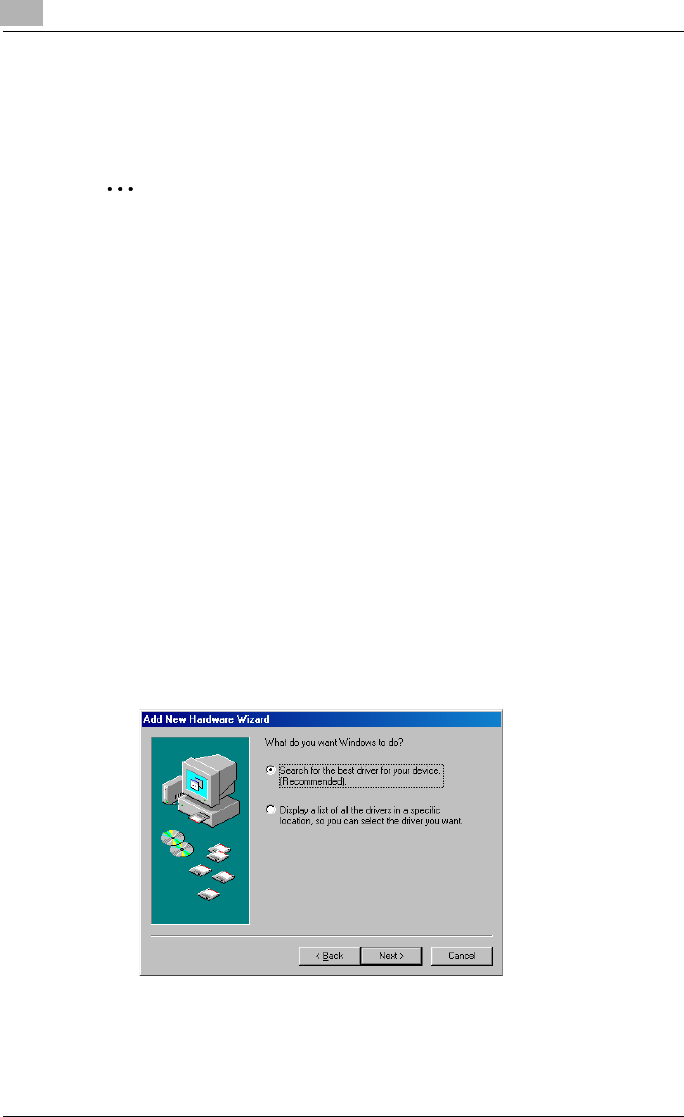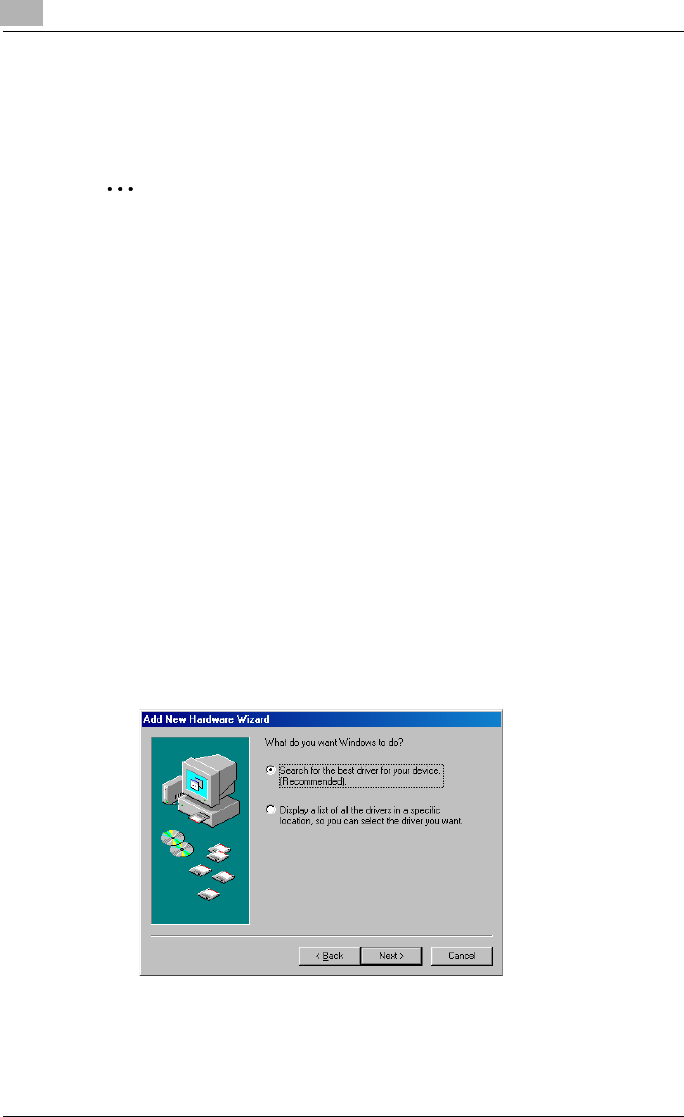
2
Installing the Printer Driver
2-16 IC-204
Installation using USB cable
The computer and printing system can be directly connected with a USB ca-
ble for printing.
2
Note
Windows NT4.0 does not support the printing using a USB cable.
KONICA MINOLTA PCL driver are indicated here for description.
For Windows 98SE/Me
When using a USB cable for the first time, install the “USB Printing Support”
and then the printer driver.
1 Turn ON this machine.
2 Insert the “User Software CD-ROM” into the computer’s CD-ROM
drive.
– When the CD-ROM is inserted, the “Installer” is activated in the Au-
toRun mode. Then click the [Finish] to finish the “Installer”.
3 Connect this machine and computer with a USB cable.
4 The Add New Hardware Wizard dialog box appears. Click the [Next].
5 Select “Search for the best driver for your device. (Recommended)”
and then click the [Next].
– Windows 98SE screens are indicated here for description.