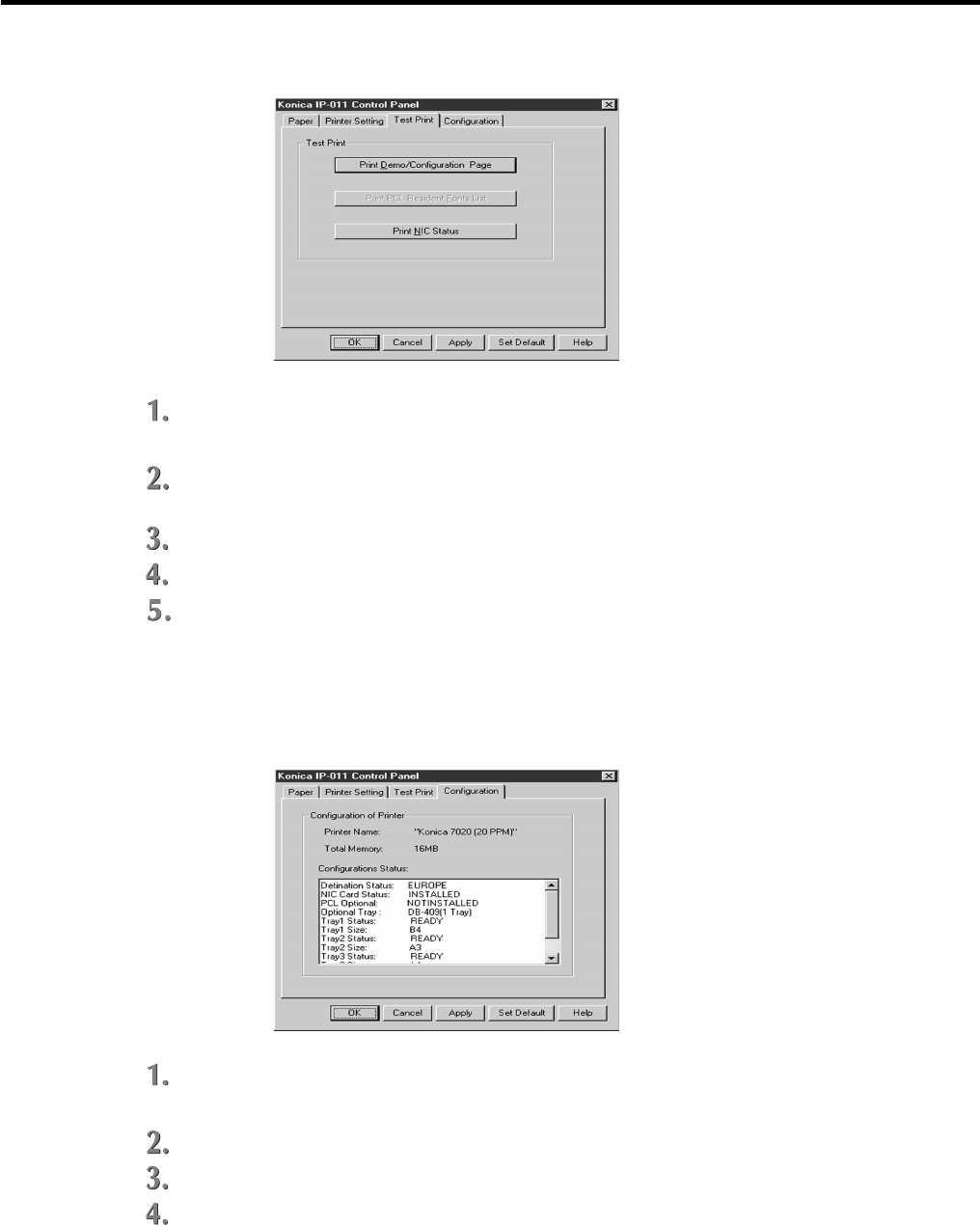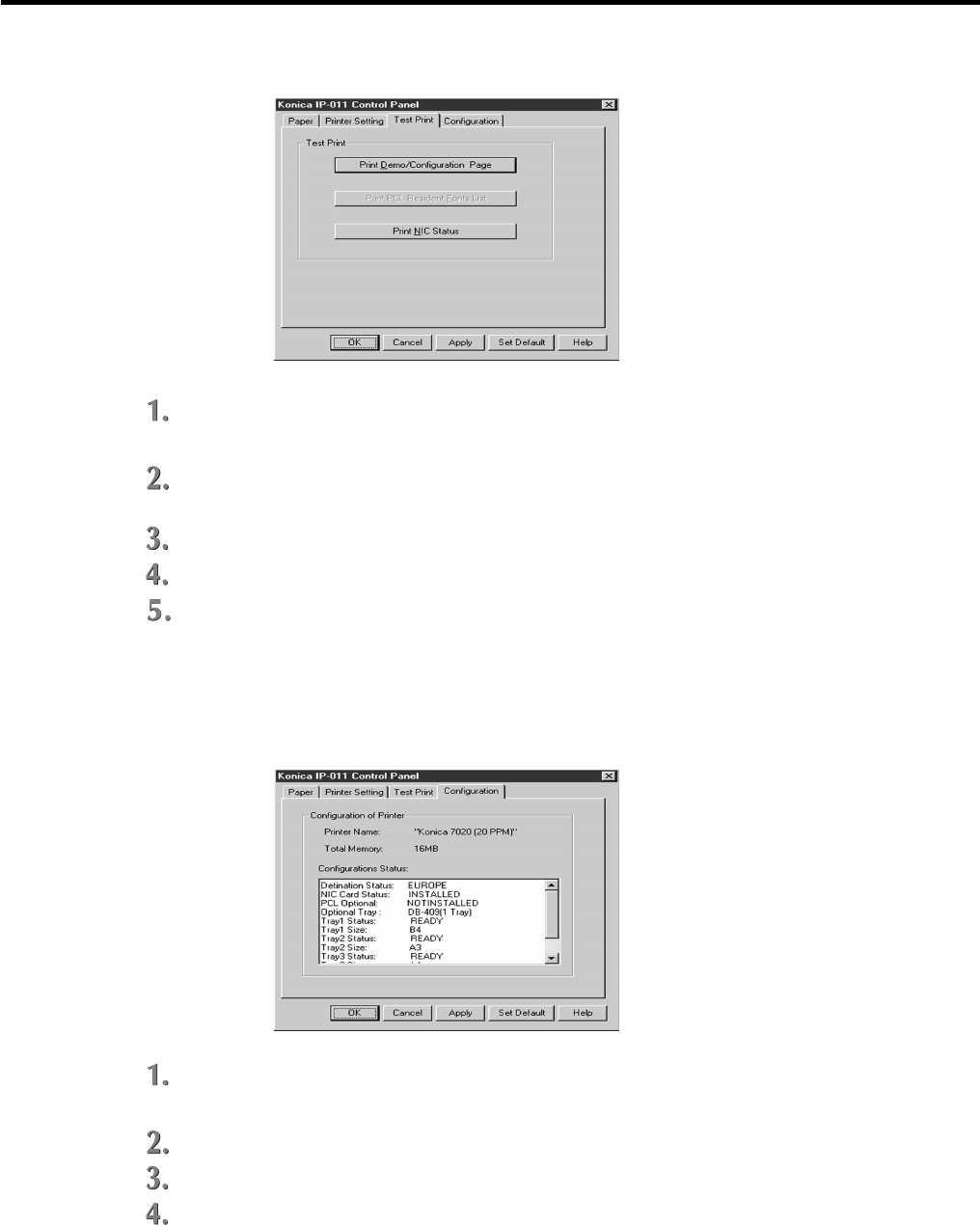
Chapter 5 Status Monitor and Control Panel
5-12 IP-011 Printer Controller
● Test Print
Click the [Test Print] tab of the [Konica IP-011 Control Panel] dialog.
The [Test Print] tab of the [Konica IP-011 Control Panel] dialog is displayed.
Click the [Print Demo/Configuration Page] button to print the Print Demo/Configuration
Page. Click the [Print NIC Status Page] button to print the Print NIC Status Page.
Click the [OK] button.
Click the [OK] button when you do not continue to perform settings of other tabs.
Click the desired tab when you continue to perform settings of other tabs.
● Confirmation of Configurations
Click the [Configurations] tab of the [Konica IP-011 Control Panel] dialog.
The [Configurations] tab of the [Konica IP-011 Control Panel] dialog is displayed.
Confirm the shown printer name, free memory and setting status.
Click the [OK] button when you do not continue to perform settings of other tabs.
Click the desired tab when you continue to perform settings of other tabs.