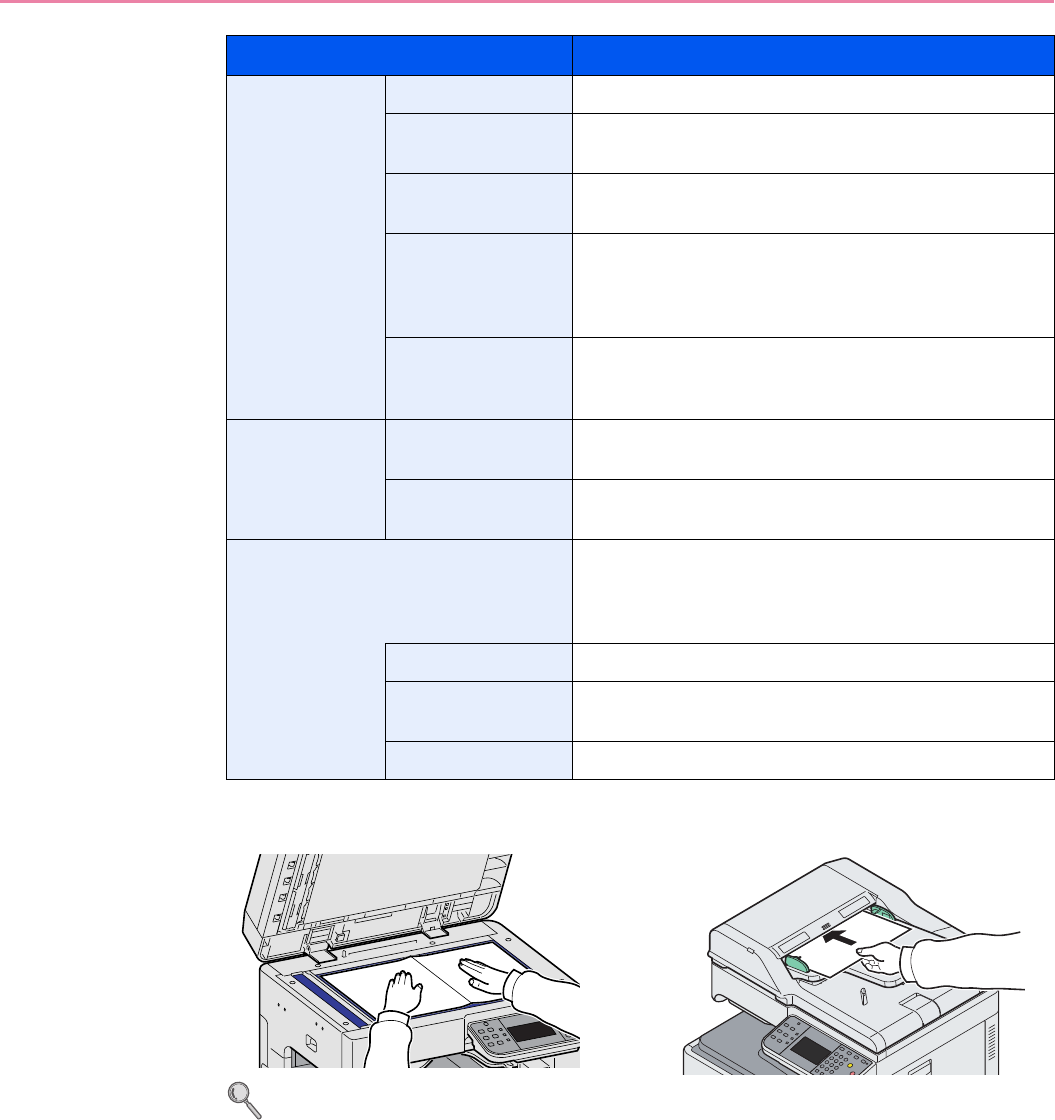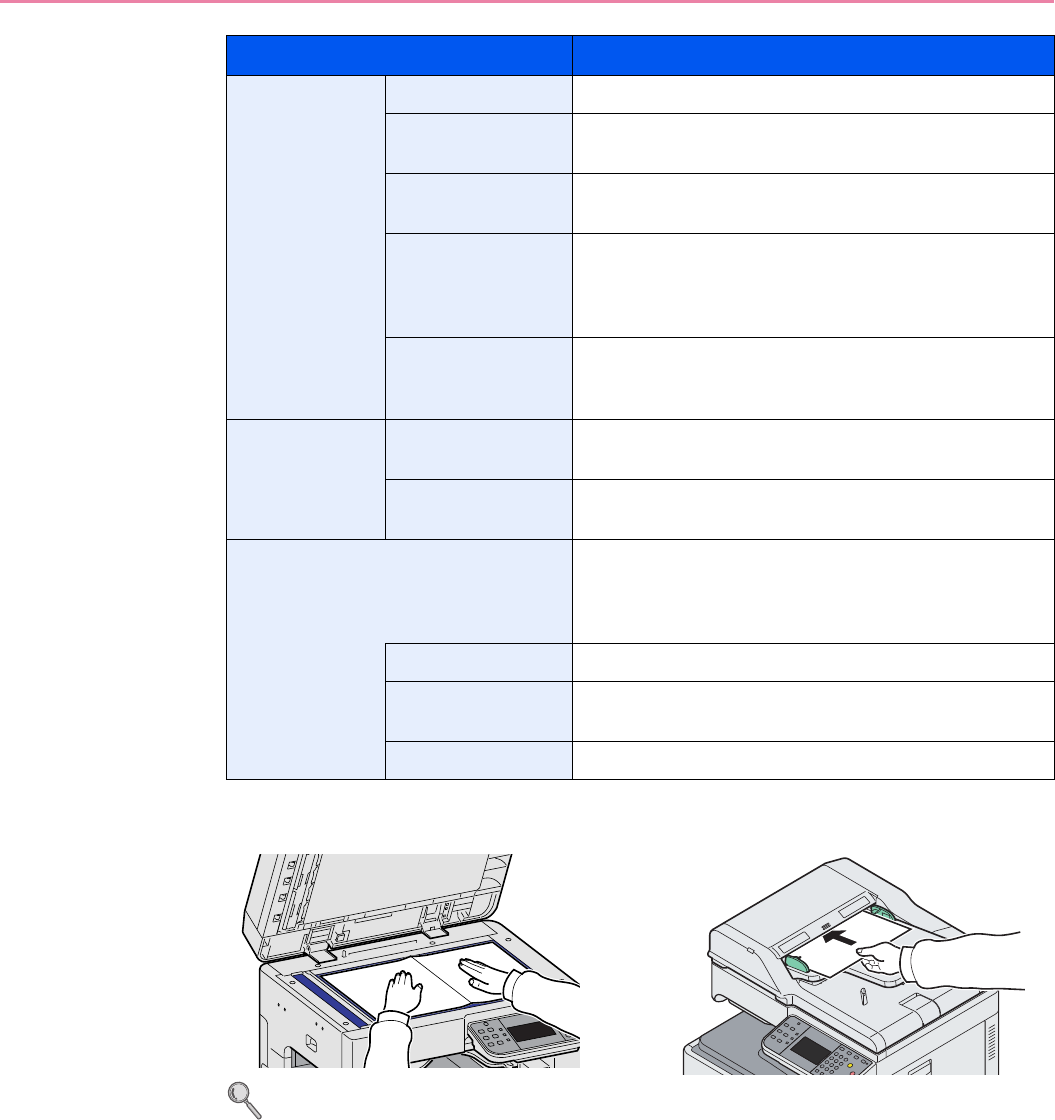
6-49
Sending > Scanning using TWAIN
3
Place the originals.
For details, refer to Loading Originals on page 3-7.
4
Scan the originals.
Click the Scan button. The document data is scanned.
Imaging Color Settings This setting specifies the type of color for the image.
Resolution This setting specifies the dpi (dots per inch), or sharpness,
for the image.
Image Quality This setting specifies the overall image quality. Make sure
your selection matches the original that you are scanning.
Exposure Level This setting specifies the sharpness and clarity of the
image. If the Auto check box is selected, then the slider
bar and edit box are unavailable, and the exposure level is
automatically set to the default setting.
Contrast This setting specifies the contrast between light and dark
areas of the image. This feature cannot be used when
Black & White is selected in the Color Settings.
Advanced Reverse Image This setting prints images like a photo negative, reversing
the black and white areas of the image.
Prevent Bleed-
through
This setting prevents the image on one side of the paper
from showing through to the other side when printed.
Scan Profiles This is used to check current settings and store frequently
used settings. When the Configuration button is clicked, a
setting screen opens with buttons for Add, Edit, and
Delete.
Add The current settings can be saved as a Scan Profile.
Edit The name and comments of the selected Scan Profile can
be changed.
Delete Delete saved Scan Profiles.
Item Detail