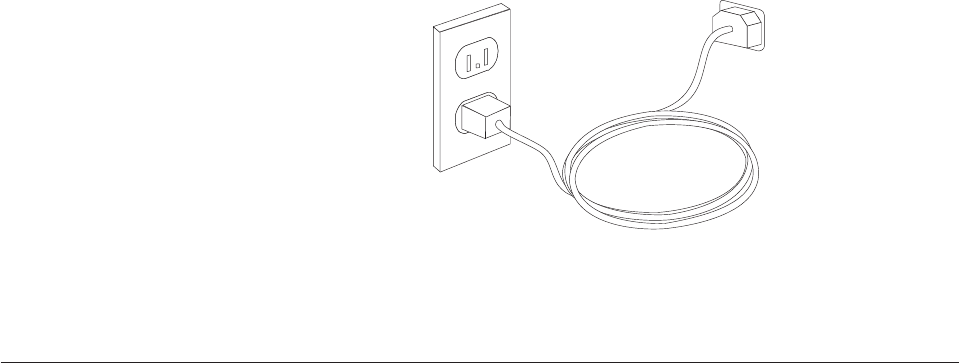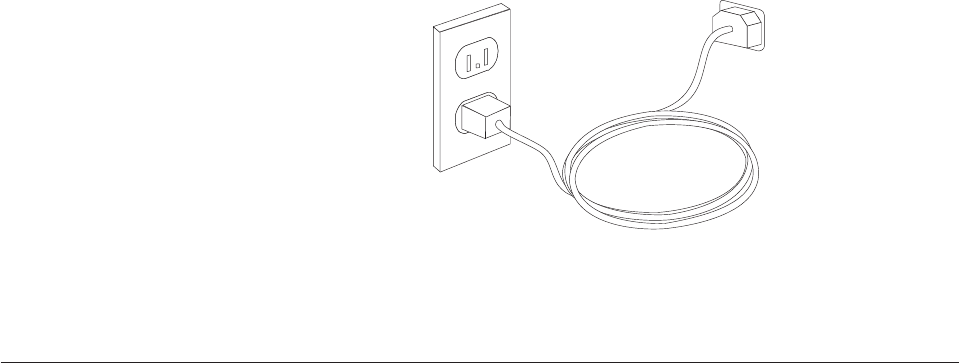
1 USB Use this connector to attach a device that requires a USB connection,
such as a keyboard, mouse, scanner, printer, or personal digital
assistant (PDA).
2 Serial Use this connector to attach an external modem, serial printer, or
other device that uses a 9-pin serial connector.
3 S-video Use this connector to attach a television set that has an S-Video
connector. This connector is present on some high-performance video
adapters.
4 Parallel Use this connector to attach a parallel printer or any other device that
requires a 25-pin parallel connection.
5 Ethernet Use this connector to attach the computer to an Ethernet-type local
area network or to a cable modem.
Important: To operate the computer within FCC limits when it is
connected to an Ethernet network, use a Category 5 Ethernet cable.
6 MIDI/joystick Use this connector to attach a joystick, gamepad, or a musical
instrument digital interface (MIDI) device such as a MIDI keyboard.
7 IEEE 1394 This connector is sometimes called Firewire because it transmits data
rapidly. There are two types of IEEE 1394 connectors: the 4-pin and
the 6-pin. IEEE 1394 offers connection to several types of consumer
electronics, including digital audio devices and scanners.
10. Connect the power cords to properly grounded electrical outlets.
Note: Refer to the Access Help online help system for more information about
connectors. See “Access Help” on page 60 for instructions on how to open
the online help system.
Turning on power
Turn on the monitor and other external devices first, and then turn on the
computer. When the power-on self-test (POST) is finished, the logo window closes.
If your computer has preinstalled software, the software installation program
starts.
If you experience any problems during startup, see Chapter 7, “Troubleshooting
and diagnostics,” on page 53. For additional help, refer to Chapter 8, “Getting
information, help, and service,” on page 59. You can get help and information by
telephone through the Customer Support Center. Refer to the warranty and safety
information that is provided with your computer for the Service and Support
worldwide telephone list.
Chapter 2. Setting up your computer 7