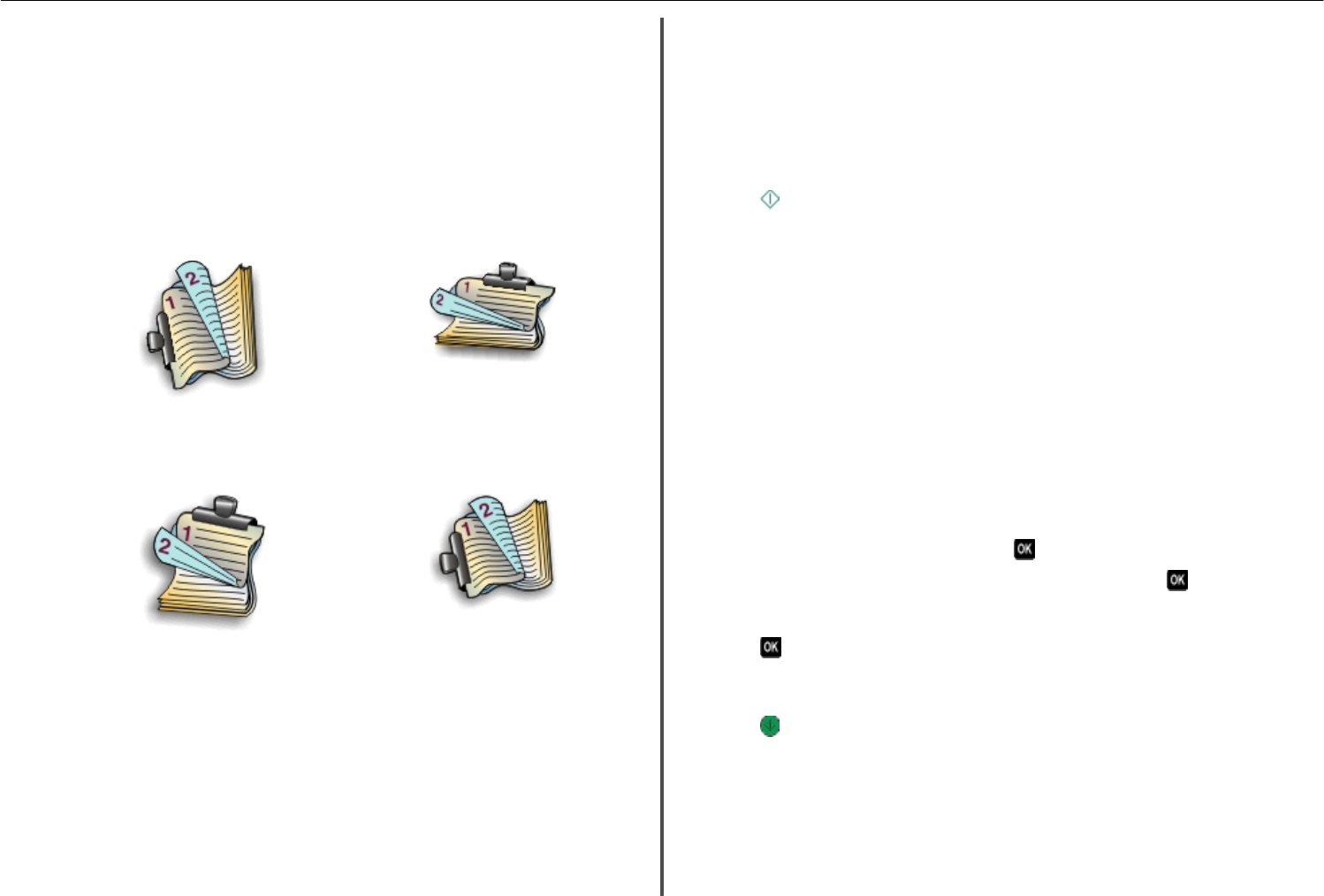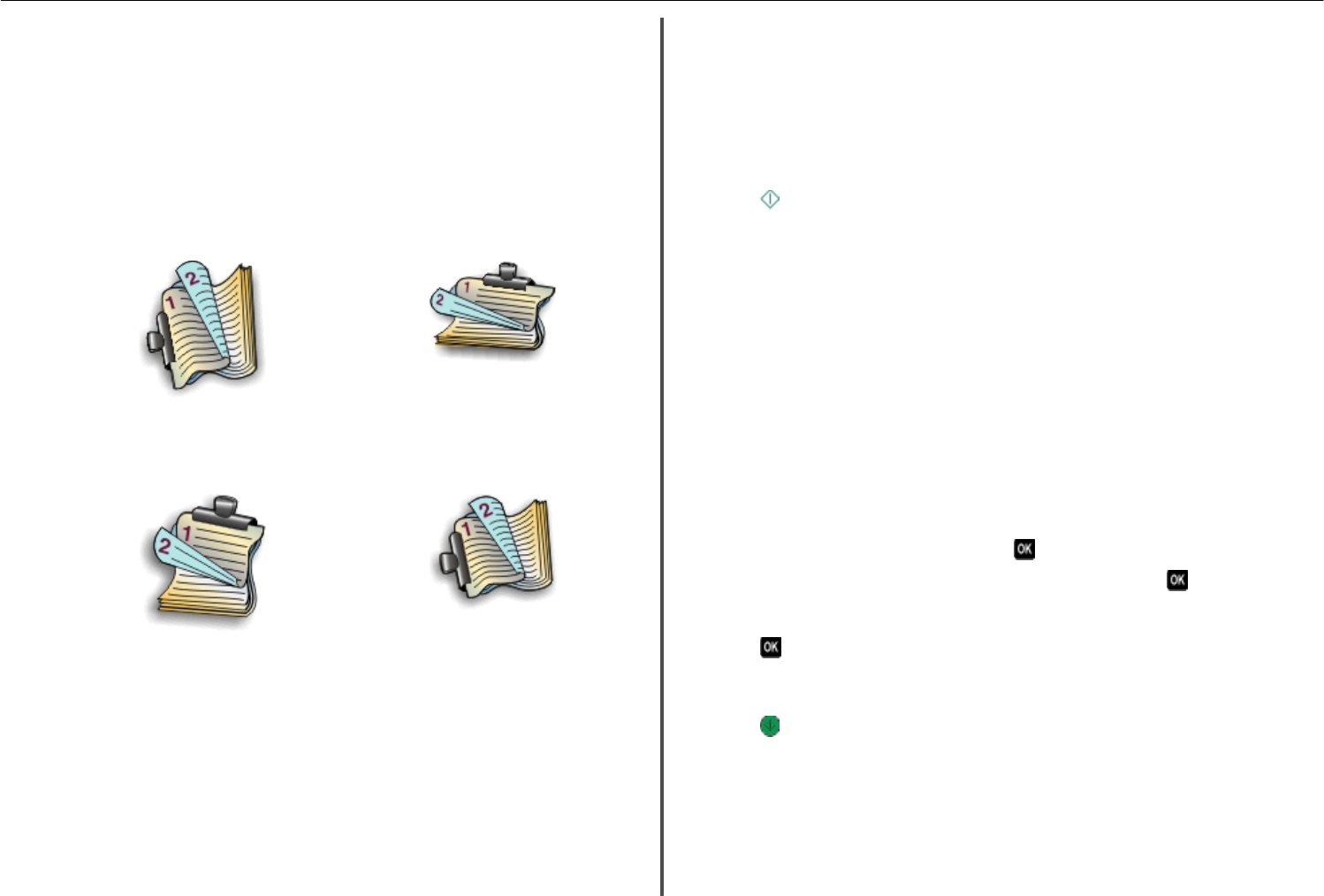
4 From the menu bar, choose File > Print.
5 From the Printer pop‑up menu, choose your printer.
6 From the print options pop‑up menu, choose Quality & Media.
7 From the Paper Type pop‑up menu, choose Plain Paper.
8 From the print options pop‑up menu, choose Layout.
9 From the Two‑Sided pop‑up menu, choose Long‑Edge binding or Short‑Edge binding.
• For Long‑Edge binding, pages are bound along the long edge of the page (left edge for portrait,
top edge for landscape).
Portrait Landscape
• For Short‑Edge binding, pages are bound along the short edge of the page (top edge for portrait,
left edge for landscape).
Portrait Landscape
10 Click Print.
Printing photos using the printer control panel
1 Load photo paper.
2 Insert a memory card, flash drive, or digital camera set to mass storage mode.
The Memory Device screen appears on the display.
3 Touch View Photos.
The Select Photos screen appears.
4 Touch the photo or photos you want to print.
Tips:
• If you want to clear a selected photo, then touch the photo again.
• If you want to view more photos, then touch the left or right arrow, and then touch the photo to
select it.
5 When you are finished selecting the photos you want to print, touch Layout.
6 If you want to change the print settings, then touch Change Settings.
If necessary, touch Accept each time you make a selection.
7 Press .
Note: For best results, allow the prints to dry at least 24 hours before stacking, displaying, or
storing.
Printing documents from a memory card or flash drive
Notes:
• The printer reads only one memory device at a time.
• Make sure the memory device contains document files that are supported by the printer.
1 Insert a memory card or flash drive.
When the printer detects the memory device, Memory Card Detected or Storage Device
Detected appears on the display.
2 If document files are stored on the memory device, then the printer automatically switches to File
Print mode.
If document files and image files are stored on the memory device, then press the left or right arrow
button to scroll to Documents, and then press
.
3 Press the up or down arrow button to scroll to the document, and then press to select the document
for printing.
4 From the Print Options menu screen, use the arrow buttons to select your printing options, and then
press
, if necessary.
Note: You may select the number of copies, color mode, print quality, paper settings, and
paper‑saving options. You can also enhance sharpness and use separator sheets.
5 Press .
Printing 25