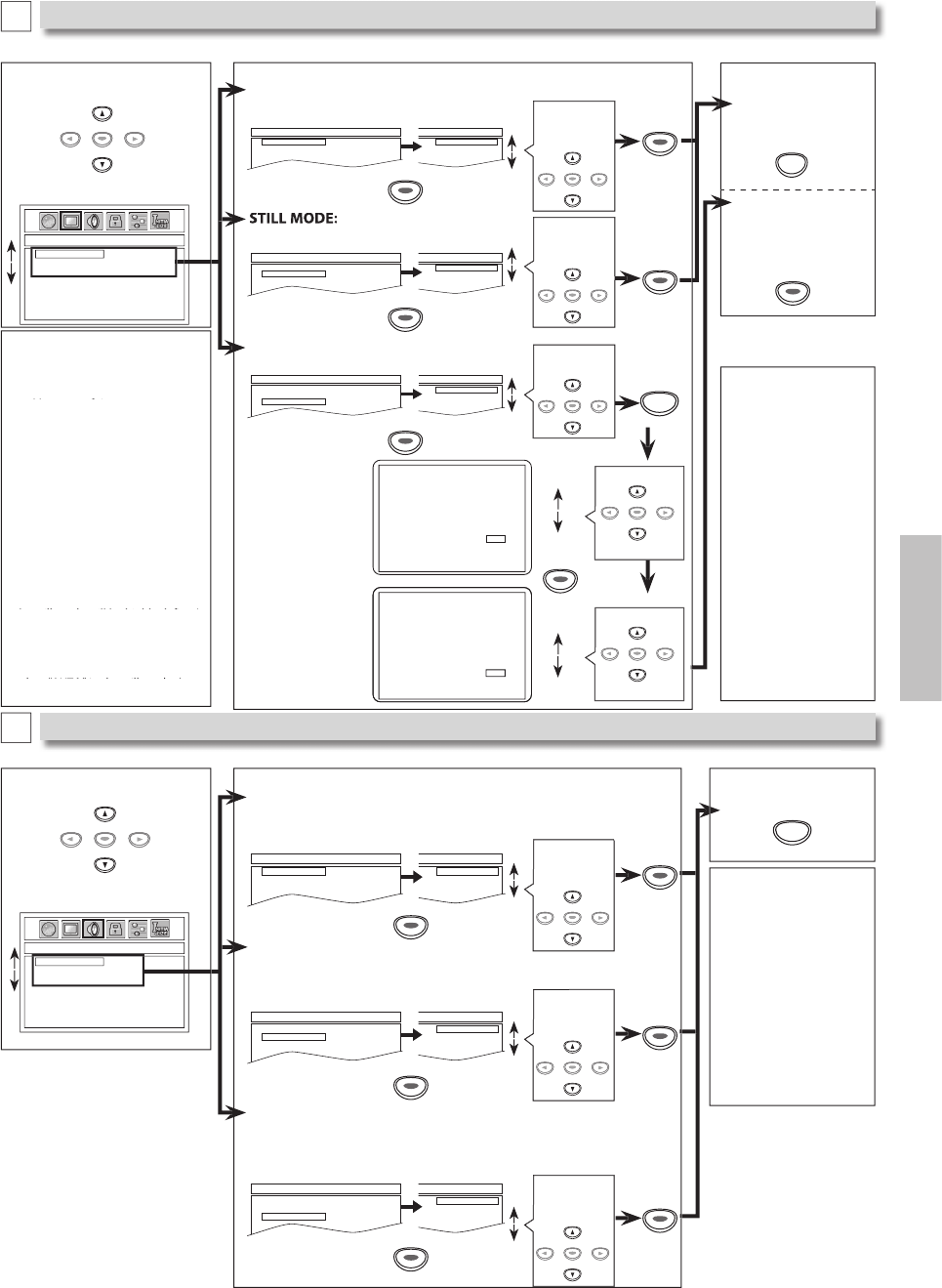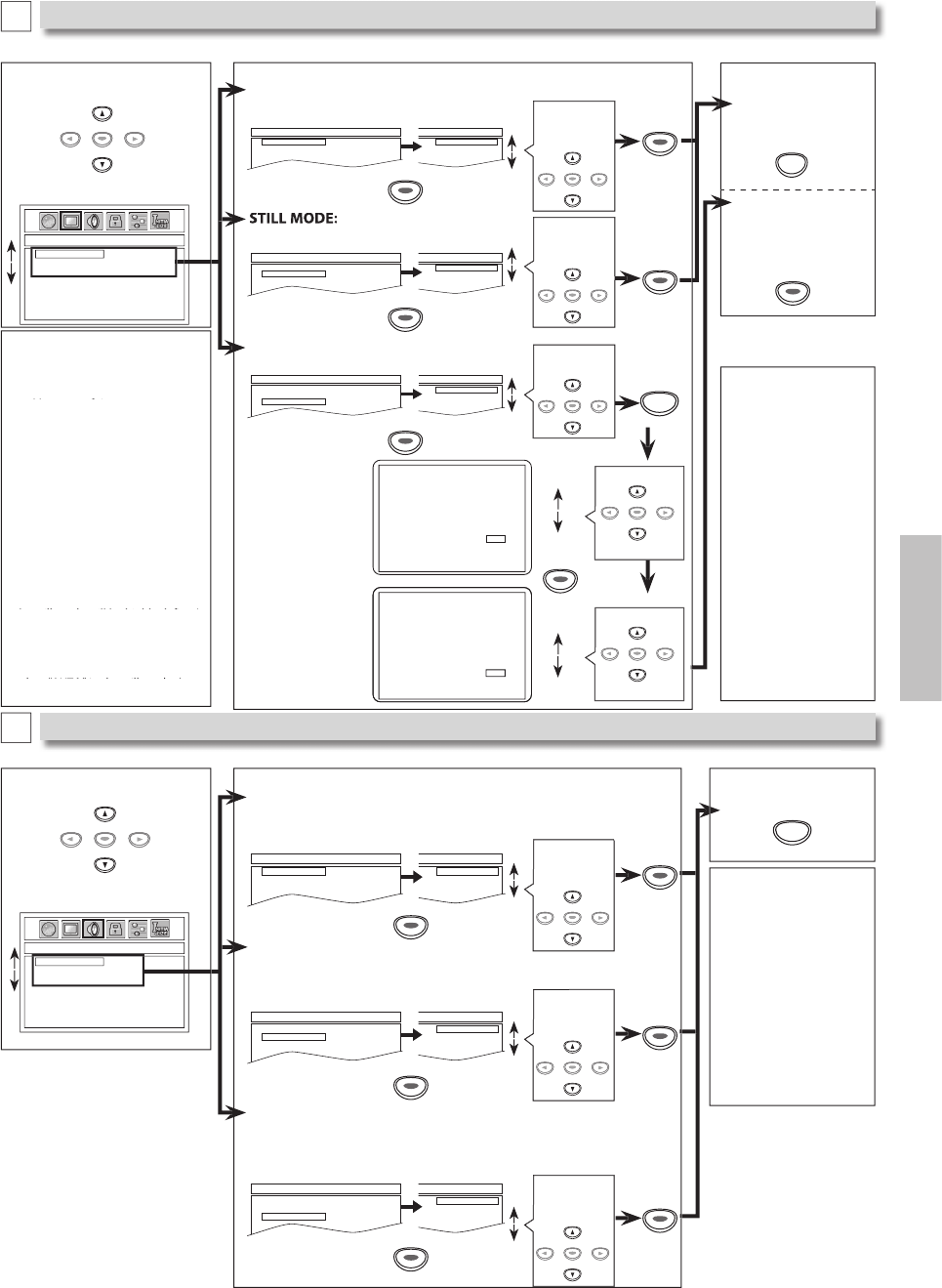
E
V
NCTI
NS
TV ASPECT: (De
ault: 4:3 LETTER BOX
n
n
h
l
TV ASPECT
STILL MODE
PROGRESSIVE
4:3 LETTER BOX
4:3 PAN & SCAN
16:9 WIDE
DISPLAY_TV ASPECT
4:3 LETTER BOX
4:3 PAN & SCAN
16:9 WIDE
Default: AUTO)
See note on the left.
TV ASPECT
STILL MODE
PROGRESSIVE
AUTO
FIELD
FRAME
DISPLAY_STILL MODE
AUTO
FIELD
FRAME
Select the
esire
setting
ENTER
Se
ect t
e
esired
setting
ENTER
Select the desired setting
TV ASPECT
STILL MODE
PROGRESSIVE
OFF
ON
DISPLAY_PROGRESSIVE
OFF
ON
TV A
PE
T
TILL M
DE
m
n
To complete
PROGRESSIVE
settin
Se
ect t
e
esire
item
DISPLAY_TV ASPECT
TV ASPECT
STILL MODE
PROGRESSIVE
4:3 LETTER BOX
4:3 PAN & SCAN
16:9 WIDE
You can change the Displa
functions. Follow steps 1 to 2 on page 14.
DI
PLAY menu
ISPLAY Settin
UDIO Sett
n
ENTER
Select the desired setting
Choose the appropriate audio settings for your device. It only affects during the playback of DVD. Follow steps 1 to 2 on page 14.
h i di i f d i I l ff d i h l b k f DVD F ll
DRC (Dynamic Range Control): (Default: ON)
et to “ON” to compress the range between soft and loud sounds
Set to “OFF” to hear the original Dynamic Range soft and loud sounds.
DOLBY DIGITAL:
Default: BITSTREAM
Set to “BITSTREAM” when the unit is connected to a Dolby Digital decoder
• BITSTREAM: outputs Dolby Digital signals
• PCM: convert the Dolb
Digital into PCM (2 channel).
DRC
DOWN SAMPLING
DOLBY DIGITAL
ON
OFF
AUDIO_DRC
ON
OFF
DOWN SAMPLING: (Default: ON)
Set to “ON” when outputting in 48kHz
Set to “OFF” when outputting the original sound.
DRC
DOWN SAMPLING
DOLBY DIGITAL
BITSTREAM
PCM
AUDIO_DOLBY DIGITAL
BITSTREAM
PCM
DRC
DOWN SAMPLING
DOLBY DIGITAL
ON
OFF
AUDIO_DOWN SAMPLING
ON
OFF
l
h
ir
setting
ENTER
l
h
ir
setting
ENTER
Select the
esire
setting
ENTER
Se
ect t
e
esire
item
AUDIO_DRC
DRC
DOWN SAMPLING
DOLBY DIGITAL
ON
OFF
AUDIO men
Note
R
:
This
unction is
avai
a
e on
y on
iscs
ic
are recor
e
n t
e Do
y Digita
ormat.
WN
AMPLING:
W
en p
aying
ac
iscs with copyright
rotection, the sound
i
e
own samp
e
at 48kHz, even if you
et to “OFF”.
o exit t
e men
ENTER
otes
TV A
PE
T
Se
ect “4:3 LETTER BOX”, so t
at
black bars may appear on the top
and bottom of the screen.
Select “4:3 PAN & SCAN” for a full
eig
t picture wit
ot
si
es
adjusted.
•
l
“1
9 WIDE” if
wi
-
r
n
TV i
nn
hi
ni
TILL M
DE
Se
ect “AUTO” usua
y
•
If you select “AUTO”, it automatically
selects the best resolution setting
(“FRAME” or “FIELD”) based on the data
haracteristics of the
ictures. (default
If you select “FIELD”, the picture in
the still mode will be stabilized.
If
ou select “FRAME”, the picture in
the still mode will be highly defined.
•
An individual picture on TV screen
is called a “frame”, which consists o
two separate ima
es called as “field”
Some pictures may be blurred if you
select “AUTO” in the still mode due
to t
eir
ata c
aracteristics
ROGRESSIVE:
Default: OFF)
ee note on the right
Before proceeding…
1. Make sure your TV has progressive scan.
2. Connect with component video cable
NOTE: If there is no picture or picture is
distorted after selecting ‘YES’,
wait about 15 seconds for auto recovery.
Activate Progressive?
SELECT: K / L SET:ENTER
NO
YES
NO
YES
NO
YES
Confirm again to use progressive scan.
If Picture is good, select ‘YES’.
SELECT: K / L
SET:ENTER
f there is no
icture or you
do not press
any buttons
or 15 seconds
PR
GRE
IVE”
will
wi
h
OFF” an
it wi
exit t
e “SETUP”
u.
otes
PR
GRE
IV
ou can set
PROGRESSIVE
to
“OFF” in “DISPLAY”
menu or press an
o
PLAY
]
on the front of the
unit for more than
5 secon
s
uring
p
ay
ac
, so t
at t
e
P- SCAN in
icator on
the
ront panel turns
Off
•
When “PROGRESSIVE”
is “ON”, video signals
from the unit’s VIDEO
OUT jack will be
istorte
or not
e
out
ut at all
Select “Yes”
ENTER
l
“Y
”
ENTER
elect
“ON”
ENTER
nstructions continue on t
e next page.