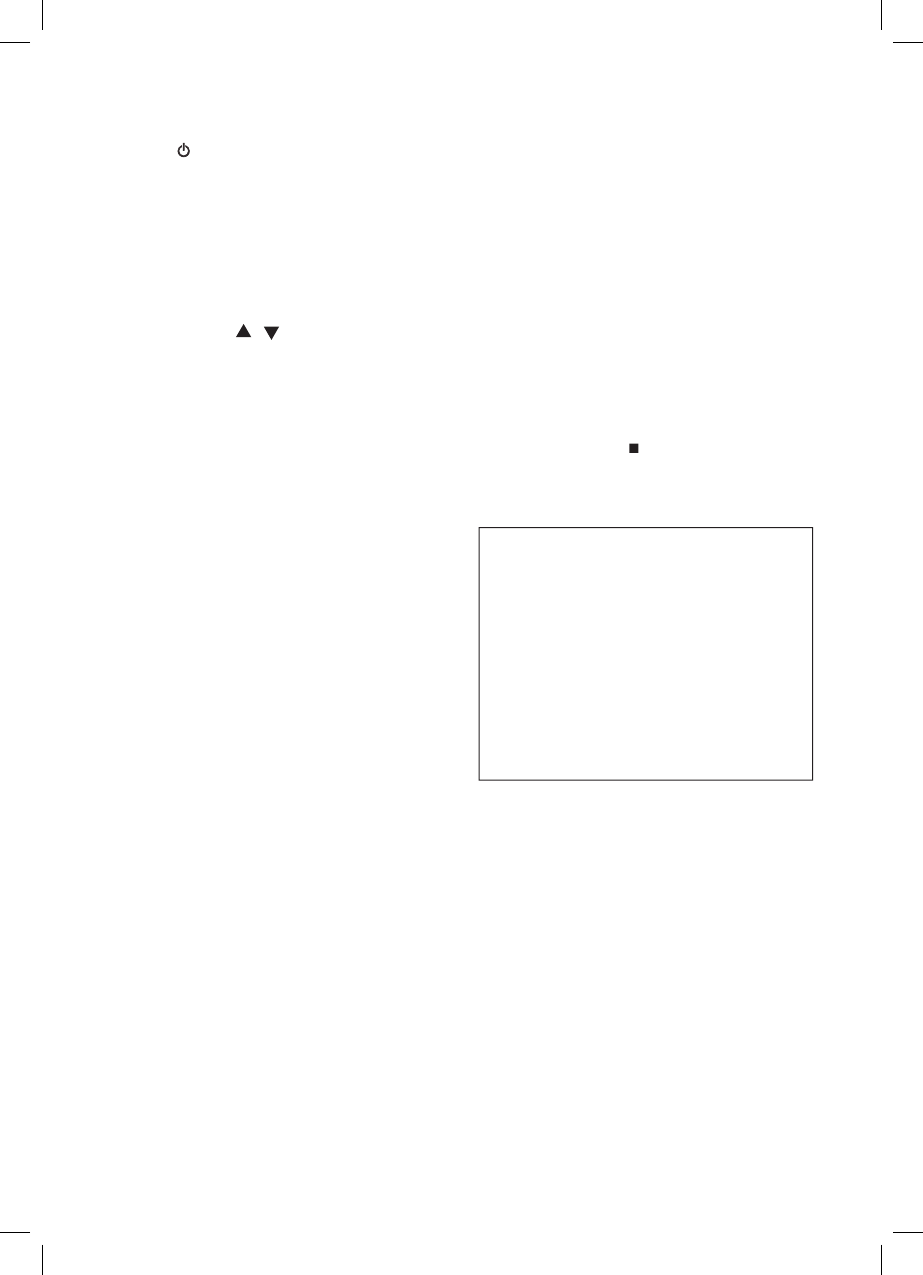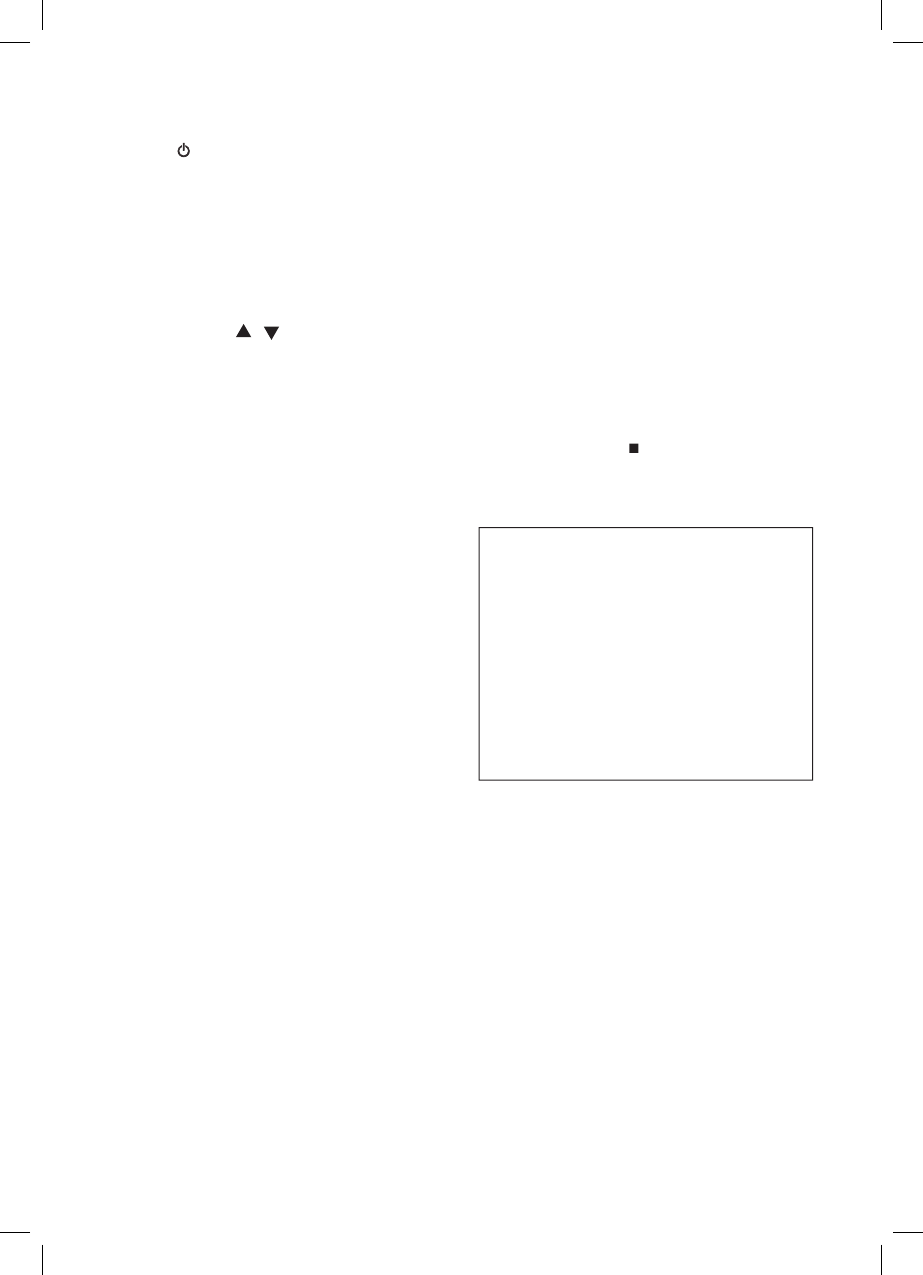
Press [VCR] button of remote control to change
2. Insert the desired tape.
3. If you want to playback it, press [PLAY] button.
When the operational picture status is fl ickering or
1. Press [ ] button to power on.
Press [VCR/DVD] button of remote control
Power on TV and select CH36, or press
[INPUT] button of TV set to select External
2. Insert a recordable tape.
Insert a tape with recording tab.
3. With [CHANNEL], [NUMBER] button, select
the desired broadcasting channel or external
4. Select the desired speed (SP or LP) button.
Then, it starts recording.
6. If you want to pause recording, press [PAUSE]
After pressing [PAUSE] button, if the pause
status continues for fi ve minutes, the
recording is released automatically.
7. To exit recording, press [STOP] button.
To Enjoy Another TV channel or DVD
If you want to playback DVD during recording with
video, insert a DVD disc.
Place the desired DVD dis c on DVD tray,
press [VCR/DVD] button to DVD mode and
press [PLAY] button. Then, you can watch
To Copy From DVD To Videotape
1. Insert the desired DVD disc and press [PLAY]
When it is a DVD disc with copy protect
function, you can’t copy it.
2. Insert a recordable tape.
3. Press [REC] button on the front panel.
DVD plays and VCR starts recording.
To VCR recording pause mode, Press [REC]
This product incorporates copyright
protection technology that is protected
by method claims of certain U.S patents
and other intellectual property rights
owned by Macrovision Corporation and
other right owners Use of this copyright
protection technology must be authorized
by Macrovision Corporation, and is
intended for home and other limited
viewing uses only unless otherwise
authorized by Macrovision Corporation.
Reverse engineering or disassembly is