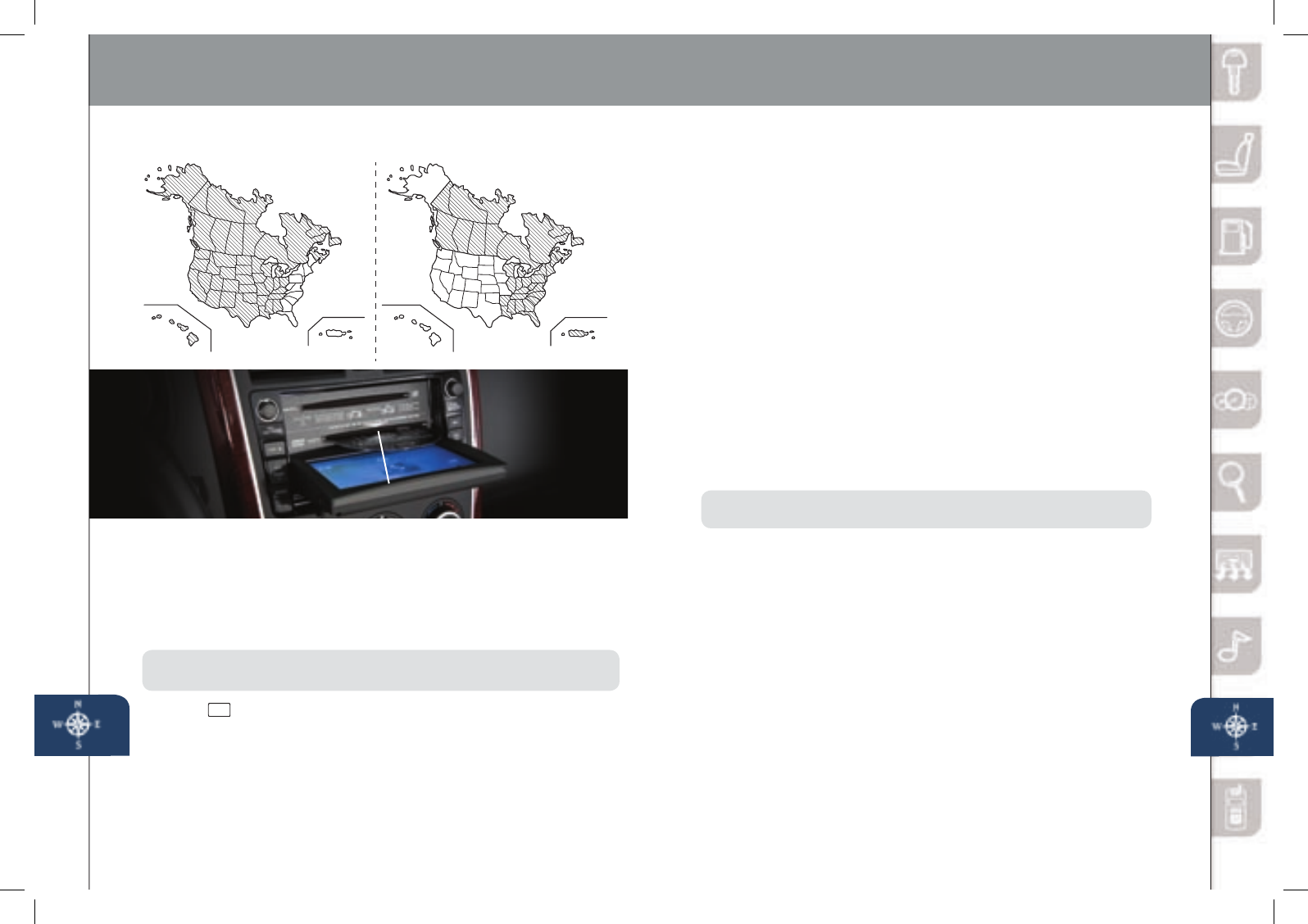Navigation System
23 24
(insertingdisc/selectingdestination)
Yournavigationsystemoperatesusingthemapdiscssupplied.
• DiscAcoversmostoftheMidwestandWesternstatesincluding
HawaiiandAlaska.
• DiscBcoverssomeoftheMidwestandalloftheEasternstates
includingPuertoRico.
• BothdiscscoverallofCanada.
NOTE:
Ifthe“stateyouraddressisin”isnotdisplayedwhenenteringadestination,
youmayhavethewrongdiscinthenavigationsystem.
1 Push
.
2 When“Load/Eject”screenappearsselect“MAP”.Waitfornavigation
screentotiltopen.
3 Removecurrentmapdisc(ifinstalled)andinsertthedesiredmapdisc,
withtheprintedsidefacingup,intothelowerDVDMAPslot.
4 ReadtheCautioncarefullyandselectthe“AGREE”on-screenbutton.
INSERTING THE MAP DISC
SELECTING A DESTINATION USING A STREET ADDRESS
Youcanchoosesettingadestinationusingastreetaddress,apointof
interest,thenearestrestaurants,ATMs,gasstations,hospitalsandmore.
1 Push“MENU”buttonnexttonavigationscreen.
2 Select“DestinationEntry”onnavigationscreen.
3 Select“Address”.
4 Selectthe“State”or“Province”.
•ScrolldownpasttheStatestondCanadianProvinces.
5 Select“OK”.
6 Select“City”.
7 Select“InputCityName”.
8 Usethekeyboardtoenterthecityname.
9 Select“Street”.
10 Usethekeyboardtoenterthestreetname.
11 Select“HouseNo”.
12 Usethekeyboardtoenterthehousenumber,thenselect“OK”.
13 Whenthemapappears,select“Destination”.
14 Select“Guide”orjuststartdriving.
NOTE:
Whenenteringnumbersforastreetname,(e.g.1stAve.),push“Sym.”
buttontoswitchtothenumerickeyboard.
SELECTING A POINT OF INTEREST (POI)
NEAR YOUR CURRENT LOCATION
1 Push“MENU”buttonnexttonavigationscreen.
2 Select“DestinationEntry”onnavigationscreen.
3 Select“PointofInterest”.
4 Select“Nearest”.
5 Select“CurrentPosition”.
6 IntheQUICKPOIscreen,selectthecategoryofthepointof
interestyouwanttond.Youcansetmultiplecategoriesfor
searchinguptove.
7 Afterselectingcategories,select“List”.
8 Searchresultshowsupasalistin“LOCALPOIs”screen.Select
thepointofinterestyouwanttosetasthedestinationfromthelist.
9 Select“Destination”.
10 Select“Guide”orjuststartdriving.
PleaserefertoyourNavigationSystemOwner’sManualforcomplete
detailsandimportantsafetyinformation.
Insert map disc into lower DVD slot