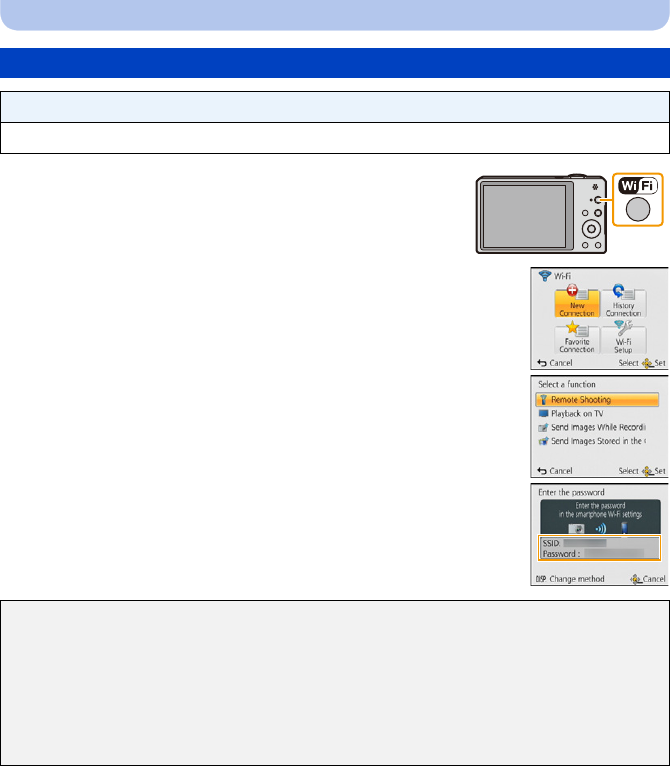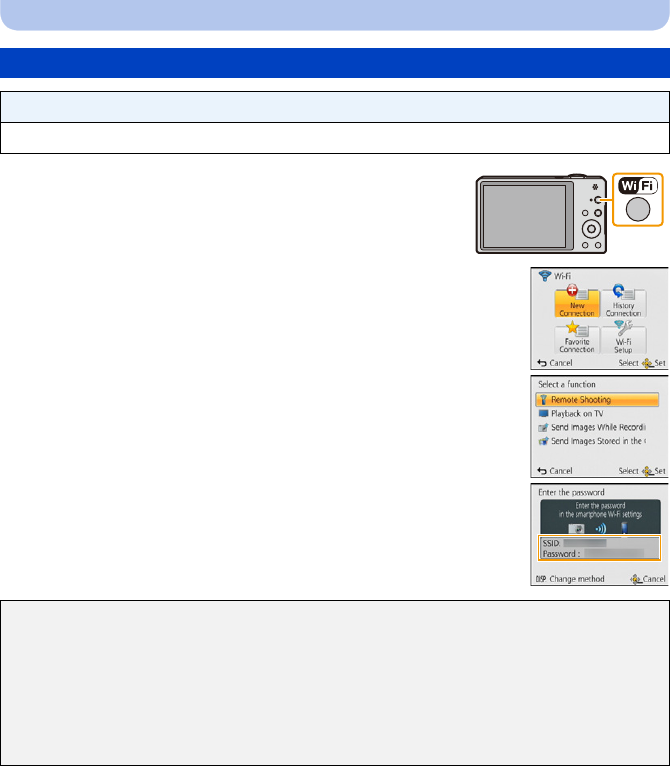
- 133 -
Wi-Fi
1 Press [Wi-Fi].
2 Press 3/4/2/1 to select [New Connection], and then
press [MENU/SET].
•
When connecting with the setting you used before, you can select the
connection destination from [History Connection] (P135) or
[Favorite Connection] (P136).
3 Press 3/4 to select [Remote Shooting], and then press [MENU/
SET].
• The information (SSID and password) required for directly connecting
your smartphone/tablet to this unit is displayed.
• To change the connection method, press [DISP.], and then select the
connection method. For details, refer to
“Changing the connection
method
”.
Connecting to a smartphone/tablet
Preparations:
•
Install the “Image App” in advance. (P132)
On your smartphone/tablet
(The default connection method is set to [Manual Connection].)
4 On the setting menu of your smartphone/tablet, turn on the Wi-Fi function.
5 Select the SSID that matches the one displayed on the screen of this unit, and then
enter the password.
6 Start “Image App” on your smartphone/tablet. (P132)
•
When the connection is complete, live images being captured by the camera are displayed on
the smartphone/tablet.