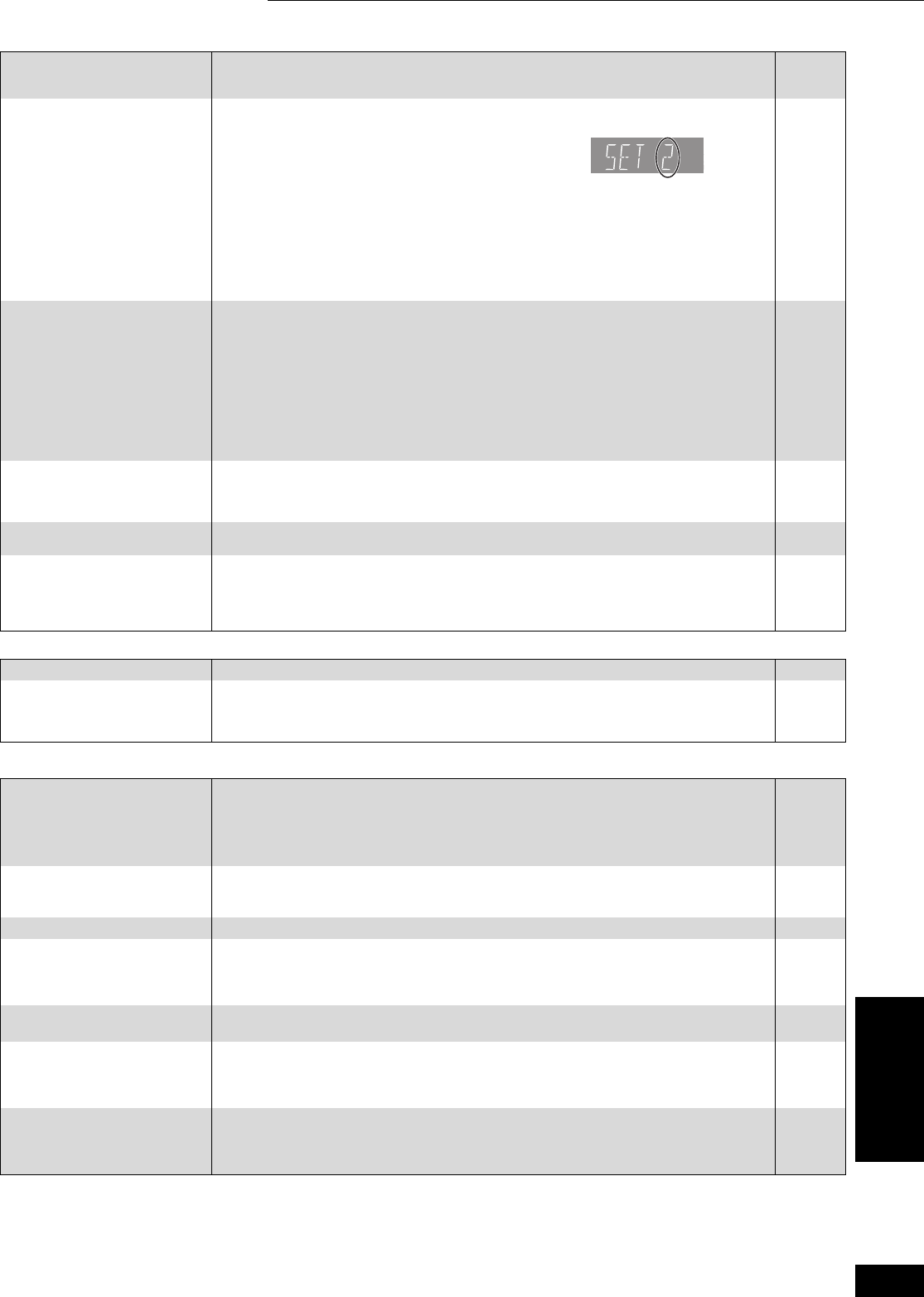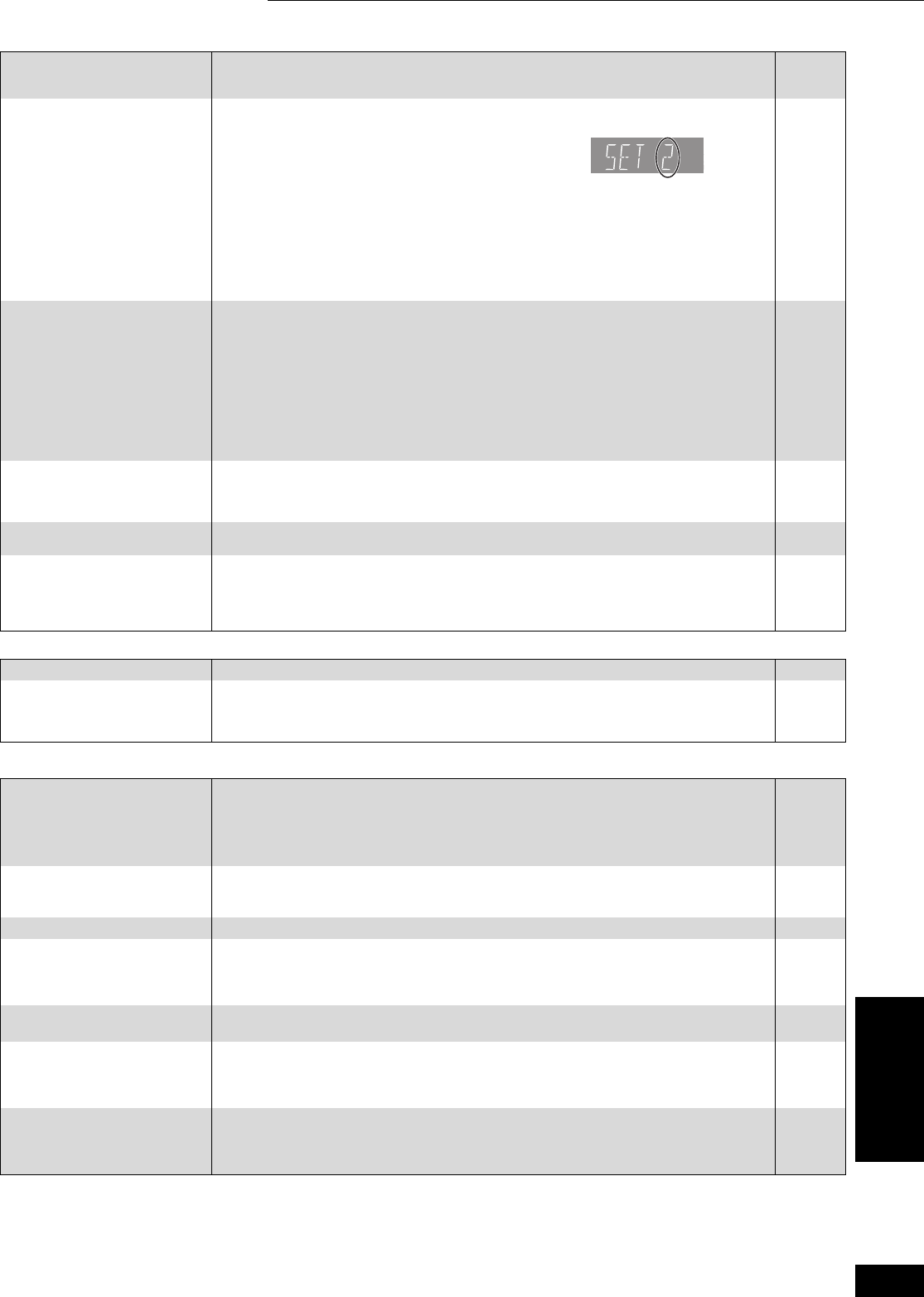
25
RQT8997
Operation Page
Displays
TV screen and video
Cannot operate the television. ≥Change the manufacturer code. Some televisions cannot be operated even if you change
the code.
≥It may be necessary to set the manufacturer code again after changing the batteries.
11
11
The remote control doesn’t
work properly.
≥The remote control and main unit are using different codes. Change the code on the remote
control.
Press and hold [ENTER] and the indicated number button
at the same time for more than 2 seconds.
≥The batteries are depleted. Replace them with new ones.
≥You are not pointing the remote control at the main unit’s remote control signal sensor
during operation.
≥Colored glass may obstruct the signal reception/transmission.
≥Don’t place the signal sensor in direct sunlight or in areas that may be subject to sunlight
exposure.
≥It may be necessary to set the code on the remote control again after changing the
batteries.
11
7
7
—
—
11
The unit is on but cannot be
operated.
≥Some operations may be prohibited by the disc.
≥The unit is hot (“U59” appears on the display). Wait for “U59” to disappear.
≥One of the unit’s safety devices may have been activated.
Reset the unit as follows:
1Press [Í/I POWER] on the main unit to switch the unit to standby.
If the unit doesn’t switch to standby, press and hold [Í/I POWER] on the main unit for
about 10 seconds. The unit is forcibly switched to standby.
Alternatively, disconnect the AC power supply cord, wait one minute, then reconnect it.
2Press [Í/I POWER] on the main unit to switch it on. If the unit still cannot be operated,
consult the dealer.
≥Condensation has formed: Wait 1 to 2 hours for it to evaporate.
—
—
—
—
Play fails to start even when
[1] (PLAY) is pressed.
Play starts but then stops
immediately.
≥Insert the disc correctly with the label facing up.
≥The disc is dirty.
≥You tried to play a blank disc or unplayable disc on this unit.
12
27
4, 5
Cannot eject disc. ≥The unit may have a problem. While the unit is off, press and hold [;] and [5/9] on the
main unit at the same time for about 5 seconds. Remove the disc and consult the dealer.
—
Startup is slow.
When the unit is turned on,
audio and video output takes a
long time.
≥Startup takes time in the following situations.
–Immediately after a power failure or the AC power supply cord is connected.
–When the unit is connected with an HDMI cable.
—
The display is dim. ≥Change “FL Display” in the Setup menu. 22
The elapsed time displayed is
actually less than the playtime.
≥The displayed play time is converted from the number of frames at 29.97 frames (equal to
0.999 seconds) to one second. There will be a slight difference between the time displayed
and the actual elapsed time (e.g., actual one-hour elapsed time may display as
approximately 59 minutes 56 seconds).
—
The images from this unit do
not appear on the television.
Picture is distorted.
≥Make sure that the television is connected to the VIDEO OUT terminal, S VIDEO OUT
terminal, COMPONENT VIDEO OUT terminals or HDMI AV OUT terminal on this unit.
≥Make sure that the television’s input setting (e.g., VIDEO 1) is correct.
≥Progressive output is set to on but the connected television is not progressive compatible.
While stopped, press and hold [∫] and [1] (PLAY) on the main unit at the same time for
more than 5 seconds to cancel this setting. The setting will change to interlace.
8, 9
—
—
Video is not output in high
definition.
≥High definition video cannot be output through the VIDEO OUT or S VIDEO OUT terminals.
≥Depending on the BD-Video, output from the COMPONENT VIDEO OUT terminals may be
restricted to 480p.
—
—
Status messages do not appear. ≥Select “Automatic” in “Status Messages” in the Setup menu. 22
The 4:3 aspect ratio picture
expands left and right.
Screen size is wrong.
≥Use the television to change the aspect. Refer to your television’s operating instructions.
≥If connecting with a component video cable, set “Progressive” to “Off” in the Video menu. If
this doesn’t help or you cannot set it to “Off”, then set the “TV Aspect” to “4:3 Pan & Scan” in
the Setup menu.
—
20, 22
There is a lot of after-image
when playing video.
≥Turn “3D-NR”,“Integrated DNR” or “DNR” off if it is on. 14, 20
When playing DVD-Video using
progressive output, one part of
the picture momentarily
appears to be doubled up.
≥Set “Progressive” in the Video menu to “Off”. This problem is caused by the editing method
or material used on DVD-Video, but should be corrected if you use interlace output.
20
There is no apparent change in
picture quality when adjusted
with the Video menu in the On-
screen menu.
≥The effect is less perceivable with some types of video. —
Reference 11 Troubleshooting guide
Reference
DMP-BD10PP_Book1.book Page 25 Friday, April 6, 2007 7:06 PM