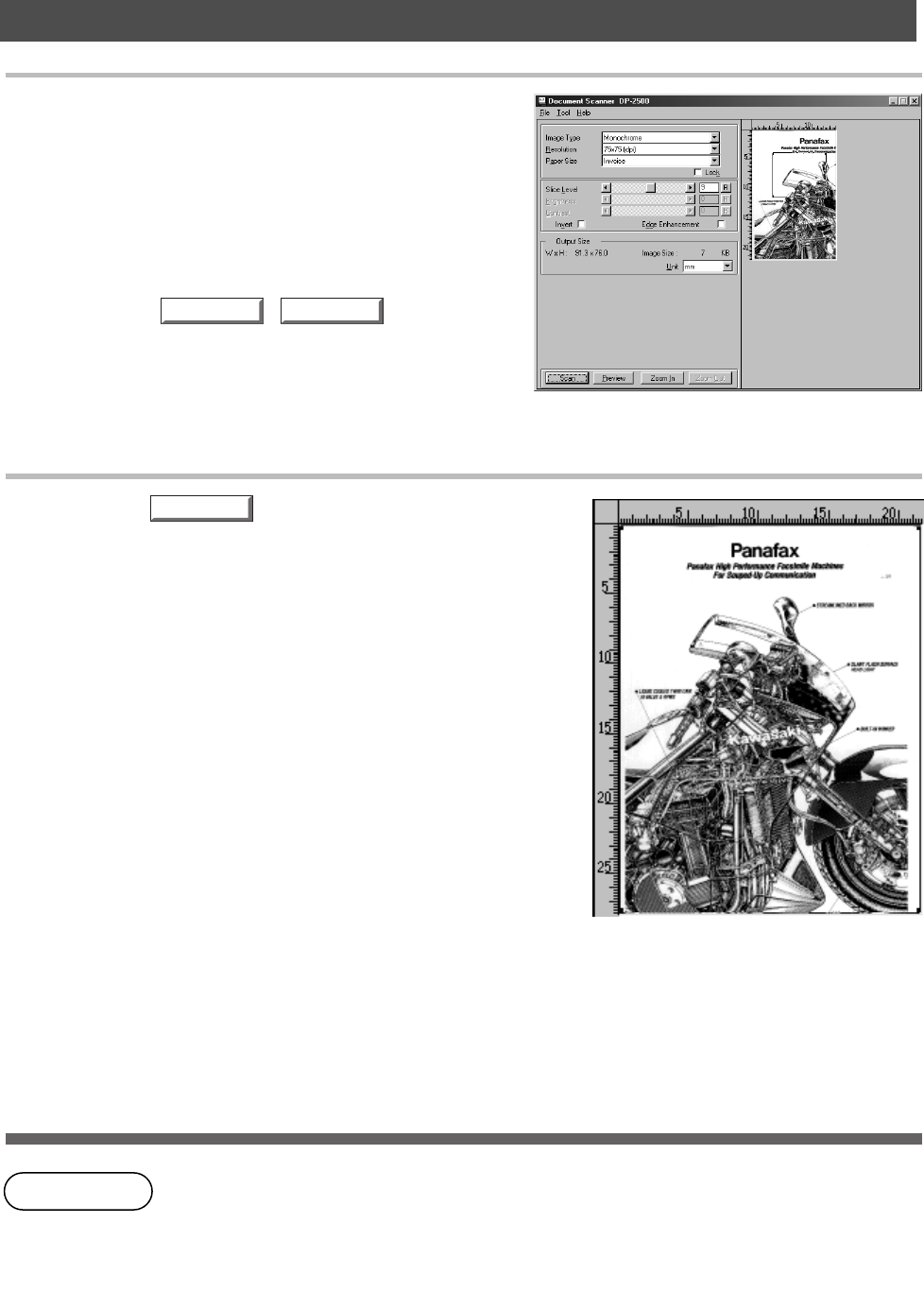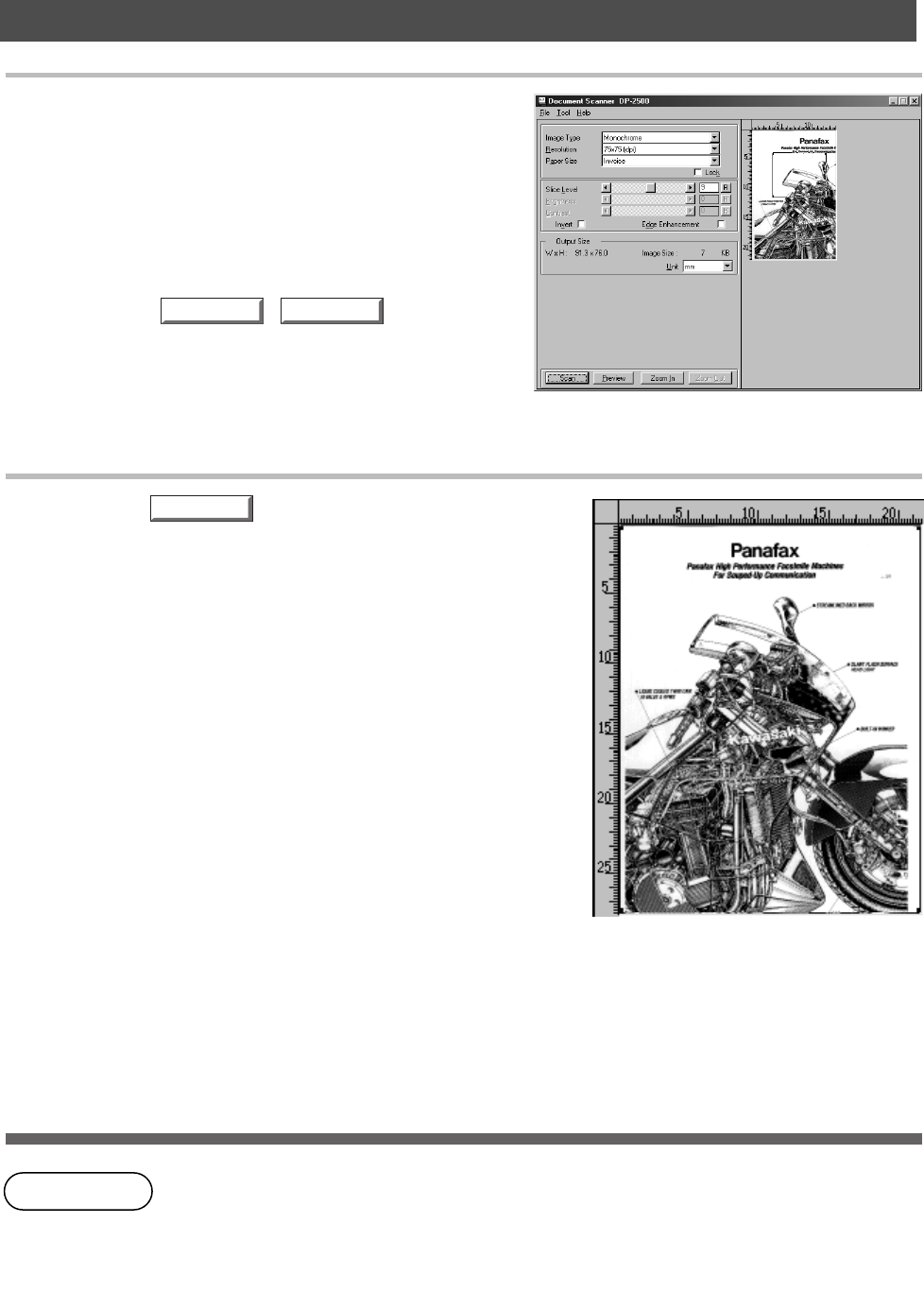
Document Scanner
118
NOTE
Scan
Zoom In Zoom Out
• Adjust parameters for an optimum scanning image, with the view on preview image.
Preview scanning can be repeated any number of times.
• Image scanning is only possible by the PC that the device is connected to directly
through the parallel port.
5
Apply the following adjustments on the preview
image:
• Drag the scanning frame (black frame) on the
preview window to specify the scanning area. If
an area has already been selected, double-
clicking with Shift key held down selects the
whole image.
• Clicking / button zooms
in/out a preview-scan image.
• Adjust the threshold value, brightness, and
contrast (difference between dark and light
portions) as required.
6
Click the button to scan an image into
the document desktop.