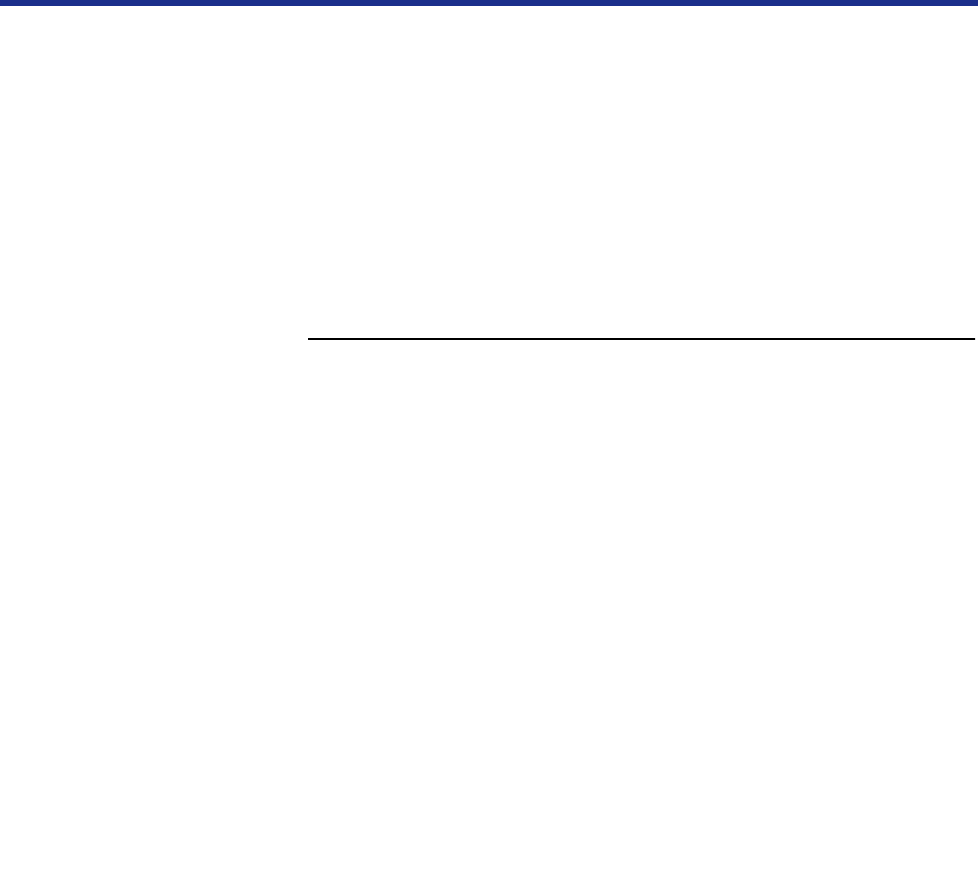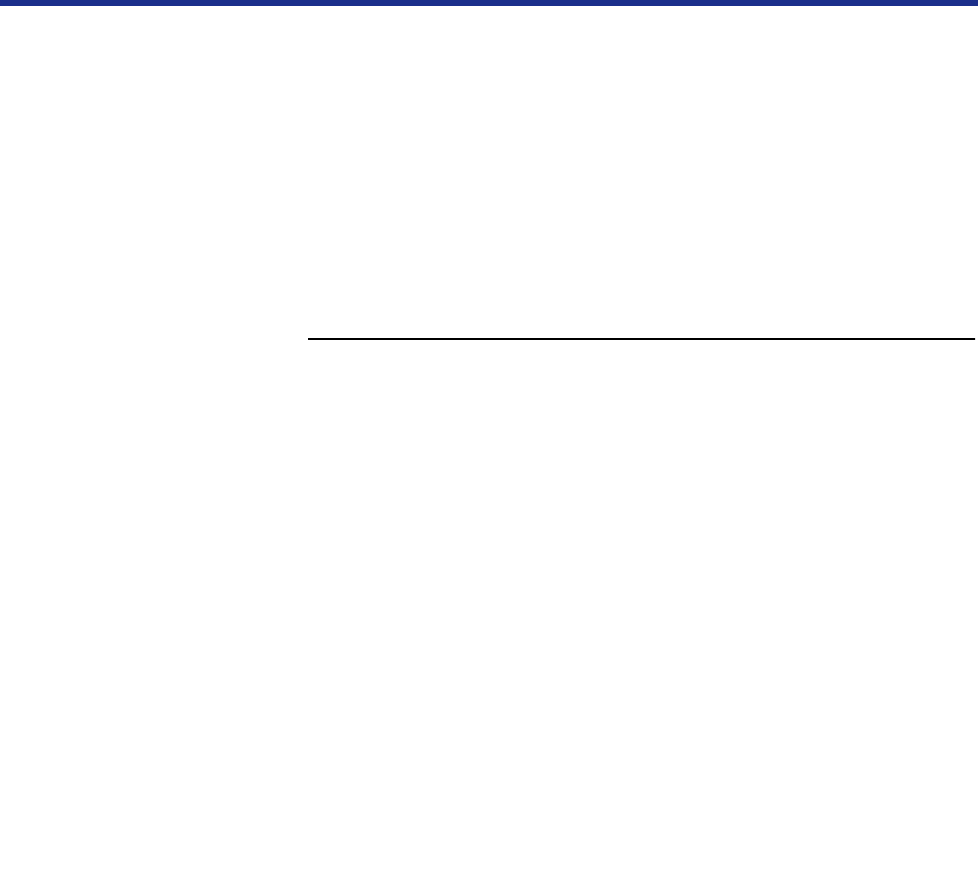
97
Installing Software for Windows
To print from Windows 95 you need to:
• Set up the printer to accept print jobs from your computer.
• Configure a port on each Windows 95 computer for the network or
connection type.
■ Setting up parallel printing with Windows 95
The following procedure describes how to prepare the computer for parallel
printing.
To install the printer for parallel printing:
1
Click [Start], select Settings, and click Printers.
2
Click the Panasonic KX-PS8100 printer icon and select
Properties from the File menu.
3
Click the Details tab and make sure the box “Print to the
following port:” reads as follows: LPT 1 (Printer Port) or
LPT1 (ECP Printer Port).
4
Click [Apply].
You are now ready to print from your applications to the printer with
the parallel port. To confirm the connection, print a test page.
5
Click the General tab.
6
Click [Print\Test\Page] to print a test page.
NOTES:
• When problems with printing have occurred or a test page does
not print, see “Troubleshooting” on page 234.
• If “timeout error” appears often, perform the following steps:
1. Click the Details tab of the printer properties window, then click
[Spool\Settings...].
2. Click “Print directly to the printer”.
3. Click [OK] twice.
Completing the
connection for
Windows 95