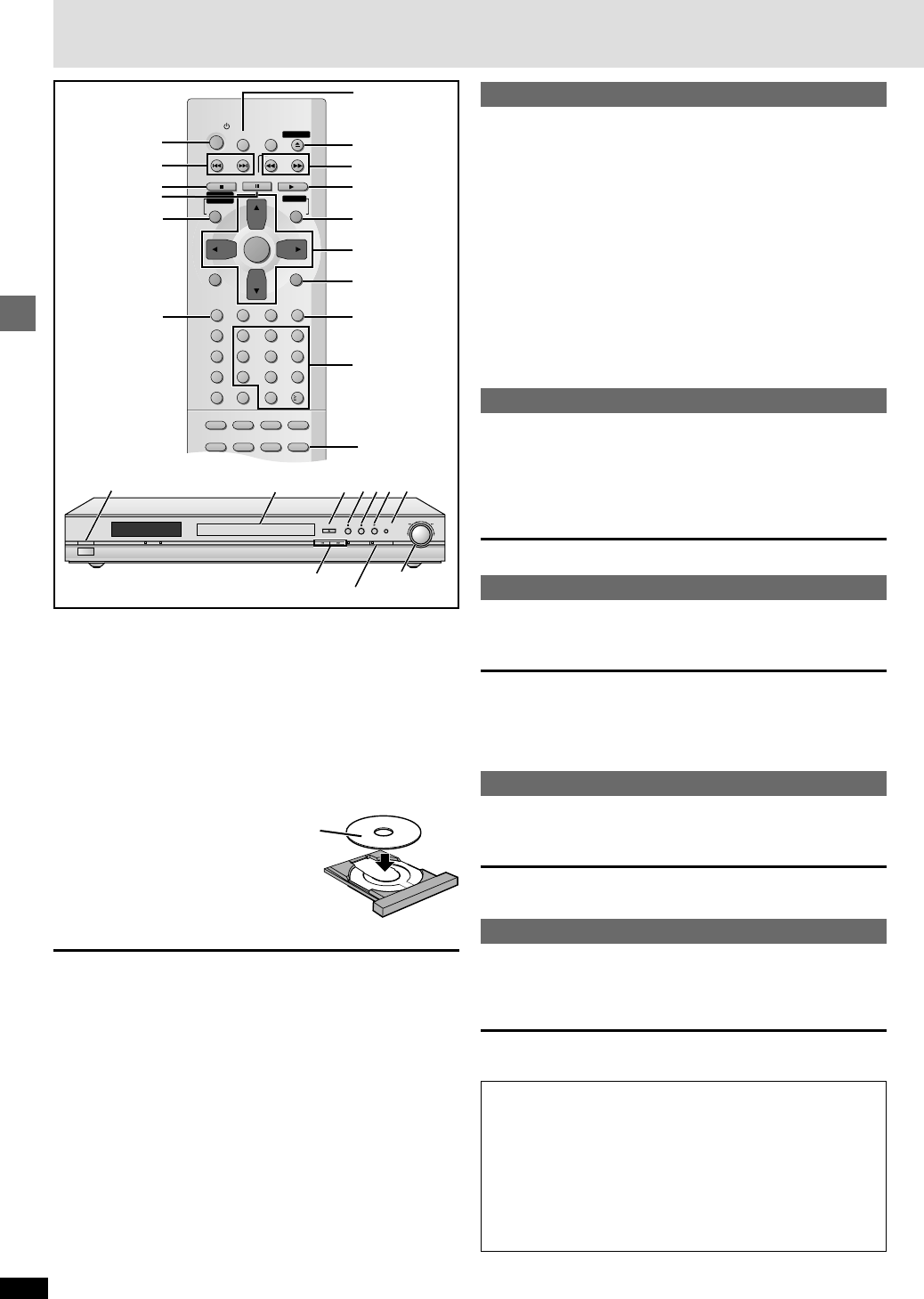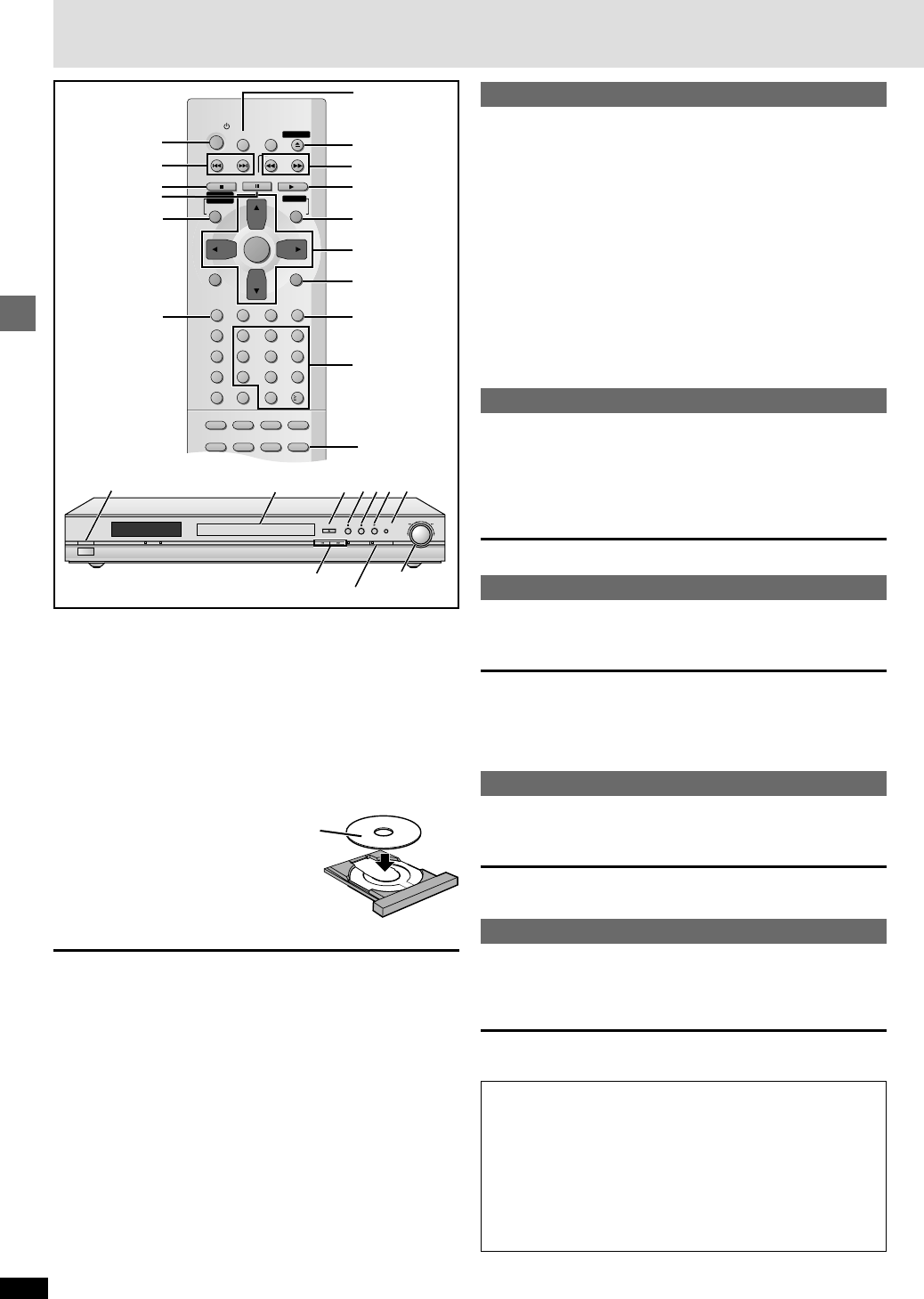
10
RQT6549
Basic operations
[1]
[2]
RETURN
3,4,2, 1
ENTER
MENU
[4]
6, 5
∫
:, 9
;
TOP MENU
SUBTITLE
SLEEP
SETUP
OPEN/CLOSE
SLOW/SEARCH
SKIP
STOP PLAY
PAUSE
MENUTOP MENU
DIRECT
NAVIGATOR
PLAY LIST
ENTER
DISPLAY
SUBTITLE
PROGRAM
RANDOM
REPEAT
A-B REPEAT
CANCEL
AUDIO ANGLE
RETURN
0
10
123
456
789
A.SRD
ZOOM
POSITION
MEMORY
CINEMA
D.ENH
AUDIO ONLY
PAGE
GROUP
QUICK
REPLAY
POSITION
MEMORY
POWER
QUICK REPLAY
SLEEP
POWER
Í
/
I
MULTI CH AUDIO ONLY
RE-MASTER
PROGRESSIVE OUT
OPEN/CLOSE
QUICK REPLAY
6, 5
:, 9
[1] [2] [4][3]
∫
;
QUICK
REPLAY
[RAM] [DVD-A] [DVD-V] [VCD] [CD] [WMA] [MP3]
Preparation
Turn on the television and select the appropriate video input on the
television to suit the connections for the player.
[1] Press [POWER Í] to turn on the unit.
For progressive output
Press [PROGRESSIVE OUT] so the indicator lights.
[2] Press [<] to open the disc tray.
[3] Place the disc on the disc tray.
≥Remove TYPE 2 and 4 discs from their cartridges before use. [RAM]
≥Label-up (With double-sided discs, load
so the label for the side you want to play
is facing up.)
[4] Press [1] (PLAY).
The disc tray closes and play begins.
[WMA] [MP3]
Group and track names are displayed on the
television. Press [SUBTITLE] to turn the display on or off.
To stop play
Press [∫] (➡ page 11, Resume function).
To pause play
Press [;].
Press [1] (PLAY) to restart play.
[Note]
≥If “/” appears on the television
The operation is prohibited by the unit or disc.
≥Discs continue to rotate while menus are displayed even after playing an
item. Press [∫] when you finish to preserve the unit’s motor and your
television screen.
≥Volume may be lower when playing DVDs than when playing other discs
or during television broadcasts. Reduce the volume before playing other
sources so that a sudden increase in output does not occur.
≥Progressive output is not possible if the “Progressive Out” setting is left
as “Disable” in the QUICK SETUP menus.
≥If the unit is connected to the TV through VIDEO OUT or S VIDEO OUT,
or playing PAL discs, output will be interlace only (even when
“Progressive Out” enabled in the QUICK SETUP menu and the
progressive out indicator lights up when pressed.)
≥When progressive output is on, closed captions will not be displayed.
Basic play
When a menu screen appears on the television
[DVD-A] [DVD-V] [VCD]
Press the numbered buttons to select an item.
To select a 2-digit number
e.g. 23: [S10] ➡ [2] ➡ [3].
≥When playing DVDs, you can also use [3, 4, 2, 1] to select items.
Press [ENTER] to confirm your selection.
Play of the selected item now begins.
Other buttons used to operate menus
Read the disc’s instructions for further details about operation.
[9]: Shows the next menu.
[:]: Shows the previous menu.
[RETURN]: Shows the menu screen. [VCD]
[TOP MENU]: Shows the first menu screen. [DVD-A] [DVD-V]
[MENU]: Shows the menu screen. [DVD-V]
Skipping items
[RAM] [DVD-A] [DVD-V] [VCD] [CD] [WMA] [MP3]
You can skip chapters on DVD-Video, tracks on DVD-Audio, CDs and
Video CDs, and on DVD-RAM you can skip to the start of a program, scene
in a play list, or to a marker.
During play or while paused
Press [:] or [9].
Each press increases the number of skips.
Fast forward and rewind—SEARCH
[RAM] [DVD-A] [DVD-V] [VCD] [CD] [WMA] [MP3]
During play
Press [6] or [5].
≥Turn the shuttle dial [6, 5] on the main unit and refer to the on-
screen progress indicator (➡ page 20) to check your position. Play starts
again when you release the shuttle dial.
≥You may erase sound during search (➡ page 21, Audio—Audio during
Search).
Slow-motion play
[RAM] [DVD-A] [DVD-V] [VCD]
While paused
Press [6] or [5].
Turn the shuttle dial [6, 5] on the main unit. The picture stills again
when you release the shuttle dial.
Frame-by-frame viewing
[RAM] [DVD-A] [DVD-V]][VCD]
While paused
Press [2] or [1].
The frame changes each time you press the button.
≥The frames change in succession if you press and hold the button.
≥Pressing [;] also activates forward frame-by-frame.
Notes
≥The speed of search and slow-motion increases up to 5 steps.
≥Press [1] (PLAY) to restart play.
≥You cannot move backwards with Video CD during slow-motion
and frame-by-frame.
≥Slow-motion and frame-by-frame only work on the moving picture
parts of DVD-Audio.
≥When playing Video CDs with playback control
Turning the shuttle dial or pressing buttons to perform skip, search
or slow-motion may take you to a menu screen.
Numbered
buttons
PROGRESSIVE OUT button/indicator