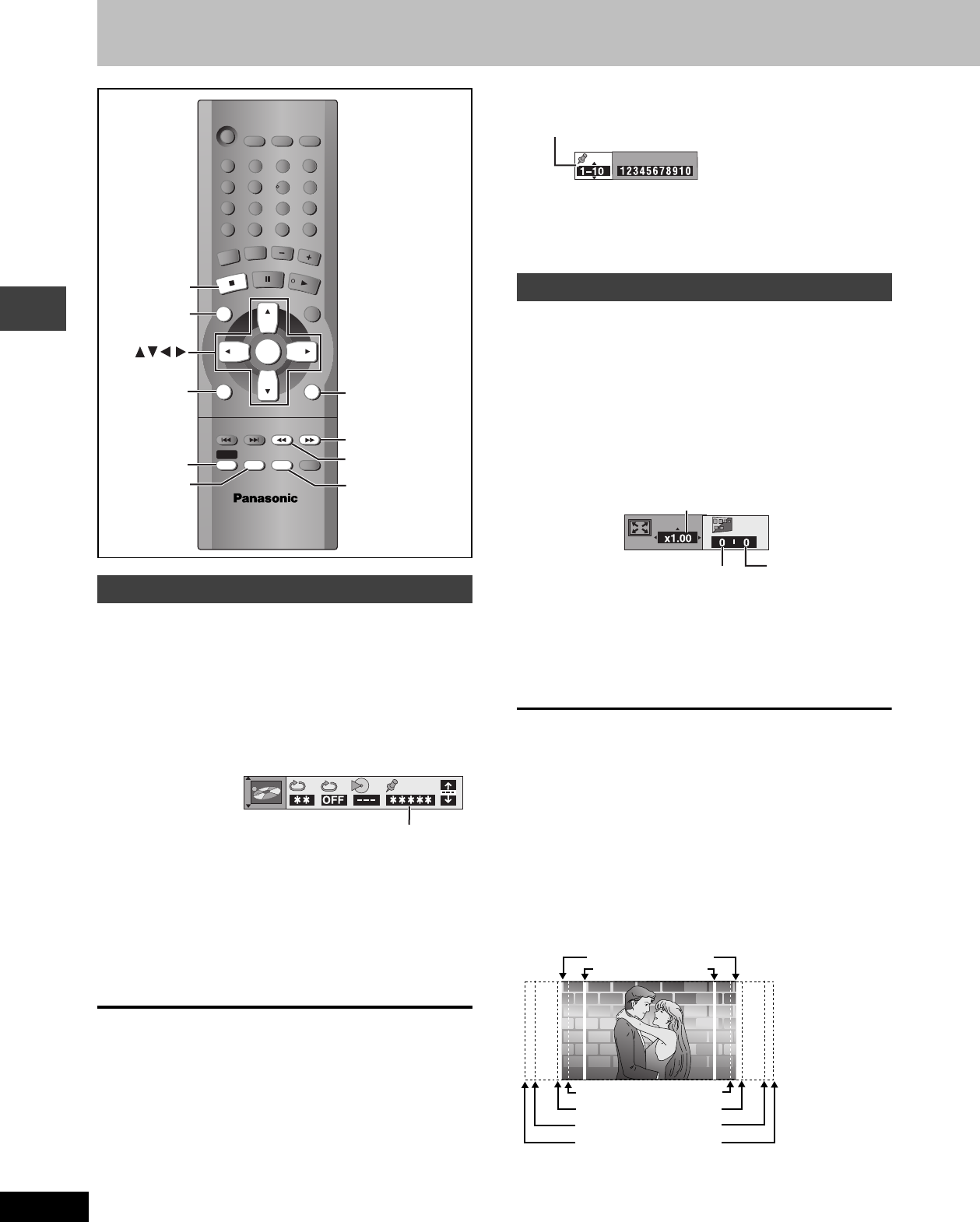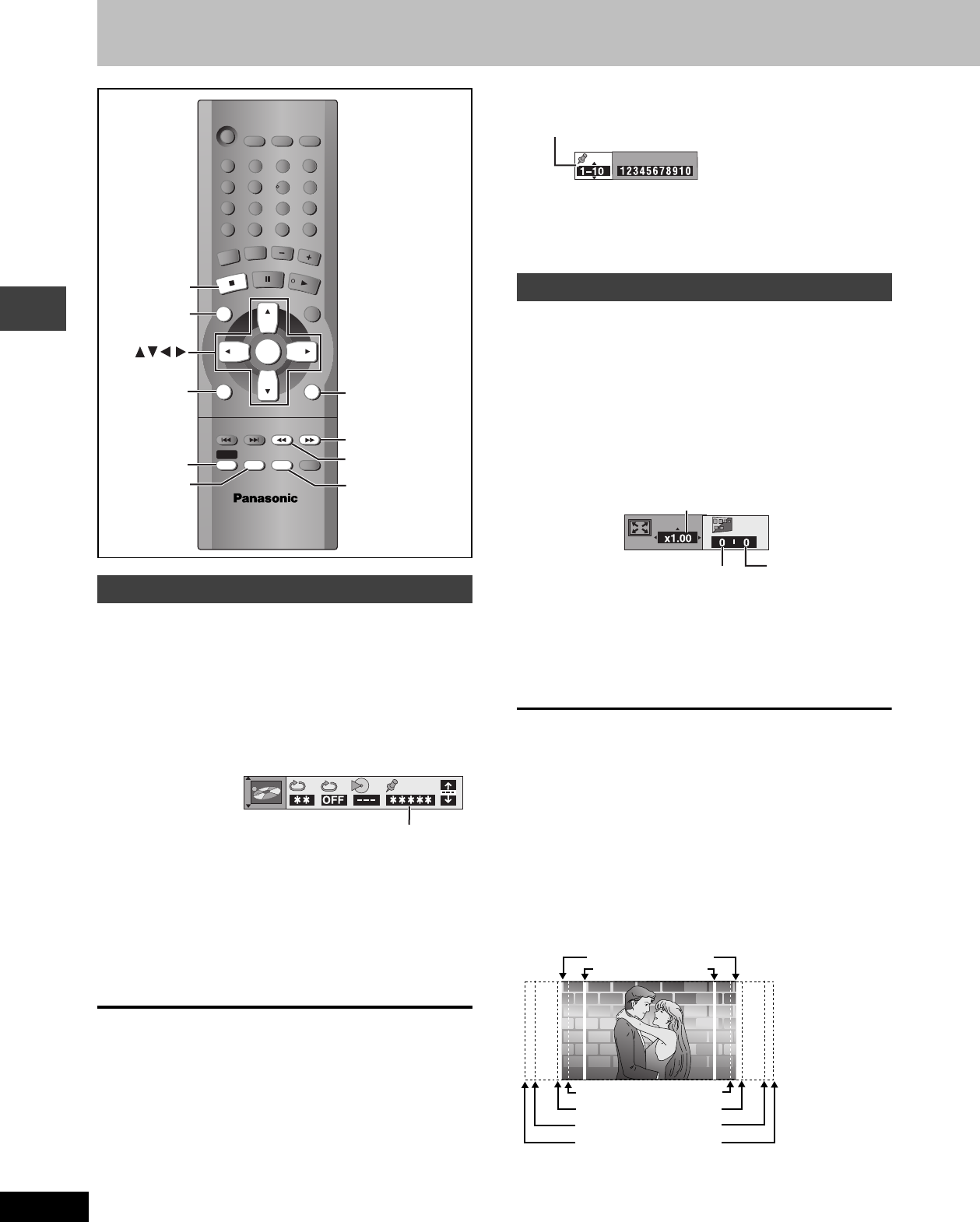
18
RQT6815
Disc operations
Discs—Convenient functions
[RAM] [DVD-A] [DVD-V] [VCD] [CD] [WMA] [MP3] [JPEG]
You can mark a position so you can return to it easily at a later time.
1 During play
Press [GUI DISP] until the unit
information screen is displayed
(➡ page 24).
2 Press [3, 4] to select the play menu.
3 Press [2, 1] to select “Marker” and
press [ENTER].
[RAM]
Press [1] to select an asterisk (¢).
4 Press [ENTER] at the point you want
to mark.
To mark another position
Up to 5 points ([RAM] only: up to 999 points)
1 Press [1] to select “
¢”.
2 Press [ENTER] at the point.
To recall or erase a marker
1 Press [2, 1] to select a marker.
2 Press [ENTER] to recall or press [SHIFT]_[CANCEL] to erase.
[RAM]
To mark the eleventh point and beyond
1 Press [2, 1] to select the marker pin icon.
2 Press [3, 4] to select “11–20”.
You can select the next group when the current group is full.
[Note]
Markers added with this unit clear when you switch the unit to
standby, change the source, or open the disc tray.
[RAM] [DVD-V] [VCD]
[DVD-A] (Motion picture parts only)
Change the zoom ratio so the picture expands to the optimum size to
fill the screen.
Preparation
Change the setting “TV Aspect” to suit your television (➡ page 30).
During play
Press [SHIFT]r[ZOOM] to select the
aspect ratio.
Each time you press the buttons:
4:3 Standard>European Vista>16:9 Standard
:;
Cinemascope2<Cinemascope1<American Vista
≥Refer to the disc’s instructions and “Screen size” below for the
aspect ratio of the picture.
To restore the original ratio
Press [SHIFT]_[ZOOM] until the ratio returns to 1.00.
≥The ratio also returns to 1.00 when you open the disc tray, change
the source or switch the unit to standby.
≥The ratio may return to 1.00 when a menu is displayed.
Making fine adjustments to the zoom ratio
While the ZOOM icon is displayed
Press [3,4].
The ratio changes in 0.01 units between 1.00 and 1.60 and in 0.02
units between 1.60 and 2.00.
∫ Screen size
Movies are made using a variety of screen sizes.
Marking places to play again
TVÍ
TV/VIDEO
SETUP
PROGRAM
132
465
798
0
S
10
REPEAT
AUDIO
T
U
N
E
R
/A
U
X
D
IR
E
C
T
NAVIGATOR
TOP M
ENU
PLAY LIST
M
ENU
CANCEL
MUTING
VOLUME
SUBTITLE
PLAY MODE
CLOCK/
TIMER
SLEEP
F
PLAY
Í
P.MEMORY
TV VOL
r
TV VOLs
PAG E
ENTER
GUI DISP
DISPLAY
QUICK REPLAY
ZOOM
SHIFT
SURROUND
CINEMA D.ENH
SUBWOOFER
SOUND
DOUBLE
RE-MASTER
SLOW/SEARCH
ANGLE
RETURN
TV
CH
X
TV
CH
W
X
SKIP
W
GROUP
DVD/CD
ENTER
ENTER
CANCEL
PAGE
GUI DISP
SURROUND
CINEMA
SHIFT
ANGLE
ZOOM
D.ENH
QUICK REPLAY
Marker
Example: [DVD-V]
Variable Zoom function
Zoom display
Subtitle Position
(➡ page 25)
Subtitle Brightness
(➡ page 25)
Example: [DVD-V]
4:3 Standard
Cinemascope1 (2.35:1)
Cinemascope2 (2.55:1)
16:9 Standard
European Vista (1.66:1)
American Vista (1.85:1)