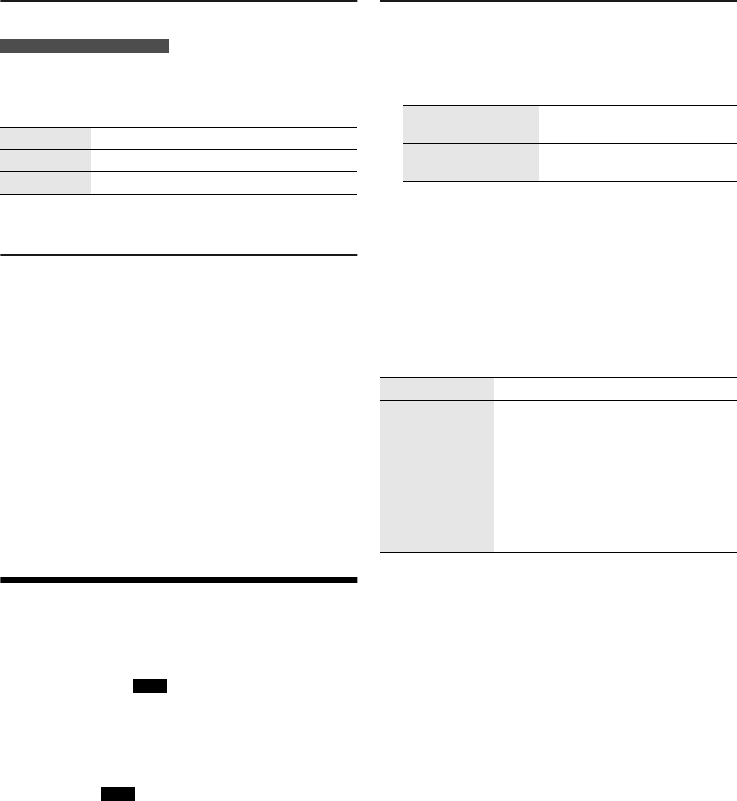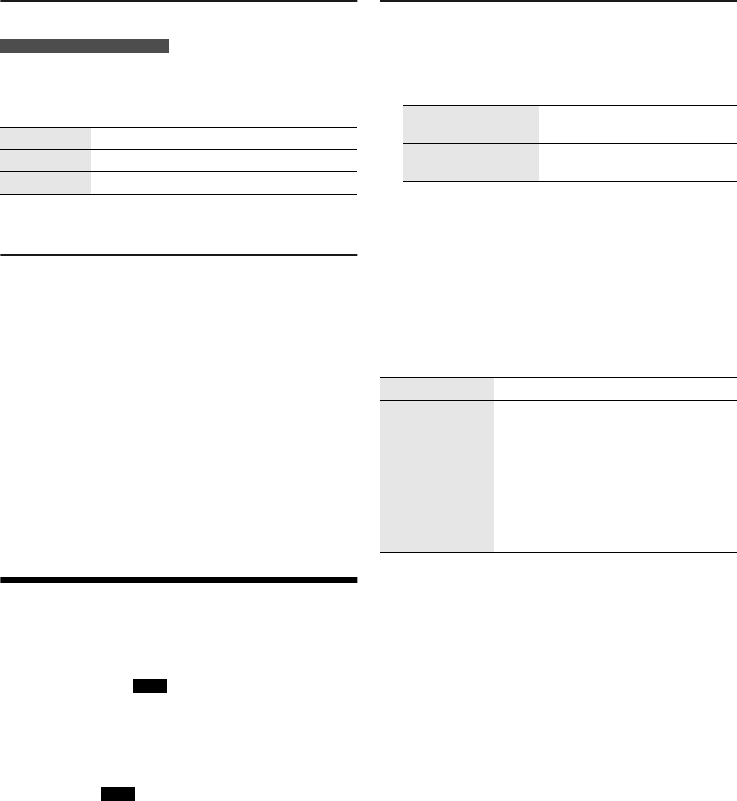
11
RQT9975
RDS broadcasting
For the United Kingdom and Ireland
This system can show the text data transmitted by the
radio data system (RDS) available in some areas.
Press [DISPLAY].
Note:
RDS may not be available if reception is poor.
AM allocation setting
By main unit only
This system can also receive AM broadcasts allocated in
10 kHz steps.
1 Press [CD/RADIO/AUX] to select “FM” or “AM”.
2 Press and hold [CD/RADIO/AUX].
After a few seconds, the display panel shows the current
minimum radio frequency. Release the button when the
minimum frequency changes.
• To go back to the initial setting, do the above steps
again.
• Preset frequencies are erased after you change the
setting.
Recording
This system can record up to 800 folders (maximum 999
tracks in an album) or a total of 8000 tracks, depending
on the available storage capacity of the internal memory
or the USB device in
USB B .
To check storage space
In the stop mode, press [DISPLAY].
• “UPDATE” is shown when the system is reading the
device.
• “NODEVICE” is shown if there is no USB device
connected to
USB B .
Note:
• All recordings are in “.mp3” format.
• You cannot do recording when you are using random
playback mode.
• The DJ function is switched off during recording.
• Repeat playback mode is cancelled during recording.
• A new album is added each time you do a recording.
• The sequence of album may change after the recording.
• The recordings are kept in a folder named “REC_DATA” in
the USB device or the internal memory.
• USB status indicator blinks in red during USB recording.
Basic recording
1 Select the source you want to record.
CD-DA
Prepare the disc playback mode.
Make sure the disc is stopped.
Radio
Tune in to the radio station.
External equipment
Connect and play the equipment
(Z“External equipment”).
2 Press [MEMORY REC 7/9] or [USB REC 7/9] to
start recording.
The name of the folder that keeps the recording is
shown.
Note:
• Wait for a few seconds for the system to prepare the USB
device before you start recording.
• When the next track of the disc is being recorded, it will be
shown on the display.
█ High-speed recording
CD-DA disc recording speed:
CD, CD-R: Three times (3x) the normal speed.
CD-RW: Two times (2x) the normal speed.
1 Put in the disc you want to record.
2 Press [REC MODE] to select “NORMAL” or
“HI-SPEED” and then press [OK].
3 Press [USB REC 7/9] or [MEMORY REC 7/9] to
start recording.
Note:
• If you cannot record at high-speed because of the
condition of the disc, record at normal speed.
• The sound is muted during high-speed recording.
PS Programme service
PTY Programme type
FREQ Frequency
Record all tracks Select “OFF PLAYMODE”
(Z“Play menu”).
Record a specified
track
Select “1-TRACK”
(Z“Play menu”).
Stop recording Press [8]. “WRITING” is shown.
Pause recording Press [MEMORY REC 7/9] or
[USB REC 7/9] during recording.
Press again to continue recording.
Note:
You can pause during recording from the
radio, AUX 1 or AUX 2 (except in
“SYNCHRO” mode). A track mark is
added every time you pause (Z“Adding
track marks”).
SC-AKX600.400 EB.GN RQT9975-1B En.fm Page 11 Friday, April 3, 2015 9:44 AM