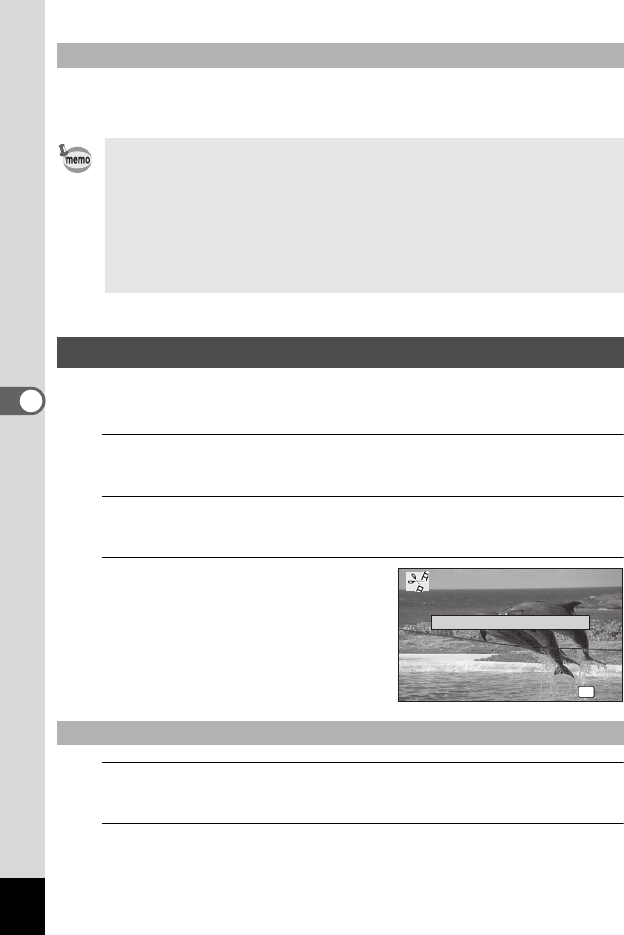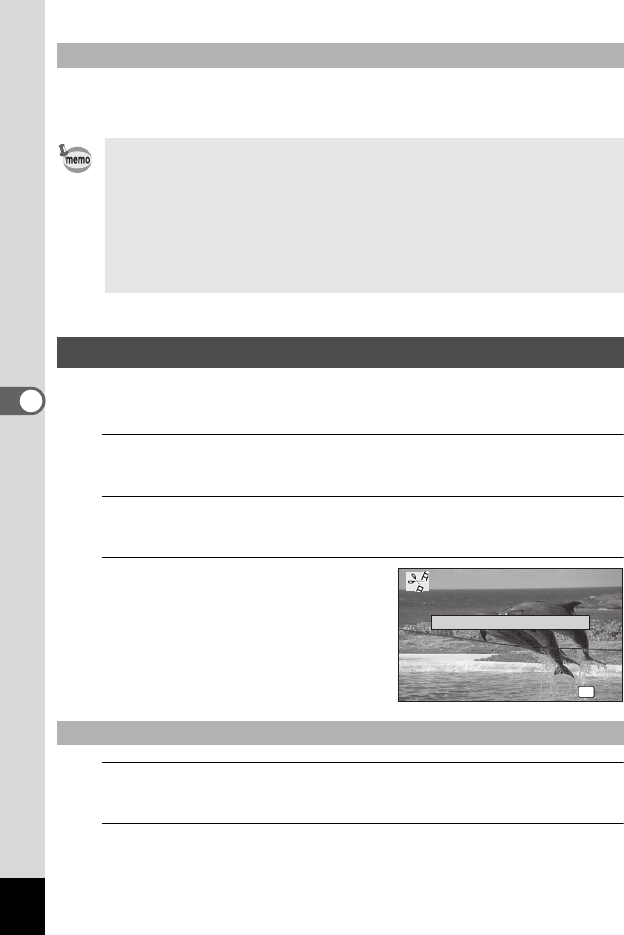
116
5
Editing and Printing Images
Frames downloaded from the PENTAX website or other source can be
used for adding a frame to pictures.
You can extract a frame from the recorded movie to save as a still picture
or divide a movie into two or more segments.
1
In Q mode, use the four-way controller (45) to
choose the movie you want to edit.
2
Use the four-way controller (2345) to select [
(Movie Editing) from the Playback Mode Palette.
3
Press the 4 button.
The movie editing selection screen
appears.
Subsequent steps vary depending on
your selection.
4
Select [Save as Still Image] on the movie editing
selection screen.
5
Press the 4 button.
The screen appears for selecting a frame to be saved as a still picture.
To Use a New Frame
• Extract the downloaded frame and copy it to the FRAME folder in the
built-in memory or on the SD Memory Card.
• The FRAME folder is created when the SD Memory Card is formatted
with this camera.
• For more information on downloading, refer to the PENTAX website.
• Up to a total of 90 frames including the three default frames can be
stored, but using large numbers of frames may slow down processing
speed.
Editing Movies
To Save a Frame from a Movie as a Still Picture
OK
OK
OK
Save as Still Image
Divide Movies
Divide Movies
Cancel
Cancel