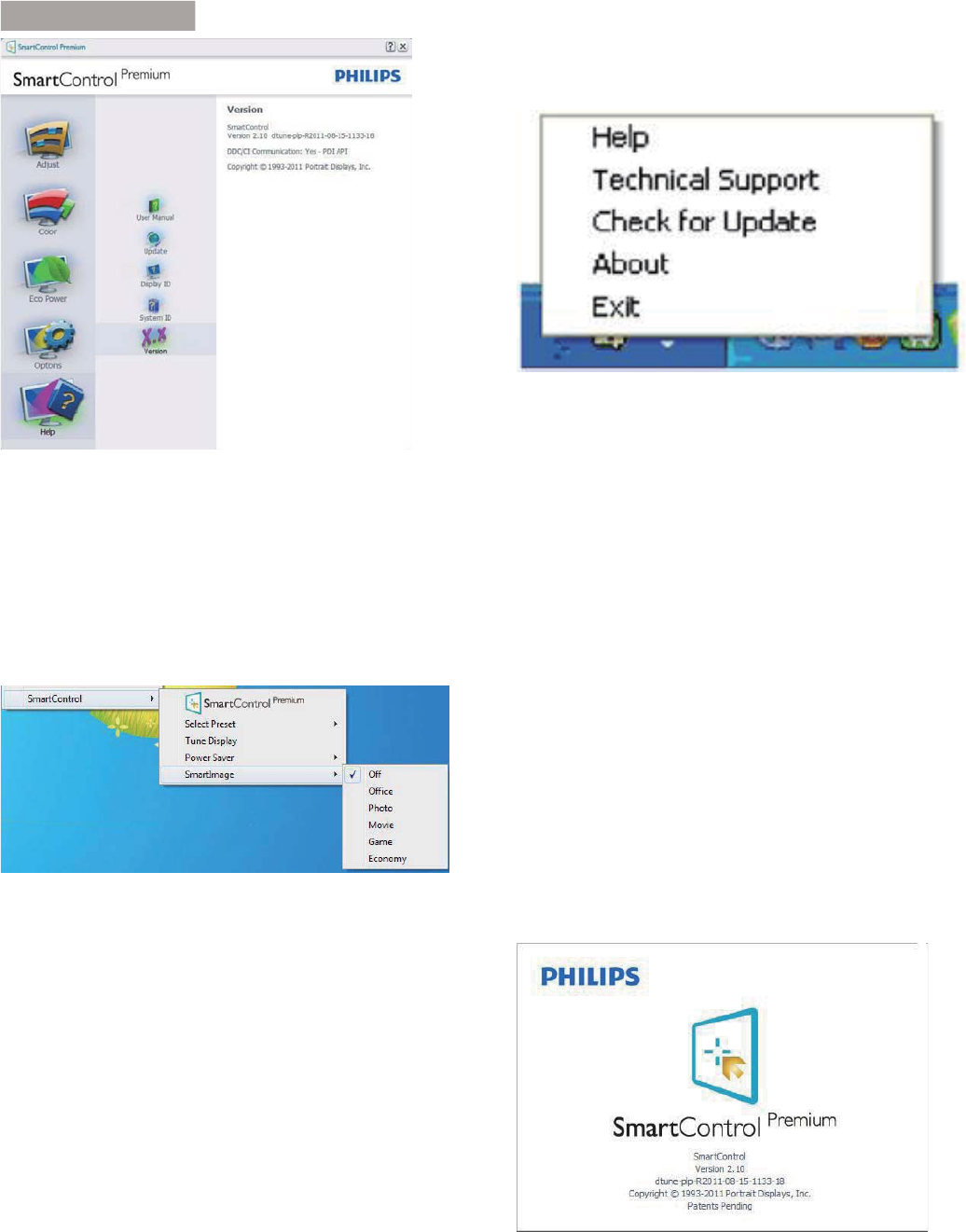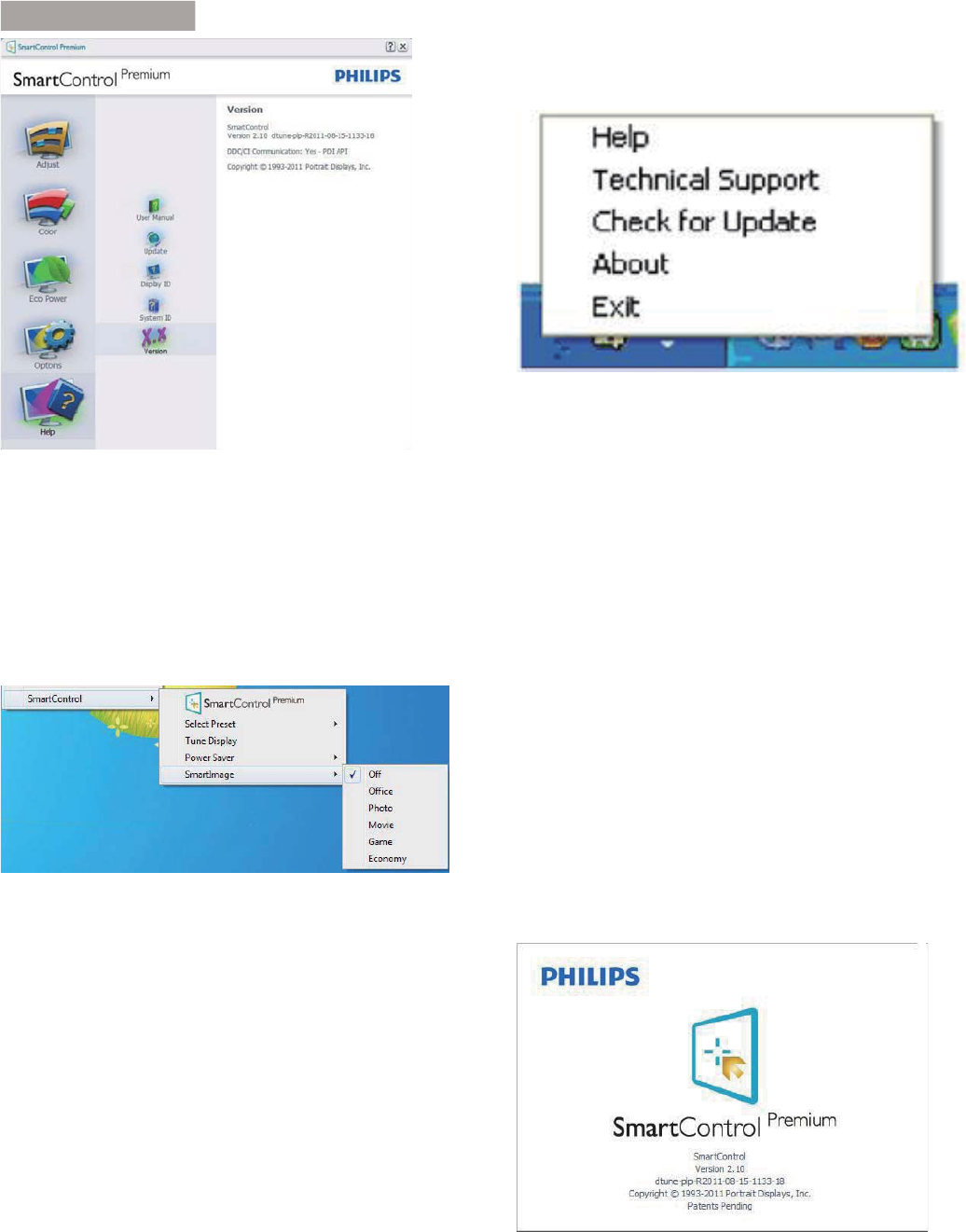
20
. Image Optimizatio
Context Sensitive menu
The Context Sensitive menu is Enabled by
default.
If Enable Context Menu has been checked in
the Options>Preferences pane, then the menu
will be visible.
The Context Menu has four entries:
SmartControl Premium - When selected
the About Screen is displayed.
Select Preset - Provides a hierarchical
menu of saved presets for immediate use.
A check mark shows the currently selected
preset. Factory Preset can also be called
from the drop down menu.
Tune Display - Opens the SmartControl
Premium control panel.
SmartImage - Check current settings,
Office, Photo, Movie, Game, Economy, Off.
Ta s N Tray Menu Enabled
The task tray menu can be displayed by
rightclicking on the SmartControl Premium
icon from the task tray. Left Click will launch the
application.
7KHWDVNWUD\KDVÀYHHQWULHV
Help - Access to User Manual file: Open
User Manual file using the default browser
window.
Technical Support - displays the tech
support page.
Check for Update - takes the user to PDI
Landing and checks the user's version
against the most current available.
About - Displays detailed reference
information: product version, release
information, and product name.
Exit - Close SmartControl Premium.
To run SmartControl Premium again either
select SmartControl Premium from Program
menu, double-click the desktop PC icon or
restart the system.
Ta s N Tray Menu Disabled
When the Task Tray is disabled in the preference
folder, only the EXIT selection is available. To
completely remove SmartControl Premium