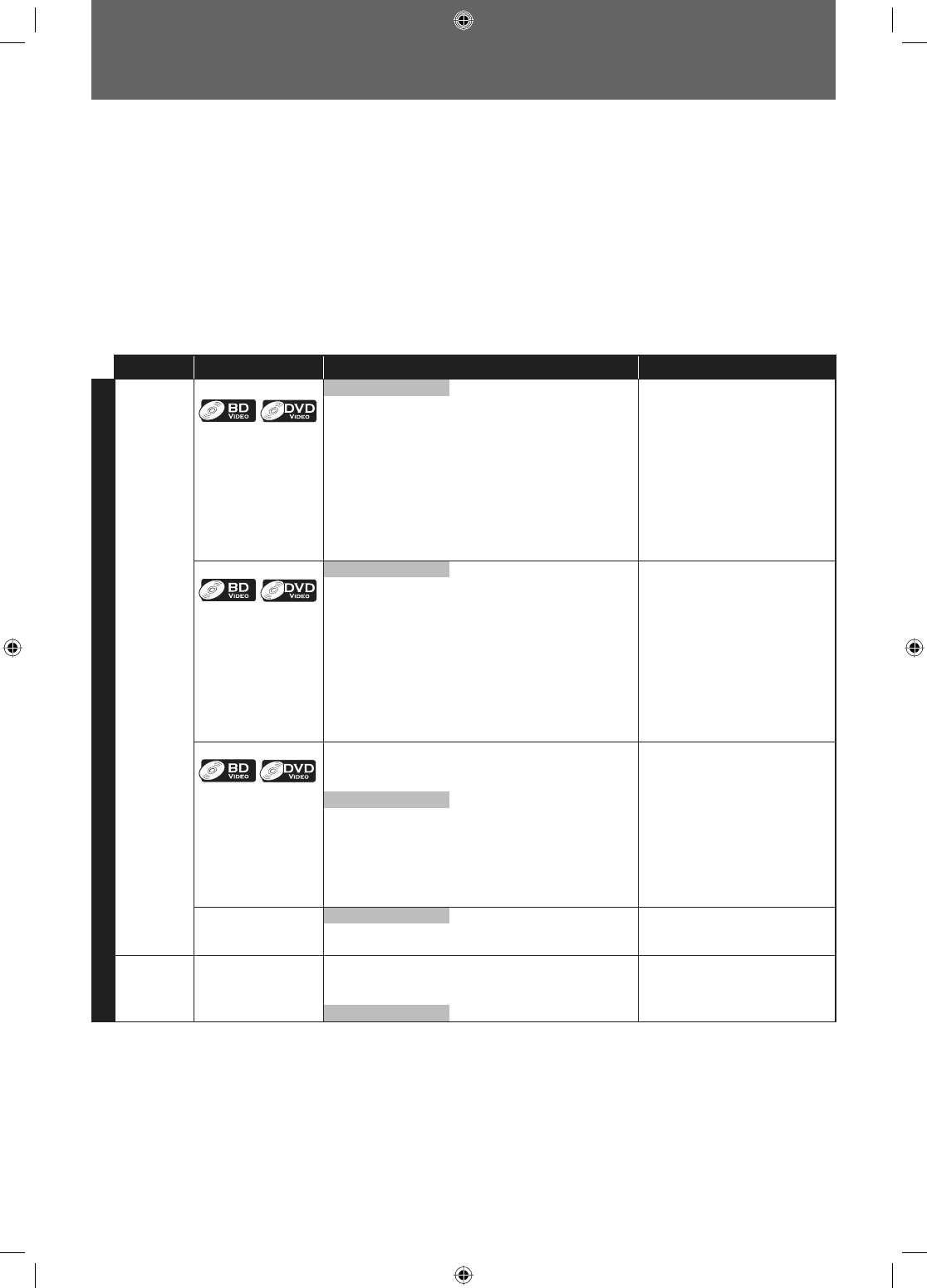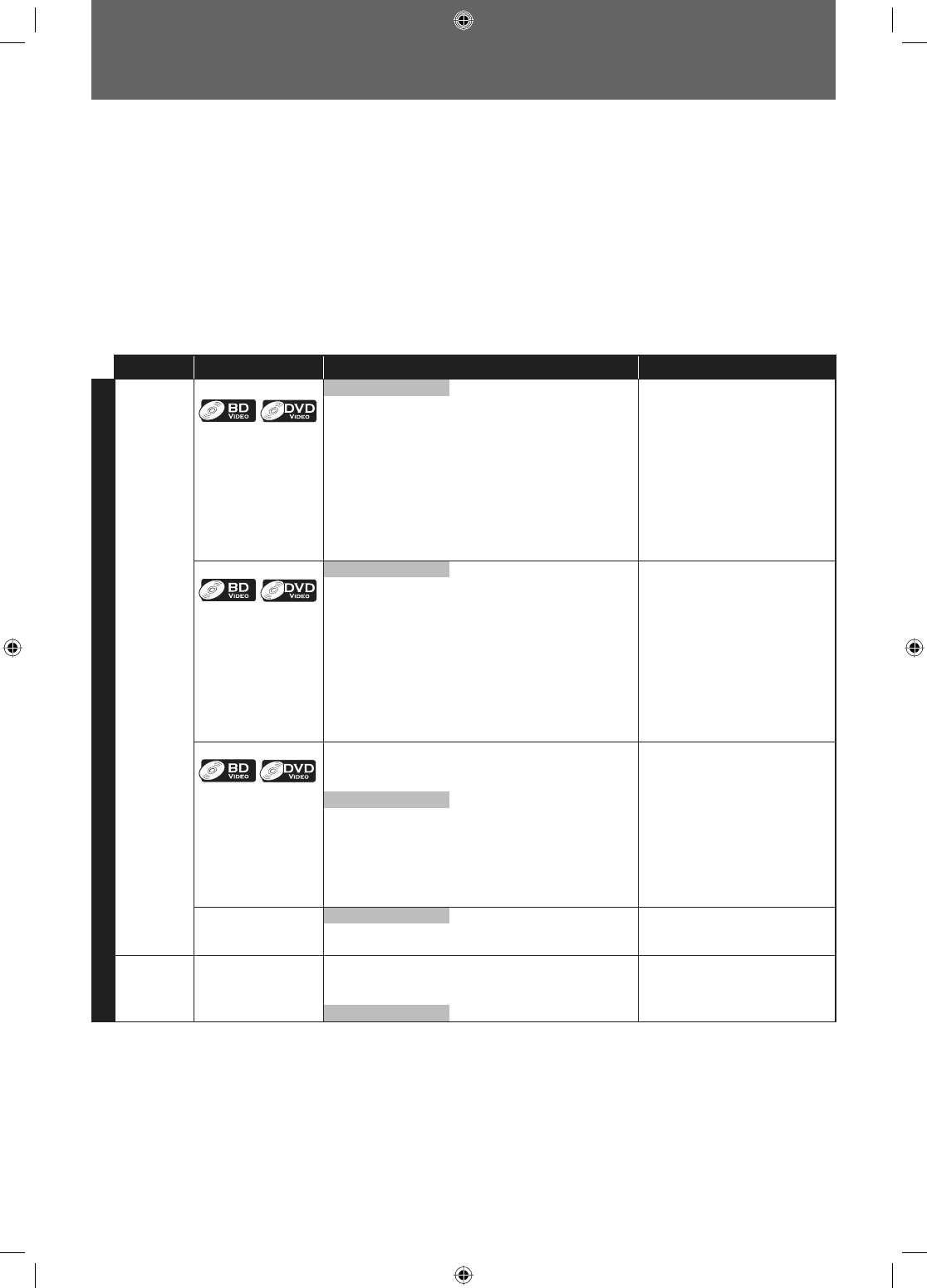
30 EN
LIST OF SETTINGS
Category Menus Options/Sub-Menus Description
Advanced Setup
Language Audio
Default Set the audio language for BD-
video or DVD-video playback.
If you select “Default”, the disc’s
original language will be in
effect.
•
Čeština Norsk
Dansk Polski
Deutsch Português
English Русский
Español Suomi
Ελληνικά Svenska
Français Türkçe
Italiano
Magyar
Nederlands
Subtitle
Off Set the subtitle language for BD-
video or DVD-video playback.
You can also output the test
tone from each speaker by
pressing [Red].
•
Čeština Norsk
Dansk Polski
Deutsch Português
English Русский
Español Suomi
Ελληνικά Svenska
Français Türkçe
Italiano
Magyar
Nederlands
Disc Menu
Čeština Norsk Set the language for disc menu.
Dansk Polski
Deutsch Português
English Русский
Español Suomi
Ελληνικά Svenska
Français Türkçe
Italiano
Magyar
Nederlands
Player Menu* English Set the language for player menu
(OSD menu).
Español
Français
Video
Output
TV Shape*
Refer to page 35 for
more information.
•
4:3 Letter Box Set the aspect ratio of the
playback image to fit your TV.
4:3 Pan & Scan
16:9 Widescreen
16:9 Squeeze
In the settings menu, you can customize the various kinds of settings as you prefer.
Refer to the following instruction to navigate through the settings menus.
1) Press [HOME] to access the home menu.
2) Use [K / L] to highlight the “Settings”, then press [OK].
3) Use [K / L] to highlight the “Advanced Setup”, then press [OK].
4) Use [K / L] to move the highlight up and down in the list.
Sub menus/options of the highlighted item will be displayed in the list on the right whenever available.
5 )
To make a selection or to access the sub menus/option of an item, highlight the desired item, then press [OK].
6) Press [HOME] to exit.
Refer to the following table for the types of settings you can customize.
Settings with (*) can be accessed from the “Quick Setup” also.
The item highlighted in gray is the default setting.
E5E10UD_EN.indb 30E5E10UD_EN.indb 30 12/28/2007 9:25:53 AM12/28/2007 9:25:53 AM