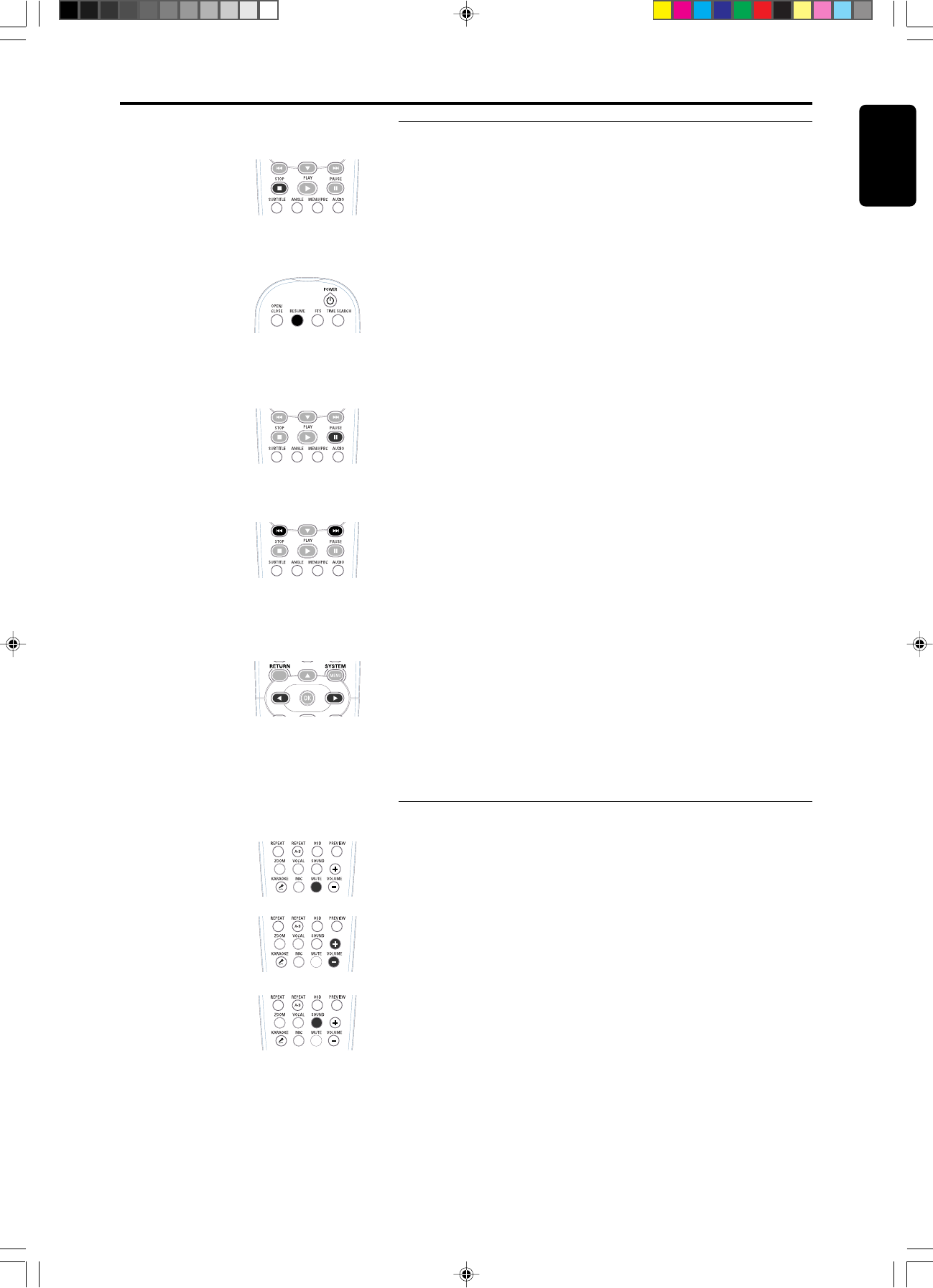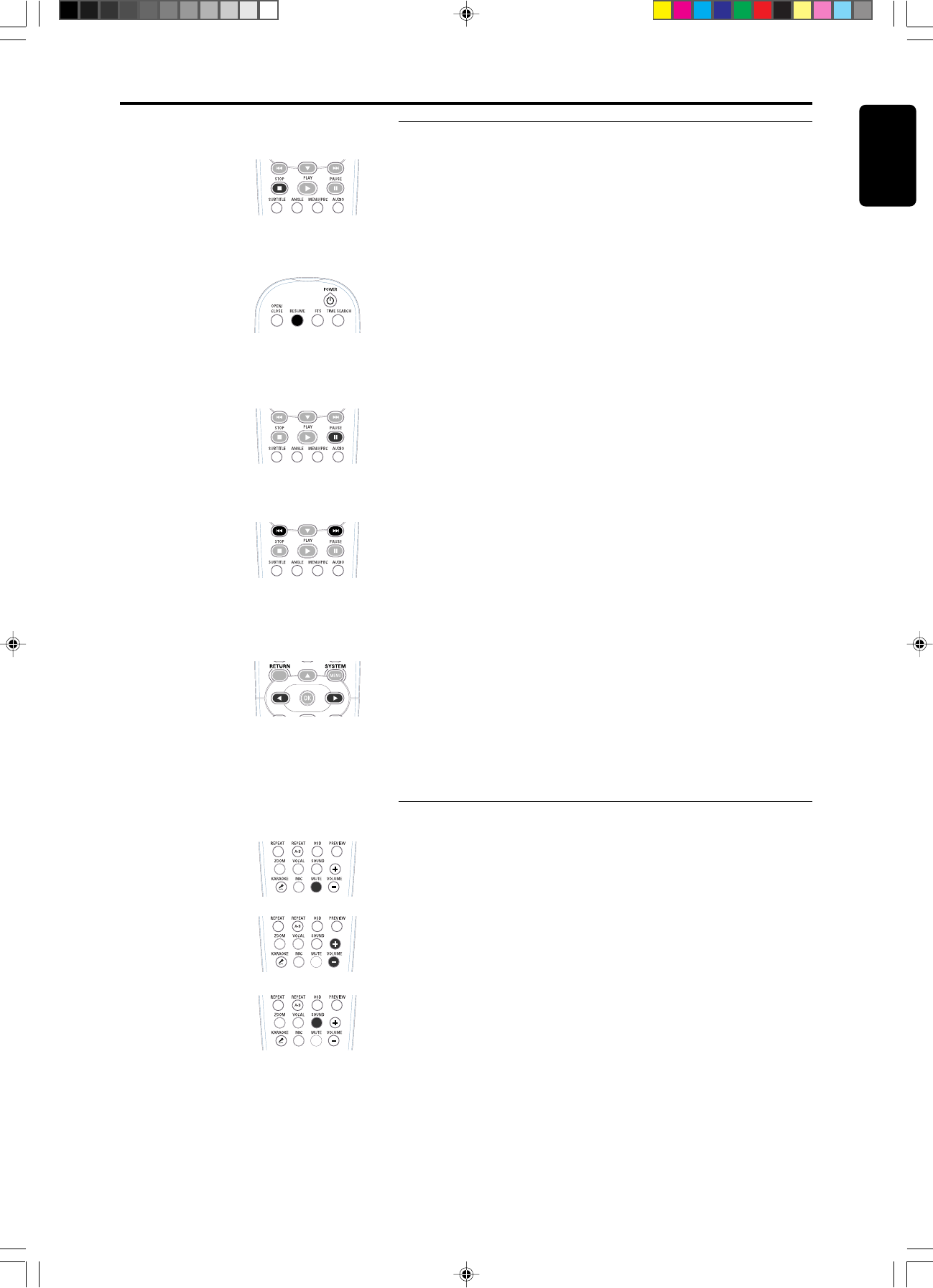
15
English
3141 016 1xxxx
Video control during playback
STOP key on the remote control
¶ You can resume the play from the point at which you stopped last time
by pressing the STOP key once.
¶ It will start from the beginning if you pressed the STOP key twice to
stop a playback.
RESUME key
¶ If the screen prompts you to press the RESUME key when you reload a
disc, press RESUME to resume play from the point at which you
stopped.
¶ The RESUME feature applies not only to the disc in the player, but also
to the last five discs you have played.
PAUSE key on the remote control
¶ To get a still picture, press PAUSE key during playback.
¶ To step forward to the next frame picture, press PAUSE key again.
¶ To replay, press PLAY key.
Search Forward / Backward
¶ To search the content in fast speed, press the ∞ or § key for fast
forward/backward searching.
¶ Press the ∞ key again to accelerate the speed during searching.
¶ While you find the point you want, press PLAY key to return to normal
playback.
Slow Forward / Backward
¶ To get slow motion effect during playback, press ( slow forward / ) slow
rewind key.
¶ Press the ( or ) key again to have different playback speeds (1/2, 1/4 or
1/8).
¶ Pressing the PLAY key will return to normal playback.
Audio control during playback
Mute
¶ Press the MUTE key to switch the sound output.
Volume
¶ Press the VOLUME + or VOLUME – to adjust the loudness.
Surround sound key
¶ The DVD decoder circuit can simulate virtual surround sound effects.
¶ You can press the Sound key to switch the sound effect.
NOTE:
– In Mute mode, volume and surround sound function won’t be affected on
digital coaxial output or digital optical output.
Playing a DVD-video disc
DVD978K English IFU 2000.10.12, 1:03 PM15