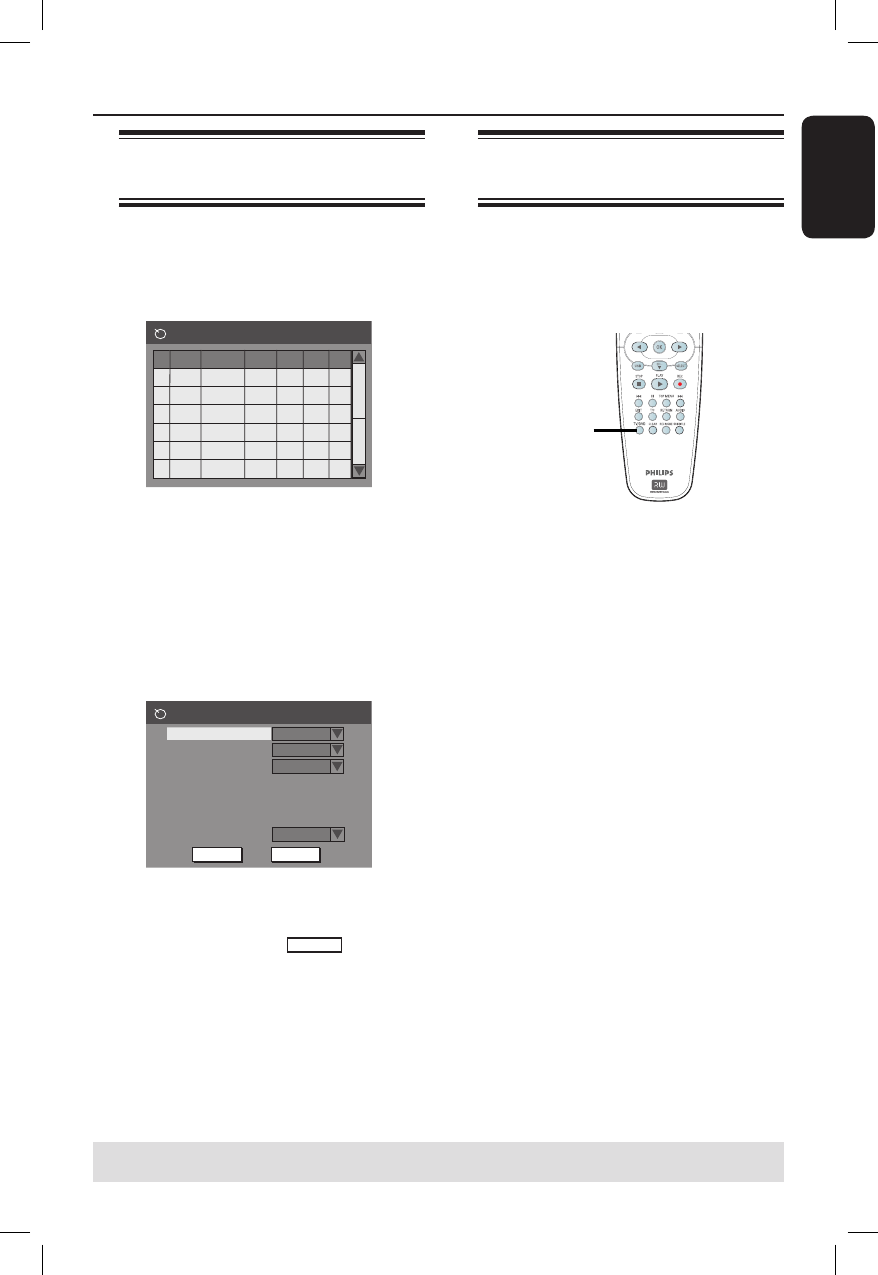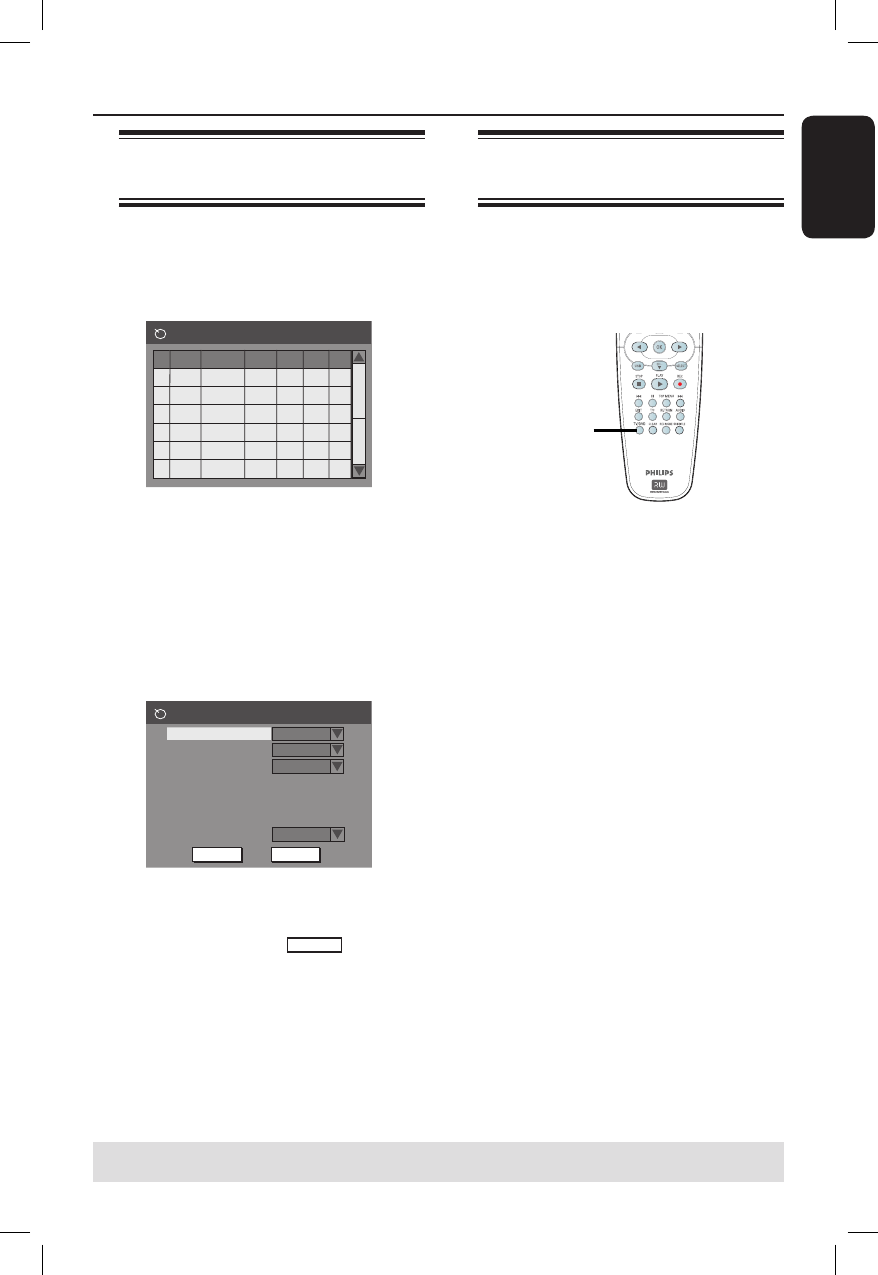
Recording (continued)
Changing/ Deleting a timer
recording
A Turn on the TV power. Select the
correct Video In channel at the TV.
B Press TIMER on the remote control.
The timer schedule list appears.
1
2
3
4
5
6
Source RecMode Date Start
End
Timer Schedule
VPS
CH003
2 Hour Mode
14/01/05
14.00 15.30
CH010
CH005
CH008
1 Hour Mode
4 Hour Mode
2 Hour Mode
25/01/05
30/01/05
31/01/05
02.00
17.00
12.30
06.30
20.15
14.00
On
Off
On
Off
C Use keys to select a timer
programme which you want to change/
delete.
D To delete the timer entry, press
CLEAR on the remote control.
E To change the timer schedule, press
OK to enter the timer editor menu of
the selected timer programme.
Timer Editor
Rec Mode
Mode
Date
Start
End
2 Hour Mode
Once
Source
Ch003
31 / 01 / 05
10 : 33 : 57
11 : 03 : 57
OK
Cancel
OK
VPS/PDC
Off
F Select the entry field and make the
necessary changes.
G Once complete, select
in the
menu and press OK to save the changes.
H Press TIMER to exit the menu.
Simultaneous recording and
playback
While recording is in progress, you can
watch another TV channel or the
playback from other audio/video device
which is connected to this DVD
recorder.
Watching playback from other
device
This is only possible if the DVD recorder
is connected to the TV using the
EXT1 TO TV-I/O socket.
Press TV/DVD to view the picture from
the device which is connected to the
EXT2 AUX-I/O socket of this DVD
recorder.
Watching another TV channel
If there is no device connected to the
EXT2 AUX-I/O socket, pressing
TV/DVD will switch to TV mode.
Use the TV’s remote control to change
the channels.
Helpful Hint:
– Remember to switch the TV back to its
video input channel if you want to watch the
TV channel through the DVD recorder or
playback the recorded disc.
TIPS: Ensure that there is sufficient space available on the DVD+R/+RW before recording.
You have to finalise the DVD+R before it can be played on other players, see page 36.
16861_dvdr3305_05_eng5.indd 33 2005-06-29 4:10:00 PM