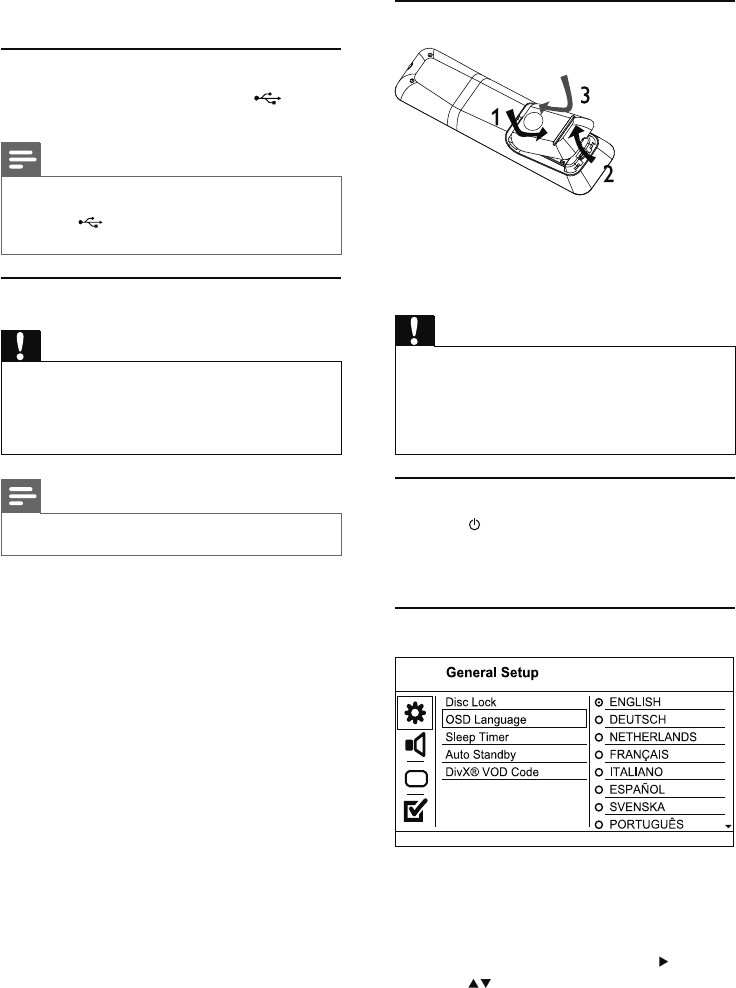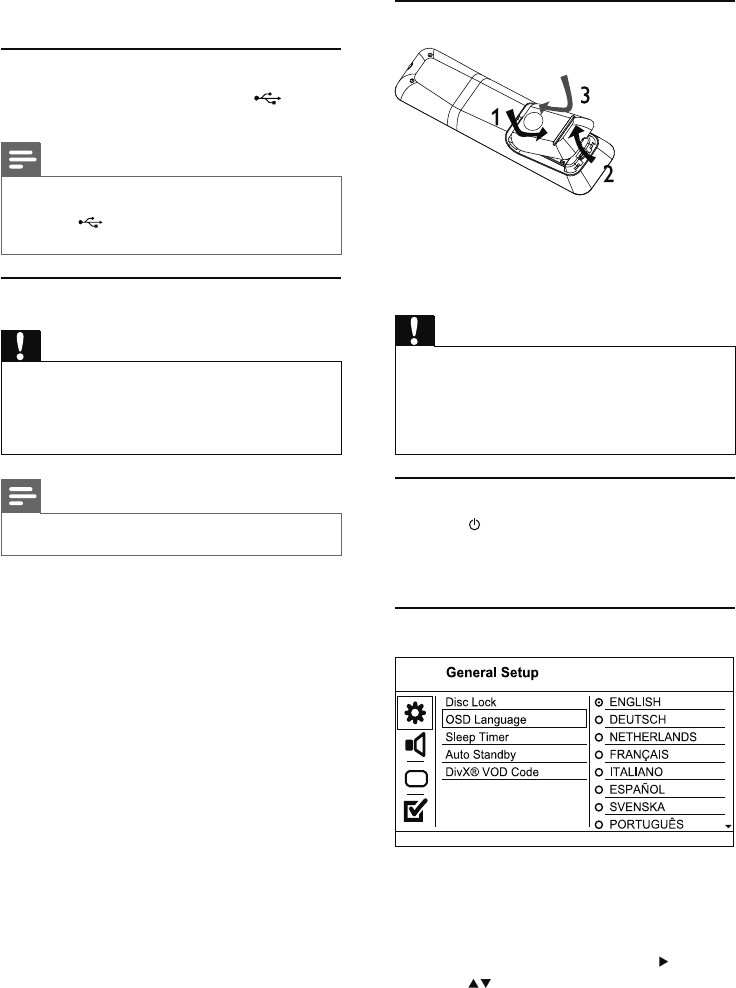
8
4 Get started
Prepare the remote control
1 Open the battery compartment.
2 Insert 2 AAA batteries with correct polarity
(+/-) as indicated.
3 Close the battery compartment.
Caution
Remove batteries if they are exhausted or if the remote •
control is not to be used for a long time.
Do not mix batteries (old and new or carbon and
•
alkaline, etc.).
Batteries contain chemical substances, so they should be
•
disposed of properly.
Find the correct viewing channel
1 Press to turn on this product.
2 Turn on the TV and switch to the correct
video-in channel (refer to the TV user manual
on how to select the correct channel).
Select menu display language
The language options may vary from •
different regions.
1 Press SETUP.
» [General Setup] menu is displayed.
2 Select [OSD Language], then press .
3 Press to select a language, then press OK.
1 Connect the supplied AV cables to:
the • AV OUT jack (3.5mm) on this
product.
the audio input jacks on the device.•
Connect USB flash drive
1 Connect a USB flash drive to the jack on
this product.
Note
This product can only play/view MP3, WMA, DivX or •
JPEG files that are stored on a USB flash drive.
Press the
• button to access the content and play
the files.
Connect power
Caution
Risk of product damage! Ensure that the power supply •
voltage corresponds to the voltage printed on the back
of the unit.
Before connecting the AC power cord, ensure you have
•
completed all other connections.
Note
The type plate is located on the bottom of the product. •
1 Connect the AC power cable:
to this product.•
to the wall outlet.•
EN