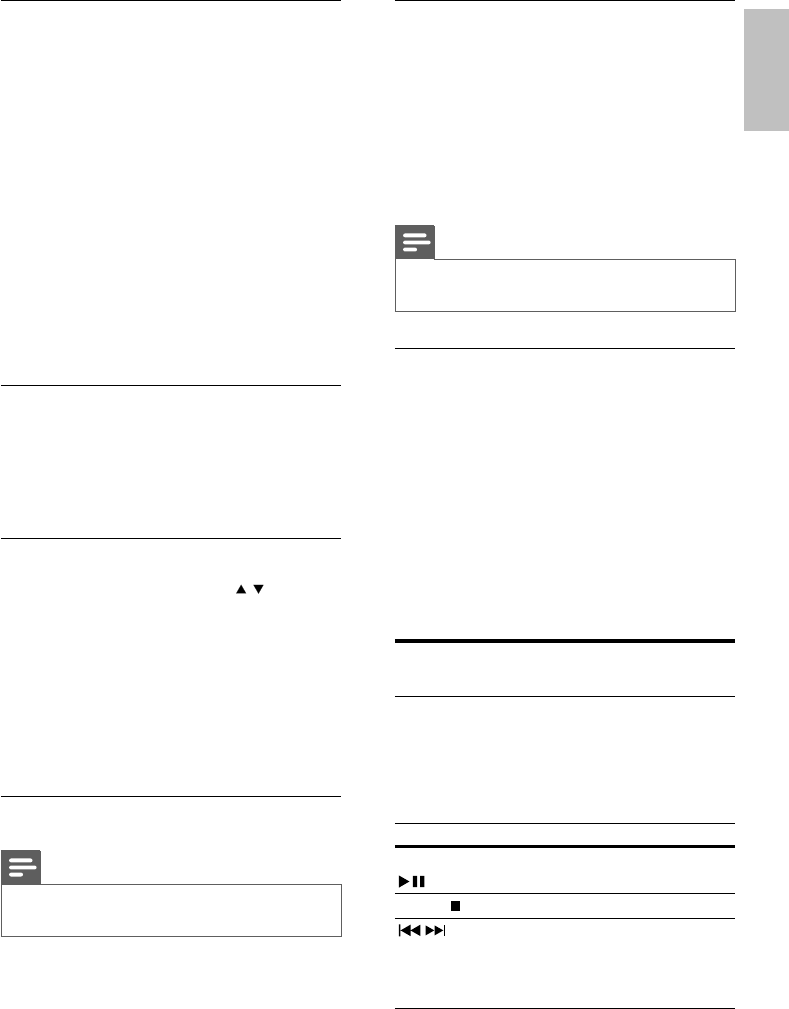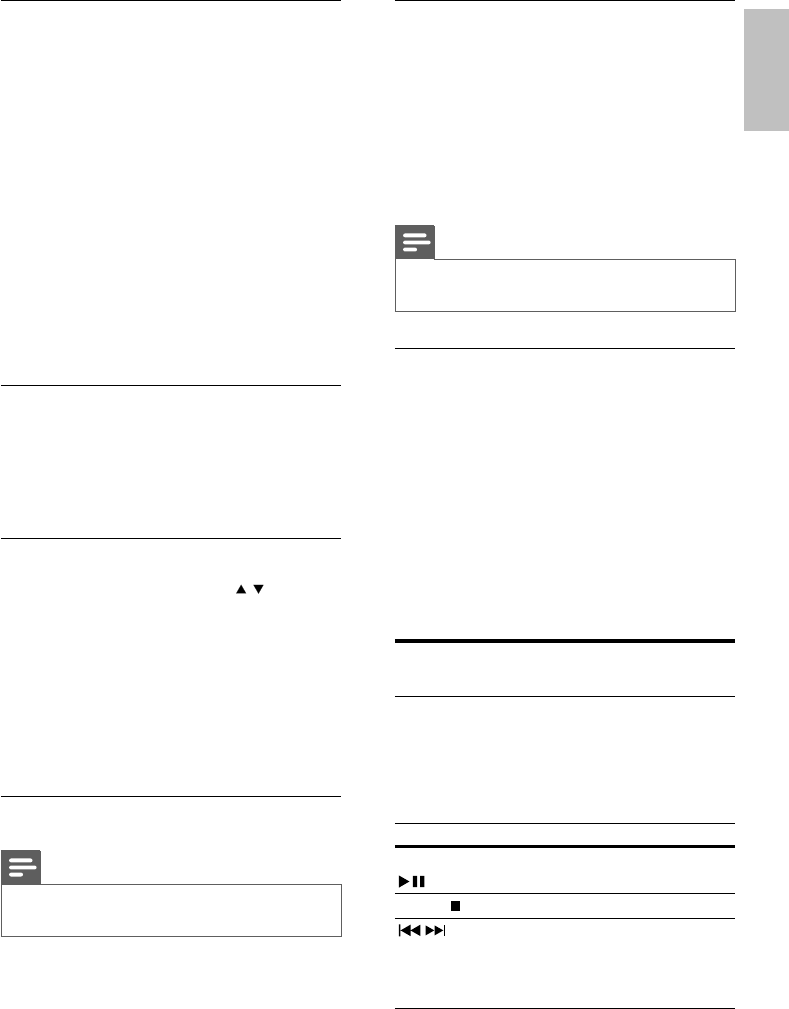
13
Repeat play for a specific section
1 During play, press REPEAT A-B at the
start point.
2 Press REPEAT A-B again to set the end
point.
Repeat play starts. »
3 To cancel repeat play, press REPEAT A-B
again.
Note
The marked section for repeat play is only •
possible within a track/title.
Play DivX
®
video
DivX video is a digital media format that
retains high quality despite a high rate of
compression. You can enjoy DivX video on
this DivX certified product.
1 Insert a disc that contains the DivX
videos.
A contents menu is displayed. »
2 Select a title to play, then press OK.
You may select subtitle language.•
Play music
Control a track
1 Play a track.
2 Use the remote control to control the
play.
Button Action
PLAY/PAUSE Start, pause or resume disc
play.
STOP
Stop disc play.
/ Skip to a previous/next track.
Searches fast-backward or
fast-forward. Press repeatedly
to change the search speed.
Access VCD menu
The PBC (playback control) feature is available
for VCD/SVCD, which can display the
contents menu for you to select a play option.
The PBC is on by default in the factory.
1 Display the contents menu via one of the
following ways:
If PBC is on, load in a VCD/SVCD.•
During play with PBC on, press •
RETURN/TITLE.
2 Press the Numeric buttons to select a
play option, then press OK to start play.
If PBC is turned off, it skips the menu •
display and starts play from the first
track.
Display disc information
1 During playback, press DISPLAY
repeatedly on the remote control.
The available disc information appears »
on the TV screen.
Search by title, chapter or time
1 Press SEARCH, then press / to select
[Title] / [Chapter] or [Time], then press
OK to access.
2 Use the Numeric keypad 0-9 to input a
valid number.
3 Press OK to confirm.
The playback skips to the chosen title/ »
chapter/time.
View DVD play from different angles
Note
Applicable only to discs contain multi-angle •
scenes.
1 Press ANGLE repeatedly to switch
between different angles.
Playback changes to the selected angle. »
English
EN