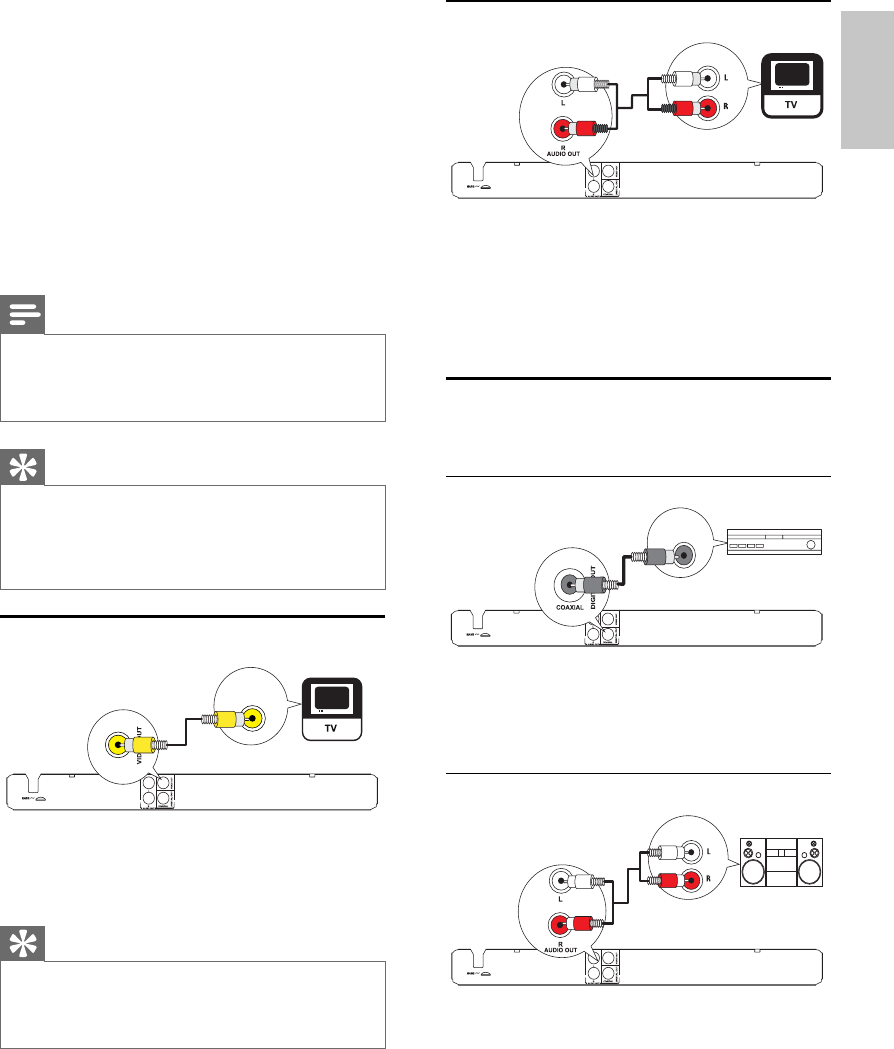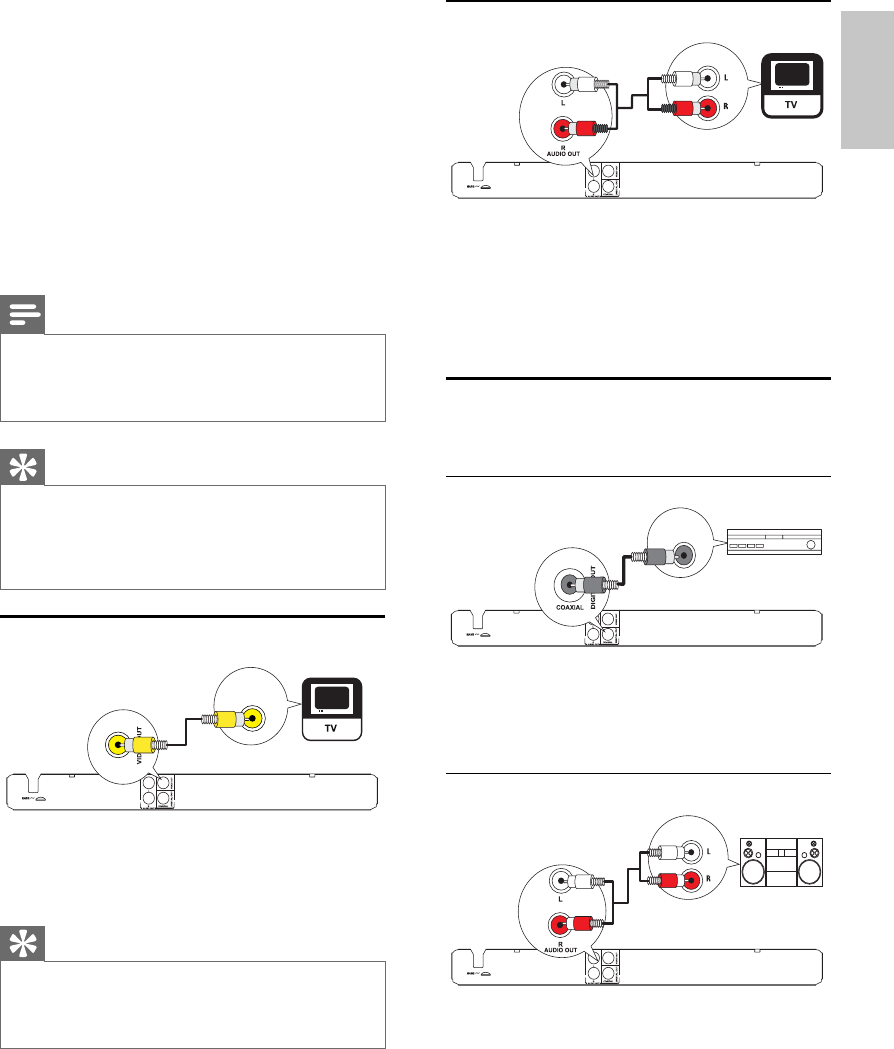
7
Connect audio cables
Connect the audio from this product to the TV to
allow sound output through the TV.
1 Connect the audio cables to:
the • AUDIO OUT L/R jacks on this
product.
the audio input jacks on the TV.•
Route audio to other devices
Route the audio from this product to other devices
to enhance audio play.
Connect to digital amplifi er/receiver
1 Connect a coaxial cable (not supplied) to:
the • COAXIAL jack on this product.
the COAXIAL/DIGITAL input jack on •
the device.
Connect analogue stereo system
1 Connect the audio cables to:
the • AUDIO OUT L/R jacks on this
product.
the audio input jacks on the device.•
AUDIO IN
DIGITAL IN
AUDIO IN
3 Connect
Make the following connections to use this product.
Basic connections:
Video•
Audio•
Optional connections:
Route audio to other devices:•
Digital amplifi er/receiver•
Analog stereo system•
USB fl ash drive•
Notes
Refer to the type plate at the back or bottom of the •
product for identifi cation and supply ratings.
Before you make or change any connections, ensure that
•
all the devices are disconnected from the power outlet.
Tip
Different types of connectors may be used to connect •
this product to your TV, depending on availability and
your needs. A comprehensive interactive guide to
help you connect your product is available at www.
connectivityguide.philips.com.
Connect video cables
1 Connect a composite video cable to:
the • VIDEO OUT jack on this product.
the video input jack on the TV.•
Tips
The video input jack on the TV may be labeled as A/V •
IN, VIDEO IN, COMPOSITE or BASEBAND.
This type of connection provides standard picture
•
quality.
VIDEO IN
English
EN
BLQGHVLJQ[POLQGE6HFBLQGHVLJQ[POLQGE6HF