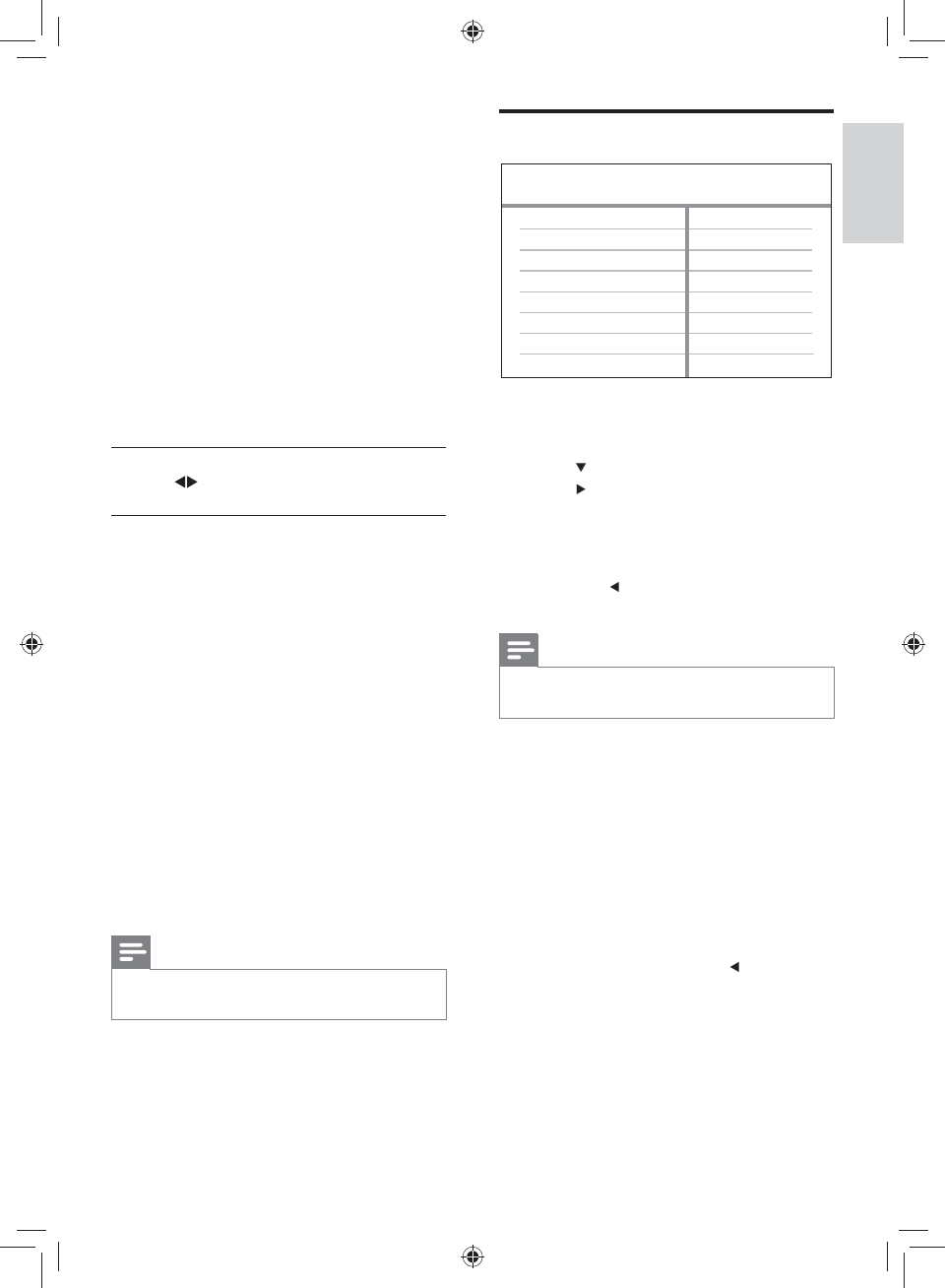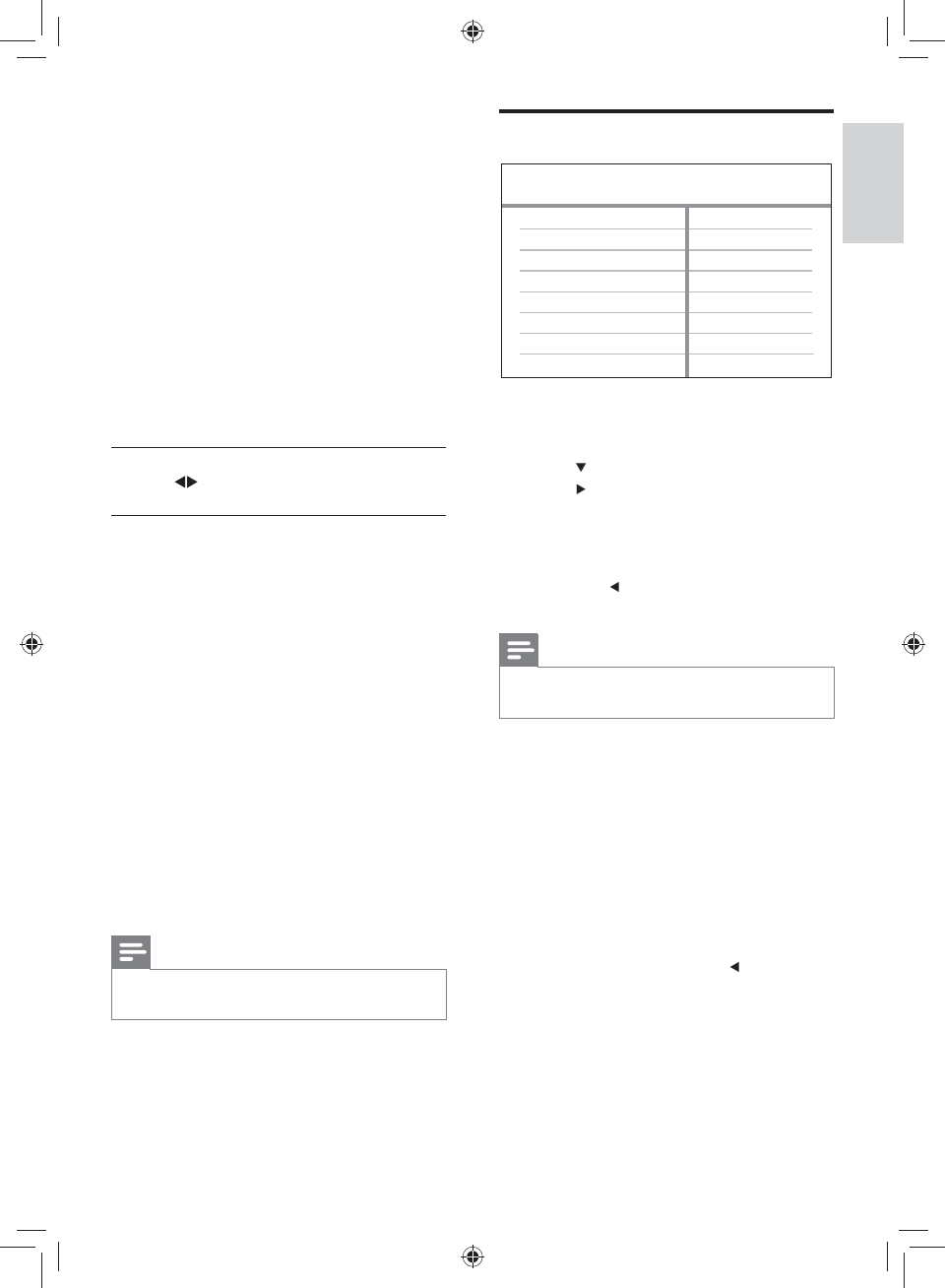
21
Video setup
1 Press SETUP .
» [General Setup] menu is displayed.
2 Press to select [Video Setup] , then
press
.
3 Select an option, then press OK .
4 Select a setting, then press OK .
To return to the previous menu, •
press
.
To exit the menu, press • SETUP .
Note
See the explanations of the above options in •
the following pages.
[TV System]
Change this setting if the video does not
appear correctly. By default, this setting
matches the most common setting for TVs in
your country.
• [NTSC] – For NTSC-system TV.
• [PAL] – For PAL-system TV.
• [Multi] – For TV that is compatible with
both PAL and NTSC.
ConÀ rm the setting by pressing
to select
[Yes] , then press OK .
[TV Display]
Selects one of the following display formats:
Video Setup
Component Video
TV Display
TV System
Picture Setting
Closed Caption
[Digital Output]
Selects the setting based on the digital
ampliÀ er/receiver that is connected through
the digital jack.
• [Off] - Disables digital output.
• [PCM] - Downmixs to PCM format (2
channel).
• [All] - Supports multi-channel audio
formats.
[Volume]
Sets the default volume level when you play
a disc.
1. Press OK .
2. Press
to set the volume.
3. Press OK to conÀ rm and exit.
[Down Sampling]
Selects the output sampling rate for better
sound quality.
• [On] - for discs recorded at sampling rate
of 48 kHz.
• [Off] - for discs recorded at sampling rate
of 96 kHz.
[Night Mode]
Makes loud sound level softer and soft sound
level louder so that you can watch the DVD
movies at a low volume, without disturbing
others.
• [On] – Enjoys quiet viewing at night.
• [Off] – Enjoys surround sound with a full
dynamic range.
Note
Applicable only to Dolby Digital encoded •
DVD.
Adjust settings
English
EN
GYSBHQLQGG6HF
GYSBHQLQGG6HF