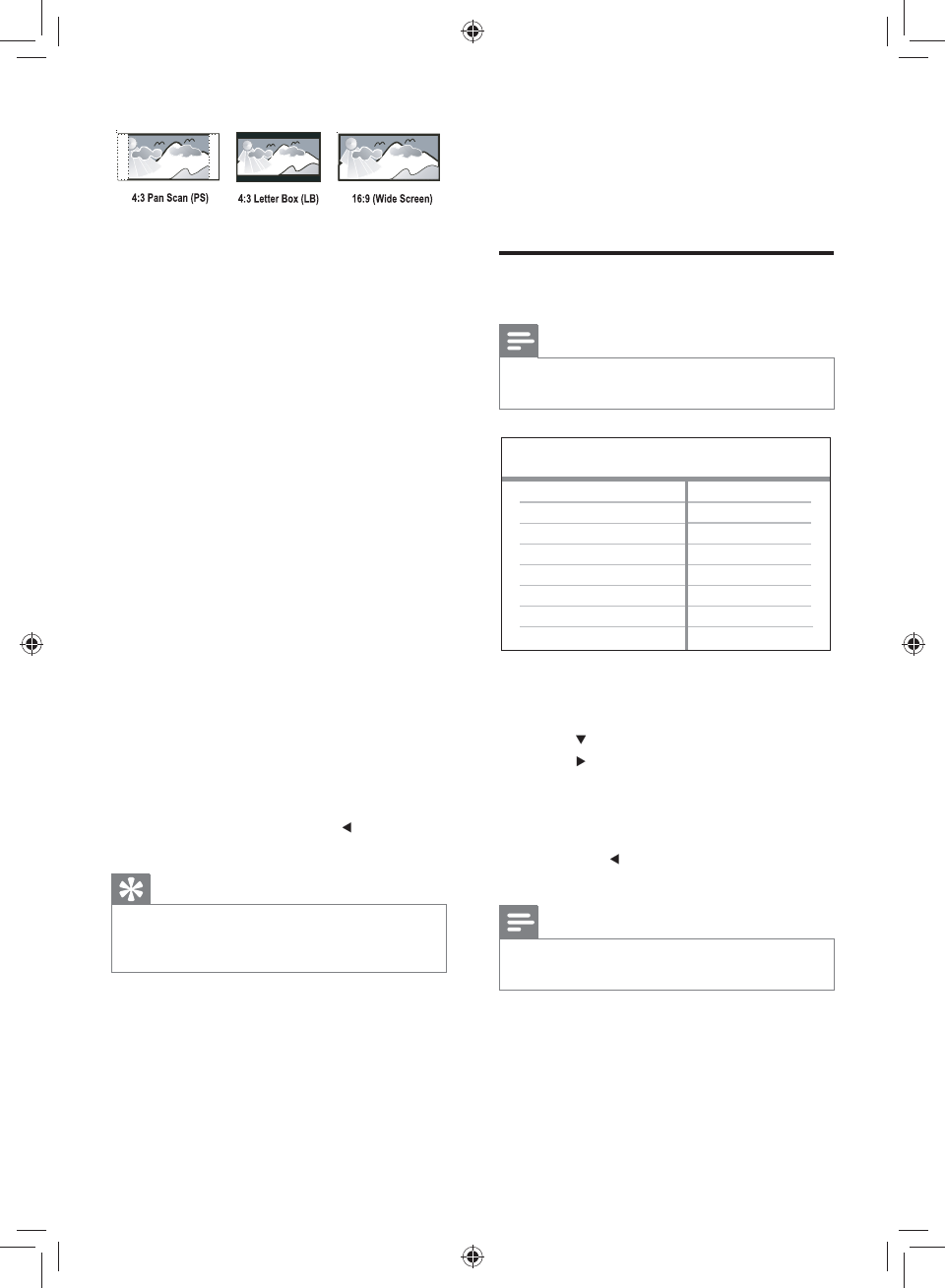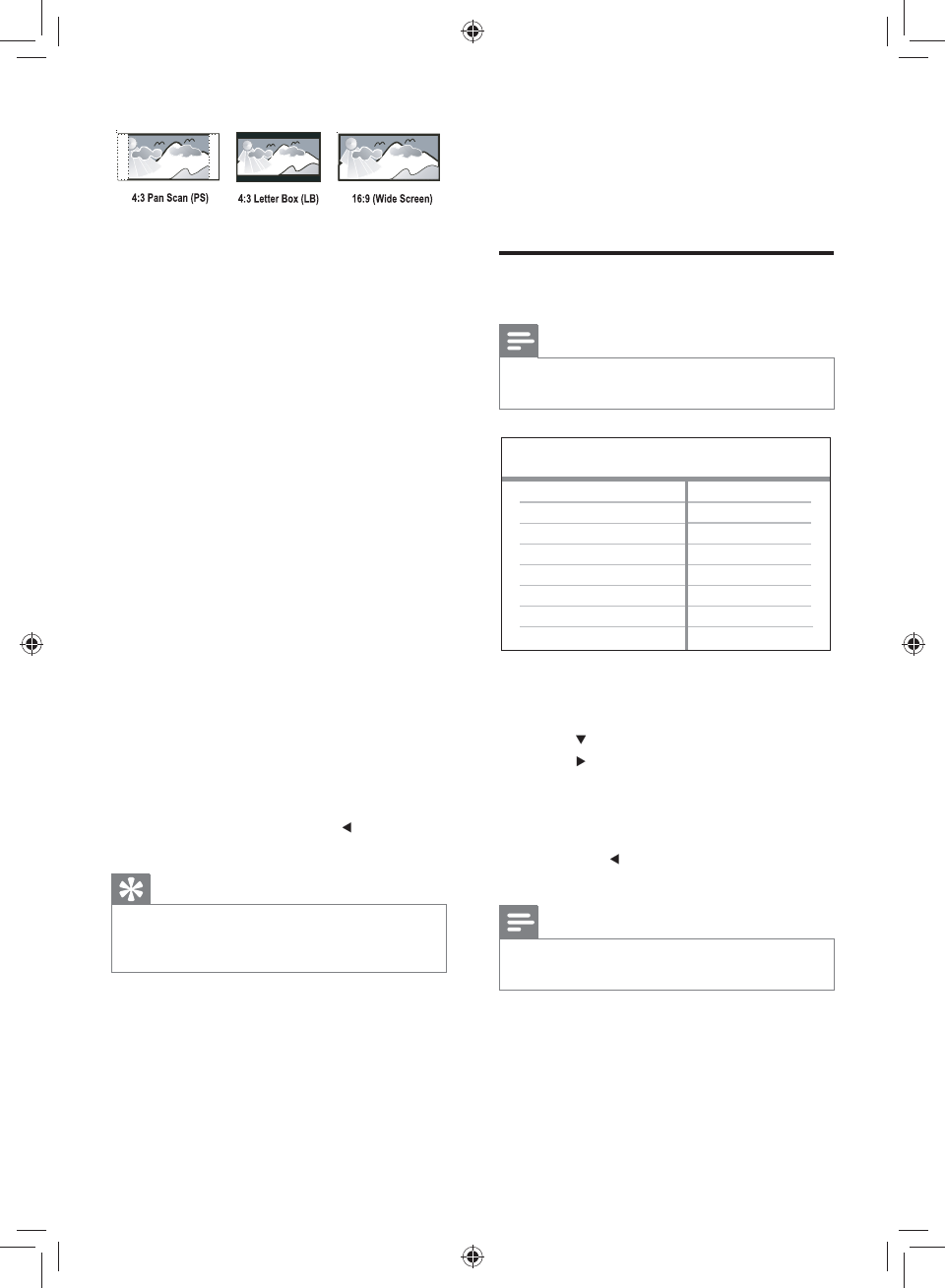
22
Closed Caption information included and
the TV supports this feature.
• [Off] – disables closed caption.
Preferences
Note
Stop disc play before you can access to •
[Preferences] .
1 Press SETUP .
» [General Setup] menu is displayed.
2 Press to select [Preferences] , then
press
.
3 Select an option, then press OK .
4 Select a setting, then press OK .
To return to the previous menu, •
press
.
To exit the menu, press • SETUP .
Note
See the explanations of the above options in •
the following pages.
[Audio]
Selects the default audio language for disc play.
[Subtitle]
Preferences
Parental Control
Version Info
Password
Subtitle
Audio
Disc Menu
Default
• [4:3 Pan Scan] – For 4:3 screen TV: full-
height display with the trimmed sides.
• [4:3 Letter Box] – For 4:3 screen TV:
wide-screen display with black bars on
the top and bottom of the screen.
• [16:9] – For wide-screen TV: display ratio
16:9.
[Picture Setting]
Selects a predeÀ ned set of picture color
settings or customize the personal setting.
• [Standard] – Original color setting.
• [Bright] – Vibrant color setting.
• [Soft] – Warm color setting.
• [Personal] – Customizes the color setting.
Set the level of brightness, contrast, tint
and color saturation, then press OK .
[Component Video]
Selects the video output that matches the
video connection between this DVD player
and the TV.
• [Interlaced] – for component video ( Y
Pb Pr ) connection.
• [P-Scan] - for component video ( Y Pb Pr )
connection with progressive scan mode.
ConÀ rm the setting by pressing
to select
[Yes] , then press OK .
Tip
There is more detailed description available. •
See chapter ‘Get started - Turn on Progressive
Scan’ for details.
[Closed Caption]
Turns off or on display captions.
• [On] – shows the sound effects in
subtitles. Applicable only to discs with
EN
GYSBHQLQGG6HF
GYSBHQLQGG6HF