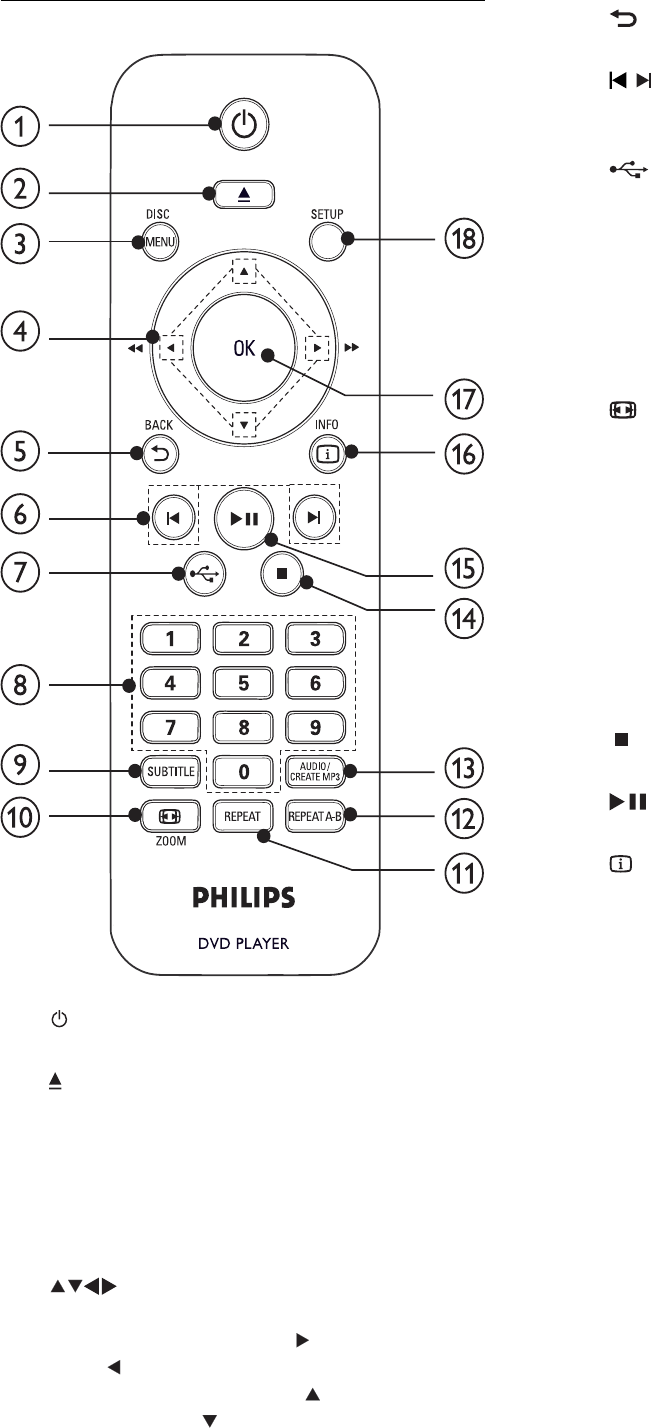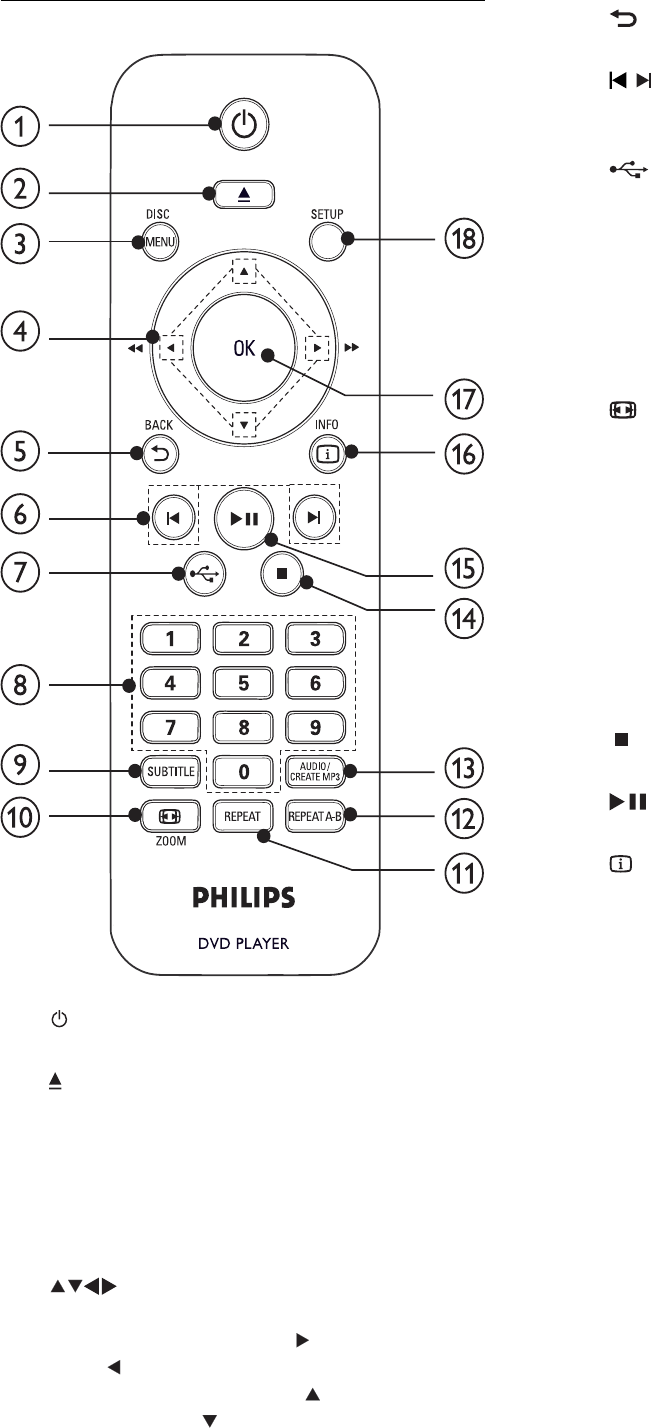
6
e BACK
Return to the previous display menu.•
f
/
Skip to the previous or next title, chapter, •
or track.
g
Switch to the USB mode.•
h Numeric buttons
Select an item to play.•
i SUBTITLE
Select a subtitle language on a disc.•
Access the menu of copying/deleting USB •
audio fi les.
j
ZOOM
Fit the picture display to the TV screen.•
Zoom the picture in or out.•
k REPEAT
Select various repeat play modes.•
l REPEAT A-B
Repeat play for a specifi c section.•
m AUDIO/CREATE MP3
Select an audio language or channel on •
a disc.
Access the menu of creating MP3 fi les.•
n
Stop play.•
o
Start, pause or resume disc play.•
p
INFO
For discs, access the play options or •
display the current disc status.
For slideshows, display a thumbnail view •
of photo fi les.
q OK
Confi rm an entry or selection.•
r SETUP
Access or exit the setup menu.•
3 Connect
Make the following connections to use this product.
Basic connections:
Video•
Audio•
Optional connections:
Route audio to other devices:•
Digital amplifi er/receiver•
Analog stereo system•
USB fl ash drive•
Remote control
a
Turn on the unit or switch to standby.•
b
Open or close the disc compartment. •
c DISC MENU
Access or exit the disc menu. •
Switch to the disc mode.•
For VCD and SVCD, turn on or off PBC •
(playback control).
d
Navigate the menus.•
Search fast-forward ( •
) or fast-backward
(
).
Search slow-forward ( •
) or slow-
backward (
).
EN