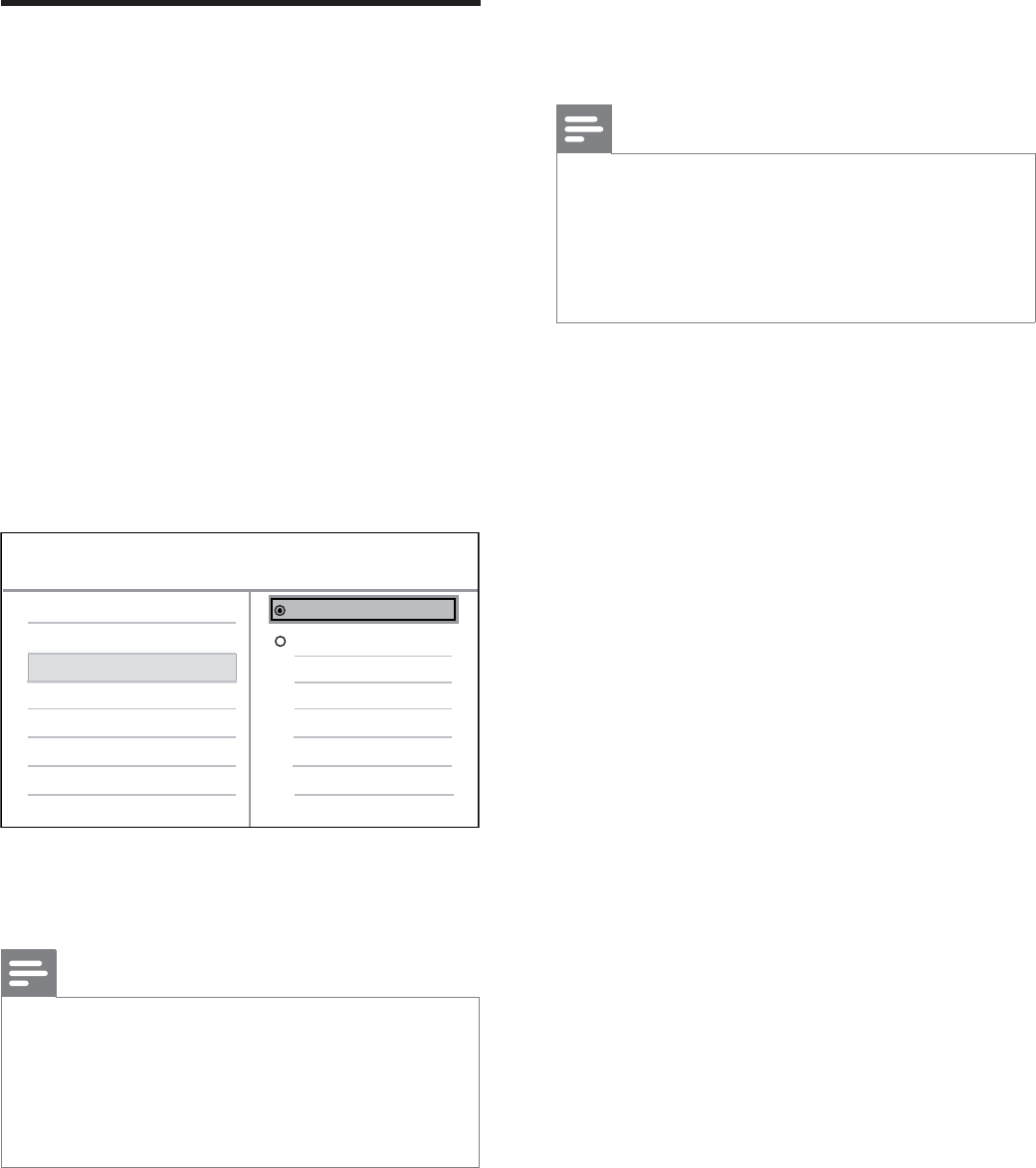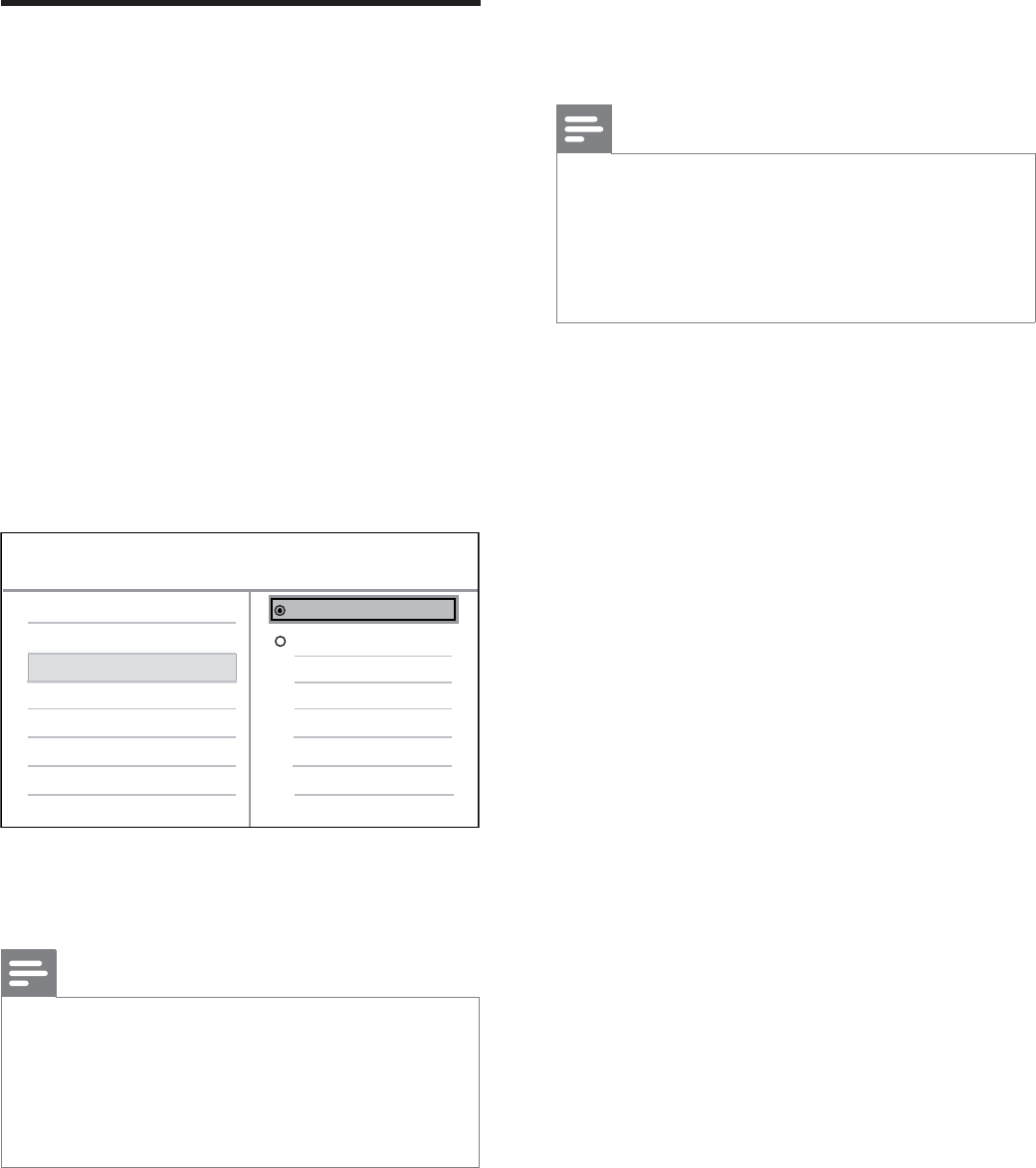
14 EN
Turn on Progressive Scan
Connect a progressive scan TV with
component video jacks (see chapter ‘Connect
video cables - Option 2: Connect to
component video jacks’ for details).
1 Turn on the TV to the correct viewing
channel for this DVD player.
2 Press SETUP.
3 Press V to select [ Video Setup ].
4 Select [ Progressive ] > [ On ]
,
then press
OK.
A warning message is displayed.
Video Setup
Picture Setting
TV Display
TV System
Progressive
On
Off
HD JPEG
HDMI Setup
5 To proceed, select [ OK ] and press OK.
The progressive setup is complete.
Note
If a blank/distorted screen is displayed, wait for 15 •
seconds for the auto recover.
If no picture displayed, turn off the progressive scan
•
mode as follows:
1) Press Z to open the disc compartment.
2) Press the numeric button ‘1’.
6 To exit the menu, press SETUP.
7 You can now turn on the progressive scan
mode on the TV (see the TV user manual).
Note
The progressive scan setting will not be available •
when the HDMI video signal is detected.
During play, when progressive scan mode is on for
•
both this DVD player and the TV, distorted picture
may display. Turn off the progressive scan feature on
both this DVD player and the TV.