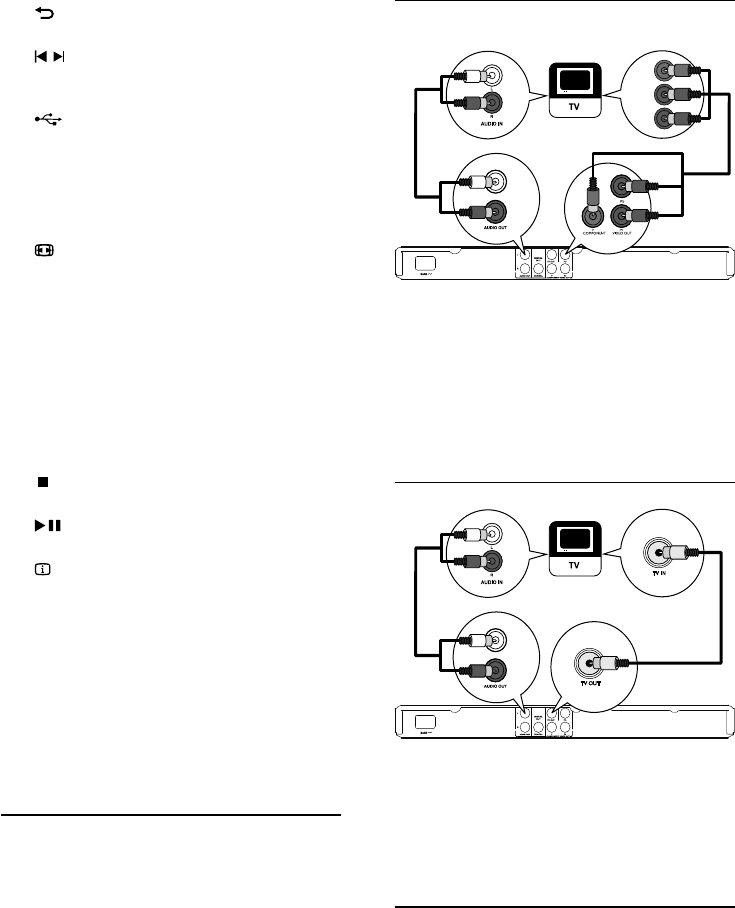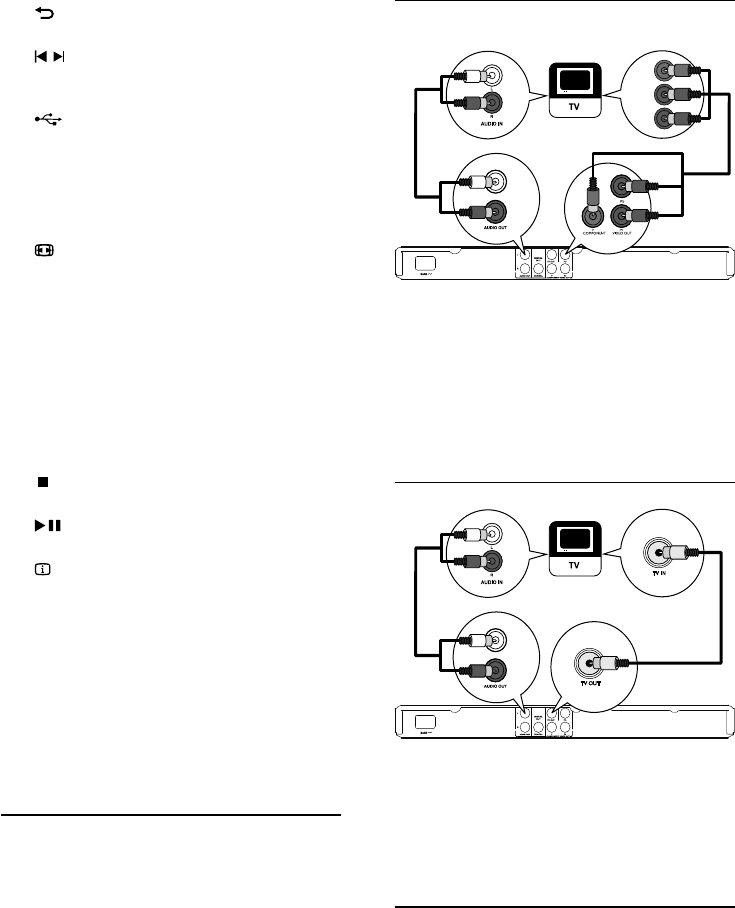
5
Option 1: Connect to component video
jacks
1 Connect the component video cables (not
supplied) to:
the • Y Pb Pr jacks on this product.
the COMPONENT VIDEO input jacks •
on the TV.
2 Connect the audio cables to:
the • AUDIO OUT L/R jacks on this
product.
the audio input jacks on the TV.•
Option 2: Connect to video (CVBS) jack
1 Connect a composite video cable to:
the • TV OUT jack on this product.
the video input jack on the TV.•
2 Connect the audio cables to:
the • AUDIO OUT L/R jacks on this
product.
the audio input jacks on the TV.•
Optional audio connections
Connect the audio from this product to other devices
to enhance sound.
Pb
Y
Pr
e BACK
Return to the previous display menu.•
f
/
Skip to the previous or next title, chapter, •
or track.
g
Switch to the USB mode.•
h Numeric buttons
Select an item to play.•
i SUBTITLE
Select a subtitle language on a disc.•
j
ZOOM
Fit the picture display to the TV screen.•
Zoom the picture in or out.•
k REPEAT
Select various repeat play modes.•
l REPEAT A-B
Repeat play for a specific section.•
m AUDIO/CREATE MP3
Select an audio language or channel on •
a disc.
Access the menu of creating MP3 files.•
n
Stop play.•
o
Start, pause or resume disc play.•
p
INFO
For discs: access the play options or •
display the current disc status.
For slideshows: display a thumbnail view •
of photo files.
q OK
Confirm an entry or selection.•
r SETUP
Access or exit the setup menu.•
3 Connect
Connect audio/video cables
Select the best video connection that TV can
support.
• Option 1: Connect to component video jacks
(for a standard TV or Progressive Scan TV).
• Option 2: Connect to video (CVBS) jack (for a
standard TV).
EN