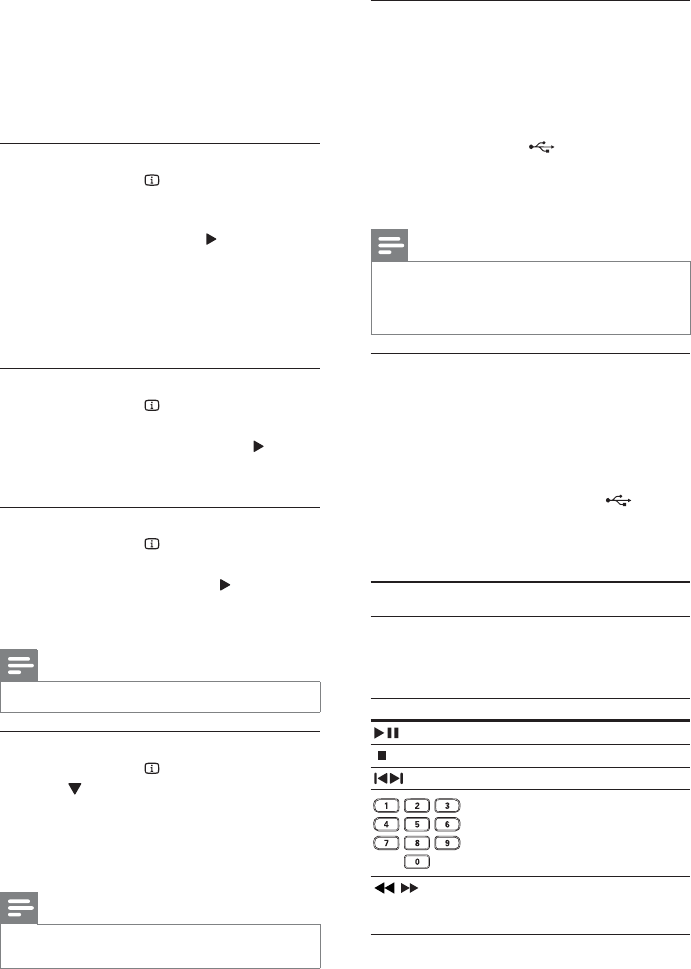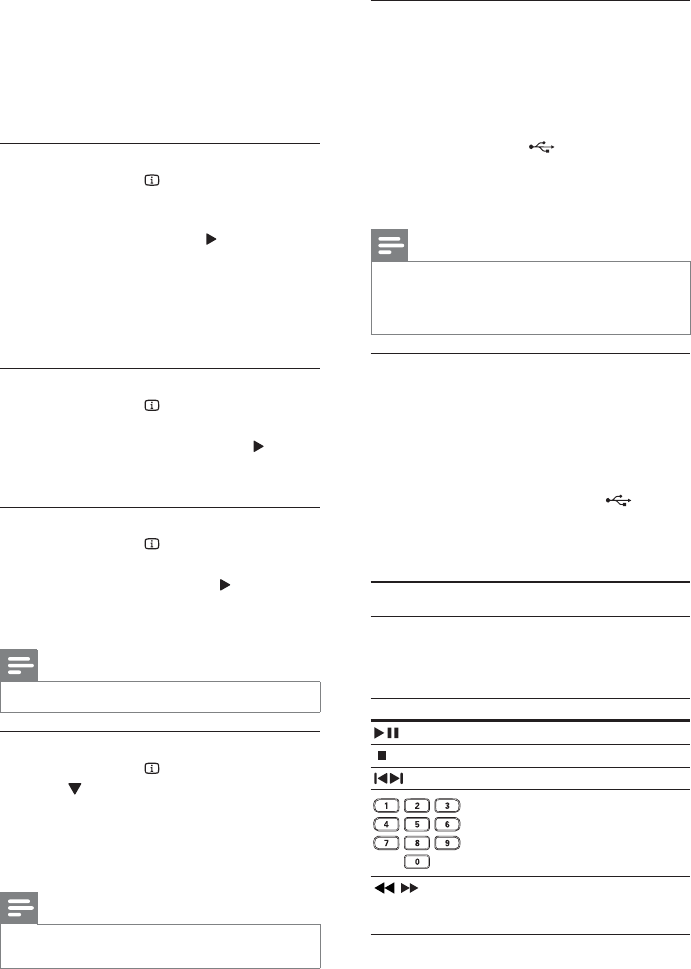
10
Play DivX
®
(Ultra) video
DivX
®
(Ultra) video is a digital media format
that retains high quality despite a high rate of
compression. You can enjoy DivX
®
(Ultra) video on
this DivX (Ultra) certifi ed product.
1 Insert a disc or USB fl ash drive that contains
the DivX (Ultra) videos.
For USB, press • .
A contents menu is displayed.»
2 Select a title to play, then press OK.
You may select subtitle/audio language.•
Note
You can only play DivX (Ultra) video that is rented •
or purchased with the DivX registration code of this
product (see “Adjust Settings” > “General setup” >
[DivX(R) VOD Code]).
Play RMVB/RM fi les
This product supports the play of RMVB and RM
fi les. An RMVB/RM fi le contains both audio and
video. You can copy an RMVB/RM fi le from your
computer to a supported disc or USB fl ash drive.
1 Insert a disc or USB fl ash drive that contains
an RMVB/RM fi le.
For a USB fl ash drive, press • .
A contents menu is displayed.»
2 Select the desired RMVB/RM fi le, and then
press OK.
Play music
Control a track
1
Play a track.
2 Use the remote control to control the play.
Button Action
Start, pause or resume disc play.
Stop disc play.
,
Skip to a previous/next track.
Select an item to play.
,
Searches fast-backward or fast-
forward. Press repeatedly to
change the search speed.
3 Select a preview option, and then press OK.
A thumbnails preview screen is displayed.»
To go to the next/previous preview •
screen, select [Prev] or [Next], and then
press OK.
To start play, press • OK at the selected
thumbnail picture.
Skip play to a specifi c time
1
During play, press INFO.
The disc status menu is displayed.»
2 Select an option for the current elapsed
playing time, and then press .
• [TT Time] (title time)
• [CH Time] (chapter time)
• [Disc Time]
• [Track Time]
3 Press the Numeric buttons to enter the time
to skip to, then press OK.
Display play time
1
During play, press INFO.
The disc status menu is displayed.»
2 Select [Time Disp.], and then press .
The display options vary from disc type.»
3 Select an option, and then press OK.
View DVD play from different angles
1
During play, press INFO.
The disc status menu is displayed.»
2 Select [Angle], and then press .
3 Press the Numeric buttons to change the angle.
Play changes to the selected angle.»
Note
Applicable only to discs that contain multi-angle scenes.•
Repeat play for a specifi c section
1
During play, press INFO.
2 Press to select [REPEAT AB].
3 Press OK to set the start point.
4 Press OK to set the end point.
Repeat play starts.»
To cancel repeat play, press • OK again.
Note
The marked section for repeat play is only possible •
within a track/title.
EN