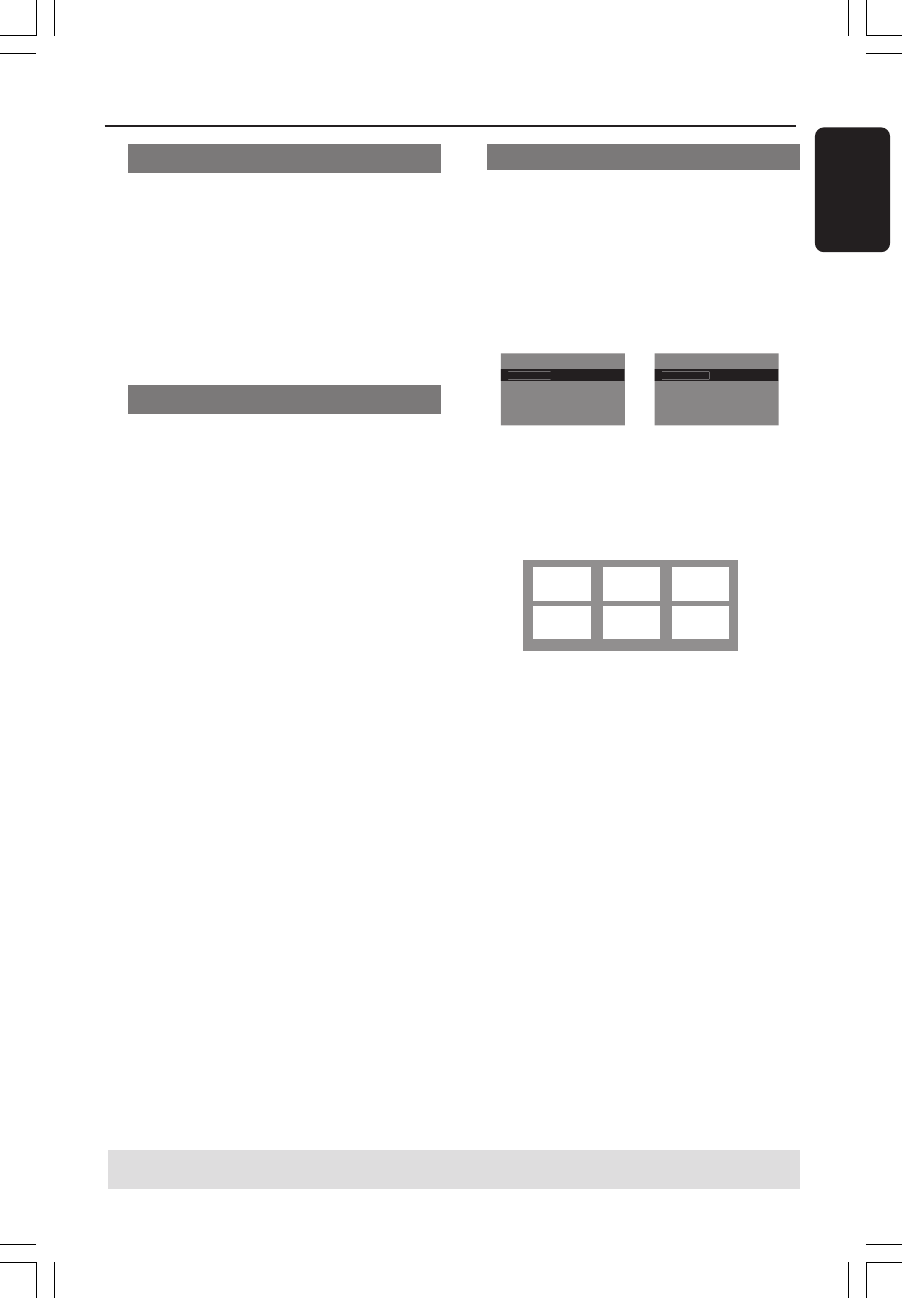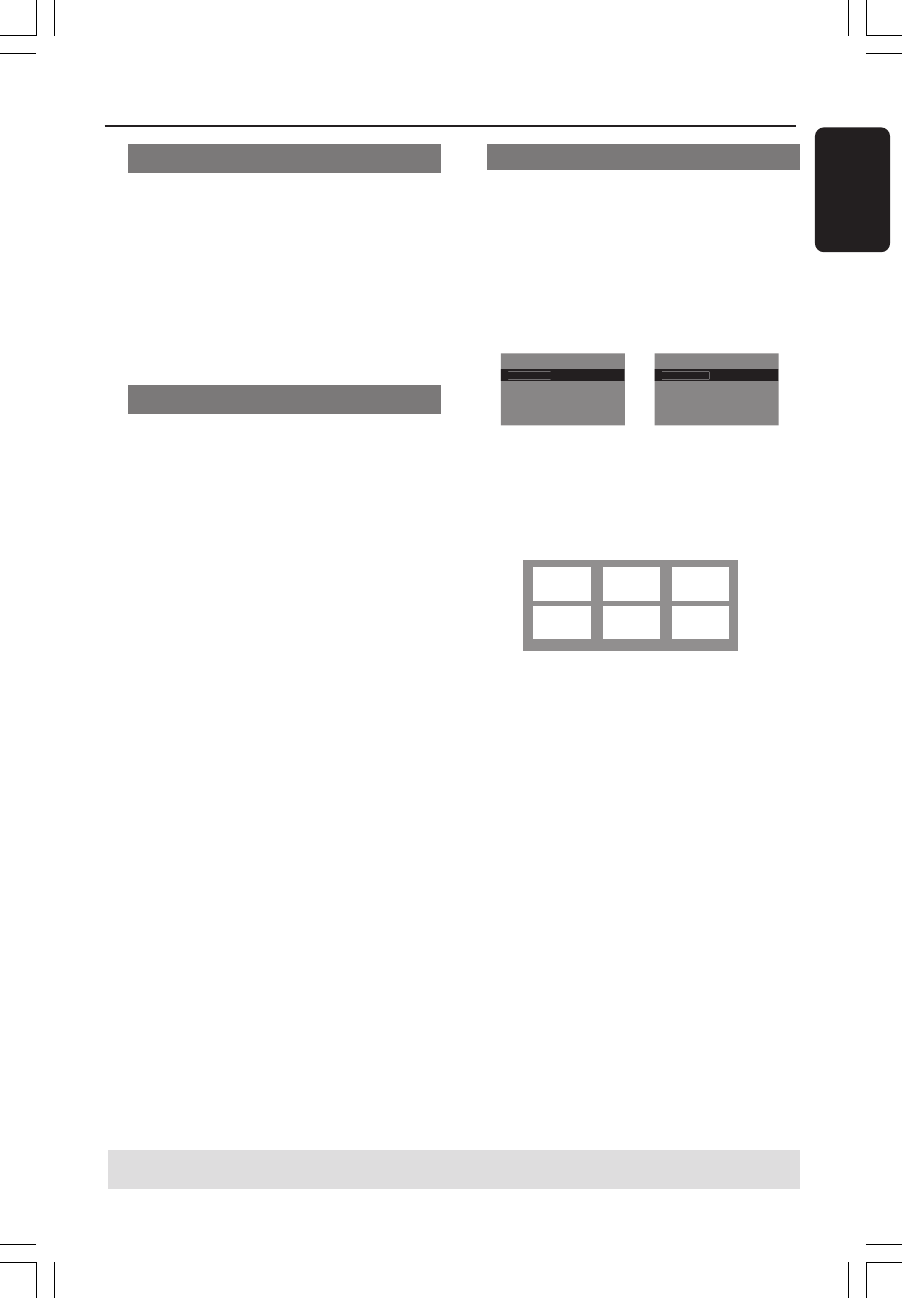
English
25
Disc Operations
Audio/Subtitle
1 Press 3 4 to highlight {Audio} or
{Subtitle}, then press 2 to access.
➜ Audio or Subtitle menu appears on the
TV.
2 Press 3 4 to select one language, then
press OK to confirm.
➜ Current audio or subtitle language will
be changed to the selected language.
Angle
1 Press 3 4 to highlight {Angle}, then press
2 to access.
2 Use the numeric keypad (0-9) to key in
a valid number.
3 Press OK to confirm.
➜ Playback will go to the selected angle.
Preview Function
The preview function allows you to
reduce the picture of 6 tracks enough to
display in a full screen.
1 Press 3 4 to highlight {Preview} , then
press 2 to access.
➜ The preview menu appears on the TV
screen.
Select Digest Type:
Track Di
es
Disc Interval
Track Interval
Select Digest Type:
Title Di
es
Chapter Digest
Title Interval
Chapter Interval
2 Press 3 4 to select the PREVIEW type,
then press OK.
➜ The picture of each segment will
appear on the screen.
ABC
DE F
01 02 03
04 05 06
(example for 6 thumbnail pictures display)
4 Press 3 4 1 2 to select a track or input
your selected track number using the
numeric keypad (0-9), then press OK.
➜ Playback will start automatically on the
selected track.
(DVD example)
(Video CD example)
TIPS:
The operating features described here might not be possible for certain discs. Always refer
to the instructions supplied with the discs.
01-47_DVP5965K_93_eng4 13/02/06, 2:40 PM25