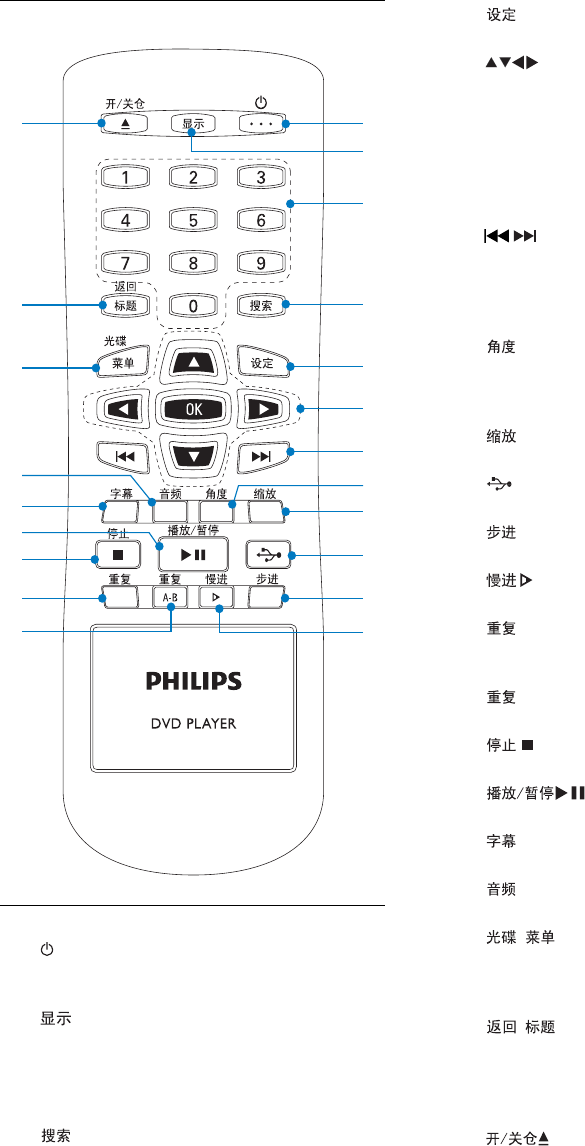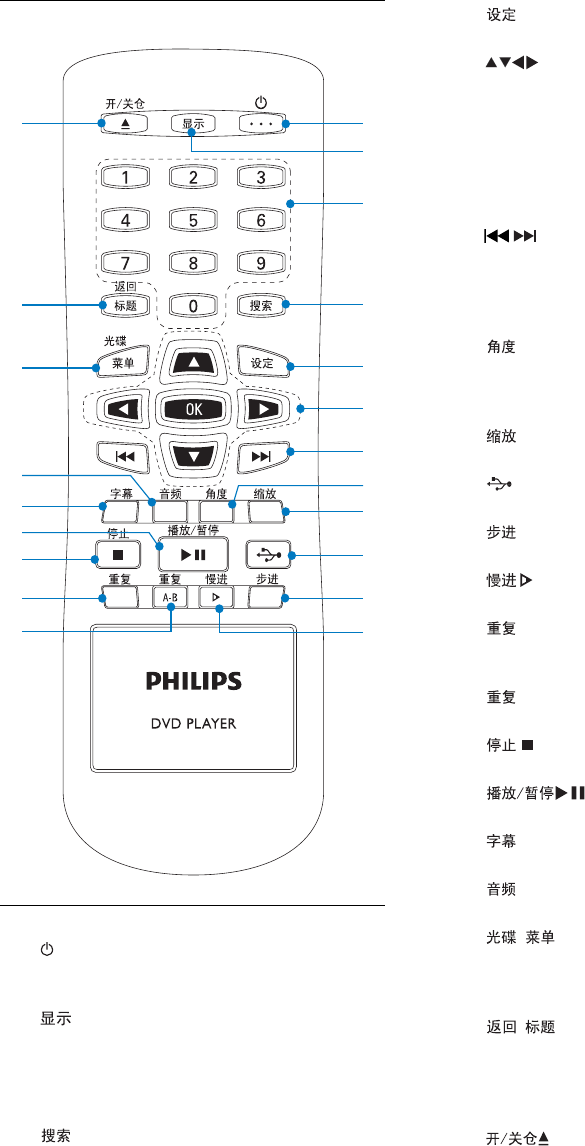
6
e
Access or exit the setup menu.•
f
( Navigation buttons )
Navigate through the menus.•
Search fast-forward (right) or fast-•
backward (left).
Search slow-forward (up) or slow-•
backward (down).
OK
Confi rm an entry or selection.•
g
/ (Previous/Next )
Skip to the previous or next title, chapter, •
or track.
Press and hold for fast-backward or fast-•
forward search.
h
Select a viewing angle of a DVD.•
Switch viewing modes during playing a •
JPEG slideshow.
i
Zoom into or out of an image.•
j
Select USB device source.•
k
Play video frame by frame.•
l
Select a slow forward.•
m
A-B
Repeat a specifi c section within a track/•
disc.
n
Select or turn off repeat mode.•
o
Stop play.•
p
Start, pause or resume disc play•
q
Select a subtitle language for video.•
r
Select an audio language or channel.•
s
/
Access or exit the disc menu.•
For VCD 2.0 and SVCD, turn on or off •
the PBC (playback control) mode.
t
/
Returns to the previous menu.•
For DVD, navigates to title menu.•
For VCD version 2.0 or SVCD with PBC •
turned on, returns to the menu.
u
Open or close the disc compartment.•
Overview of the remote control
Remote control
a
Turn on the • DVD player or switch to
standby mode.
b
Display the current play status or disc •
information.
c Numeric Keypad 0 - 9
Select an item to play.•
d
Start playback from designated point.•
u
o
q
r
t
s
p
n
m
j
k
l
c
a
d
i
h
e
g
f
b
EN
BLQGHVLJQ[POLQGE6HFBLQGHVLJQ[POLQGE6HF