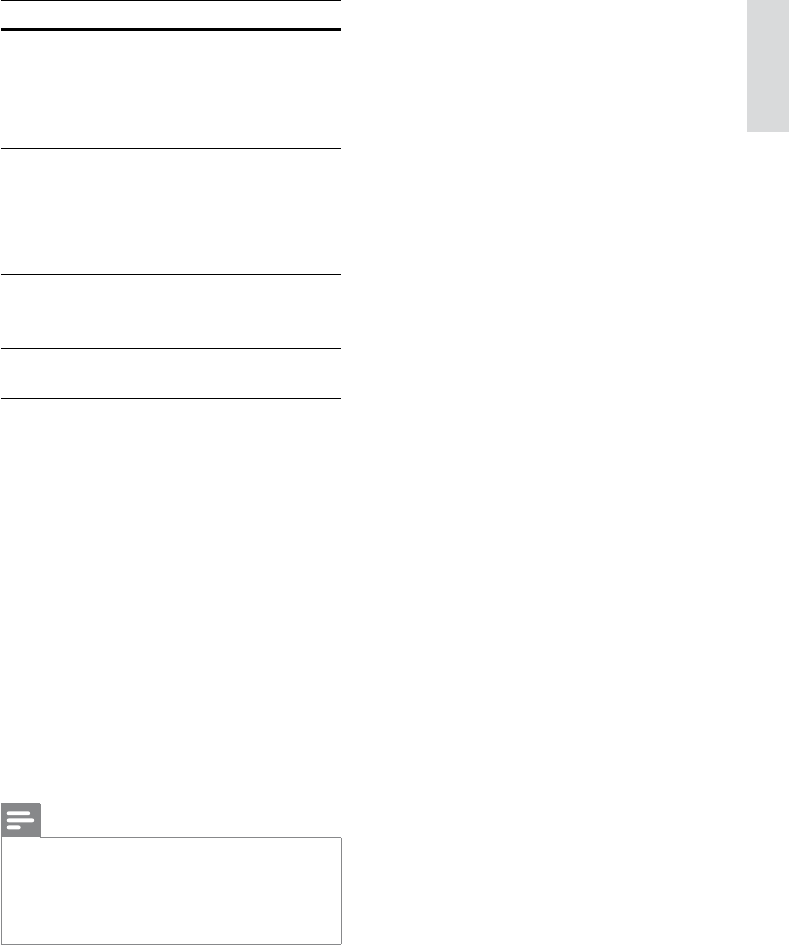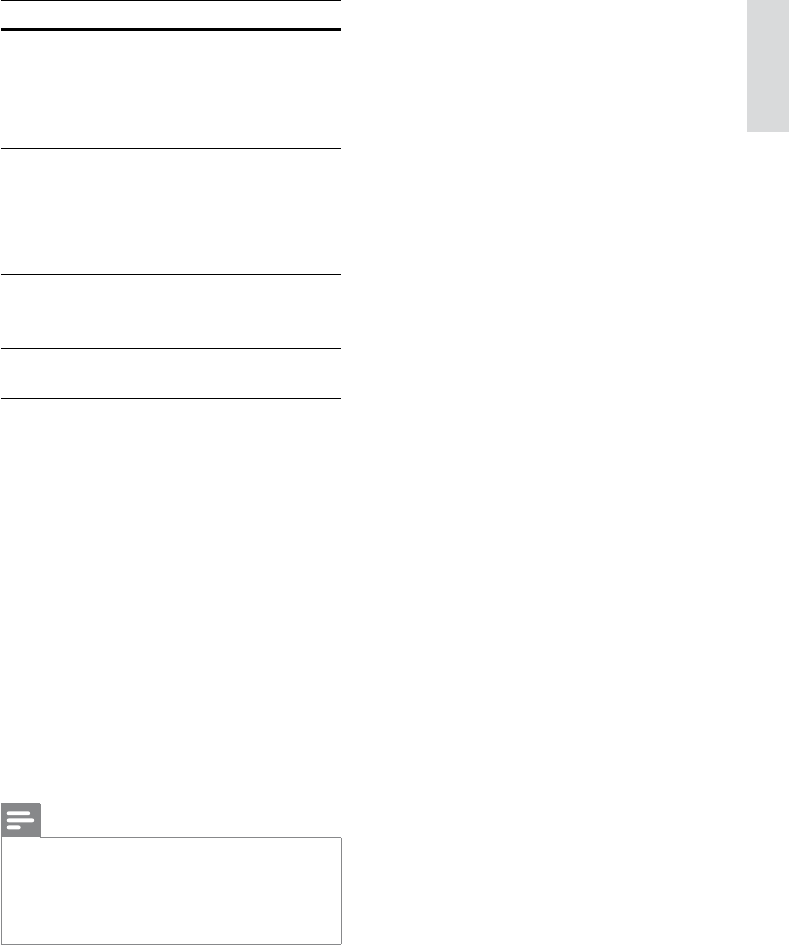
Advanced features
Option Description
[ Speed ]
Select the write-to-le speed.
If • [ Normal ] speed is
selected, music play can be
heard while creating the
MP3 le.
[ Bitrate ]
Select the quality level.
Higher bitrate for better sound
quality and bigger le size.
Default setting is • [ 128
kbps ].
[ CRT ID3 ]
Copy track information into
the MP3 le.
Default setting is • [ Yes ].
[ Device ]
The created MP3 les can
only be saved in USB device.
6 Press B to access the [ TRACK ] panel.
7 Select the audio track, then press OK.
To select another track, repeat step 7.•
To select all tracks, select • [ Select all ]
in the menu and press OK.
To deselect all tracks, select • [ Deselect
all ] in the menu and press OK.
8 Select [ Start ] in the menu to start to
convert, then press OK.
9
Once complete, a new folder is created
automatically in the USB device to store
all the new MP3 les.
To exit the menu, select • [ Exit ] and
press OK.
Note
While you convert, never press any buttons. •
DTS CDs and copy-protected CDs cannot be •
converted.
Write-protected or password-protected USB
•
devices cannot be used to store MP3 les.