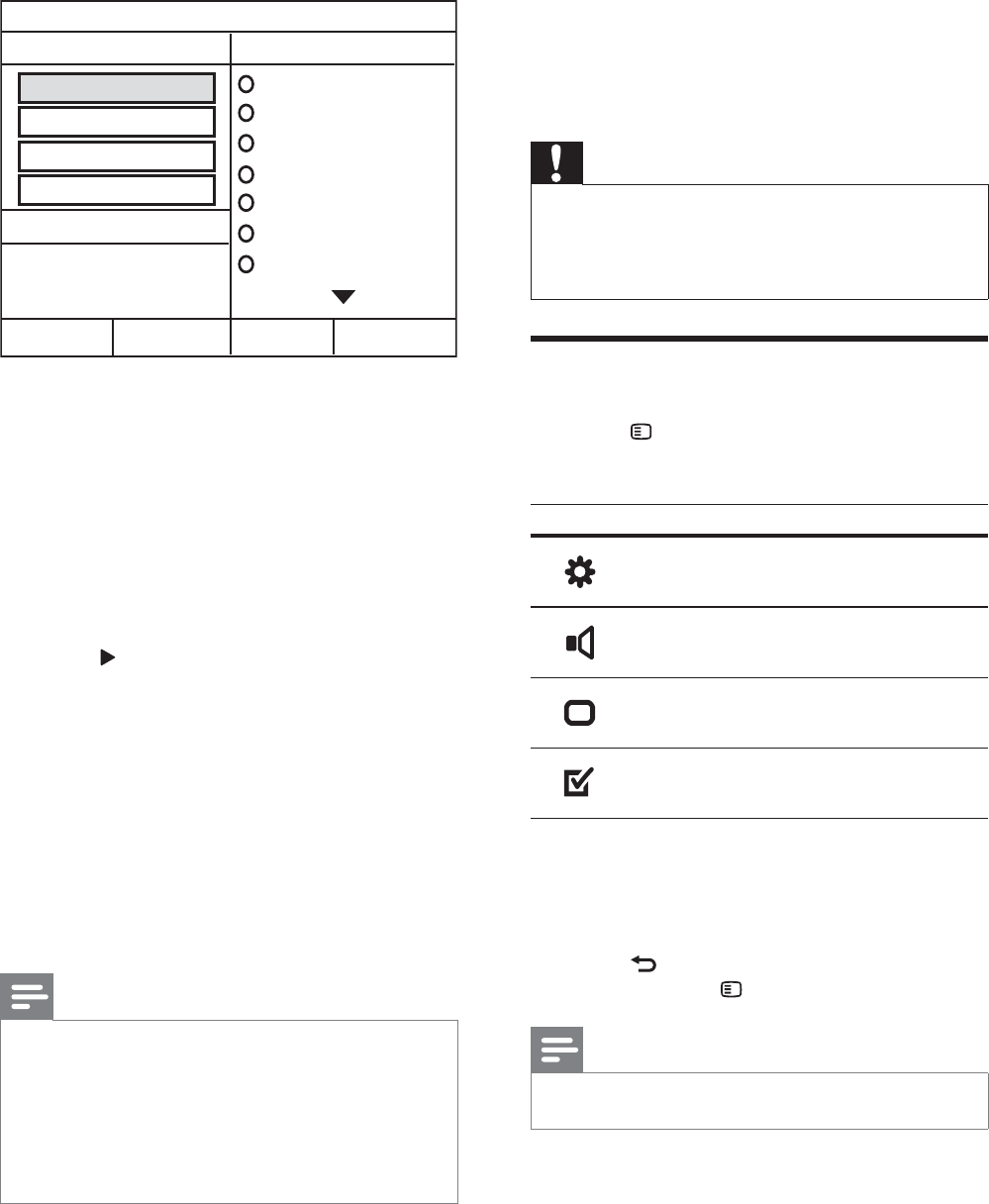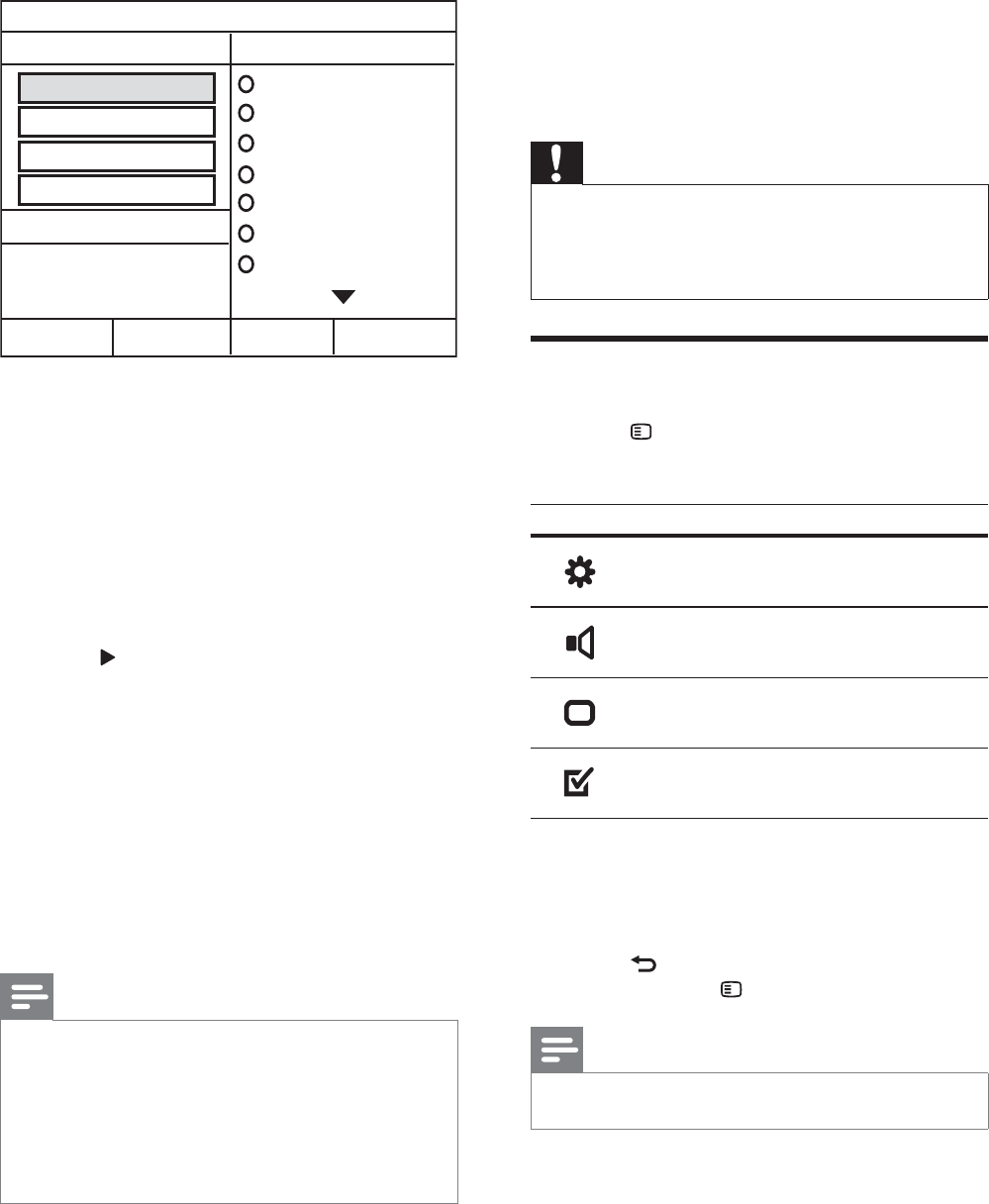
12
6 Change settings
This section helps you to change the settings of
your home theater.
Caution
• Most of the settings are already conÀ gured
with the best value for the home theater.
Unless you have a speciÀ c reason to change a
setting, it is best to leave it at the default value.
Access the setup menu
1 Press SETUP .
» The following menu appears.
Symbol Description
[General Setup]
[Audio Setup]
[Video Setup]
[Preference Setup]
2 Select a setup menu, then press OK .
See the following sections for information
about how to change the settings of your
home theater.
3 Press BACK to return to the previous
menu, or press
SETUP to exit.
Note
• You cannot change a setting that is grayed out.
5 Select the settings in the [OPTIONS] panel,
then press OK .
• [Speed] : Selects the write-to-À le
speed.
• [Bitrate] : Selects the conversion
quality.
• [CRT ID3] : Copies information on the
tracks in the MP3 À les.
• [Device] : Selects the USB device
which you use to store the MP3 À les.
6 Press to access the [TRACK] panel.
7 Select an audio track, then press OK .
• [Select All] : Selects all tracks.
• [ Deselect all ] : De-selects all tracks.
8 Select [Start] in the menu to convert, then
press OK .
» A new folder is created in the USB
storage device to store all the new MP3
audio À les.
• To exit the menu, select [Exit] and
press OK .
Note
• During the conversion process, do not press
any buttons.
• DTS CDs and copy-protected CDs cannot be
converted.
• Write-protected or password-protected USB
storage device cannot be used to store MP3
À les.
CREATE MP3
OPTIONS
TRACK
Bitrate 128kbps
SUMMARY
Select Track 0
Start Exit
Select All
Deselect All
Time 00:00
Track01 04:14
Track02 04:17
Track03 03:58
Track04 04:51
Track05 03:53
Track06 04:09
Track07 04:38
Speed Normal
CRT ID3 Yes
Device USB1
EN