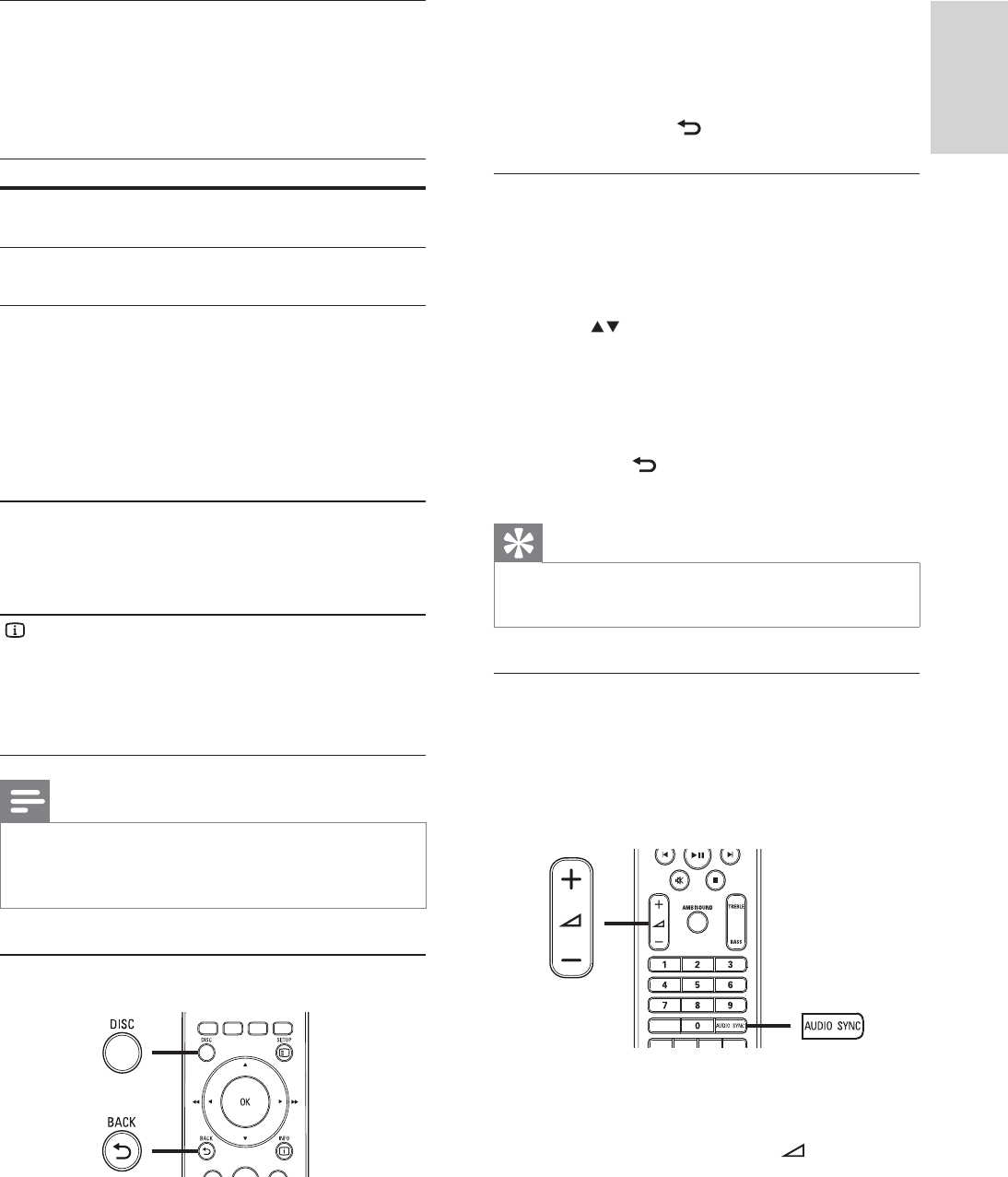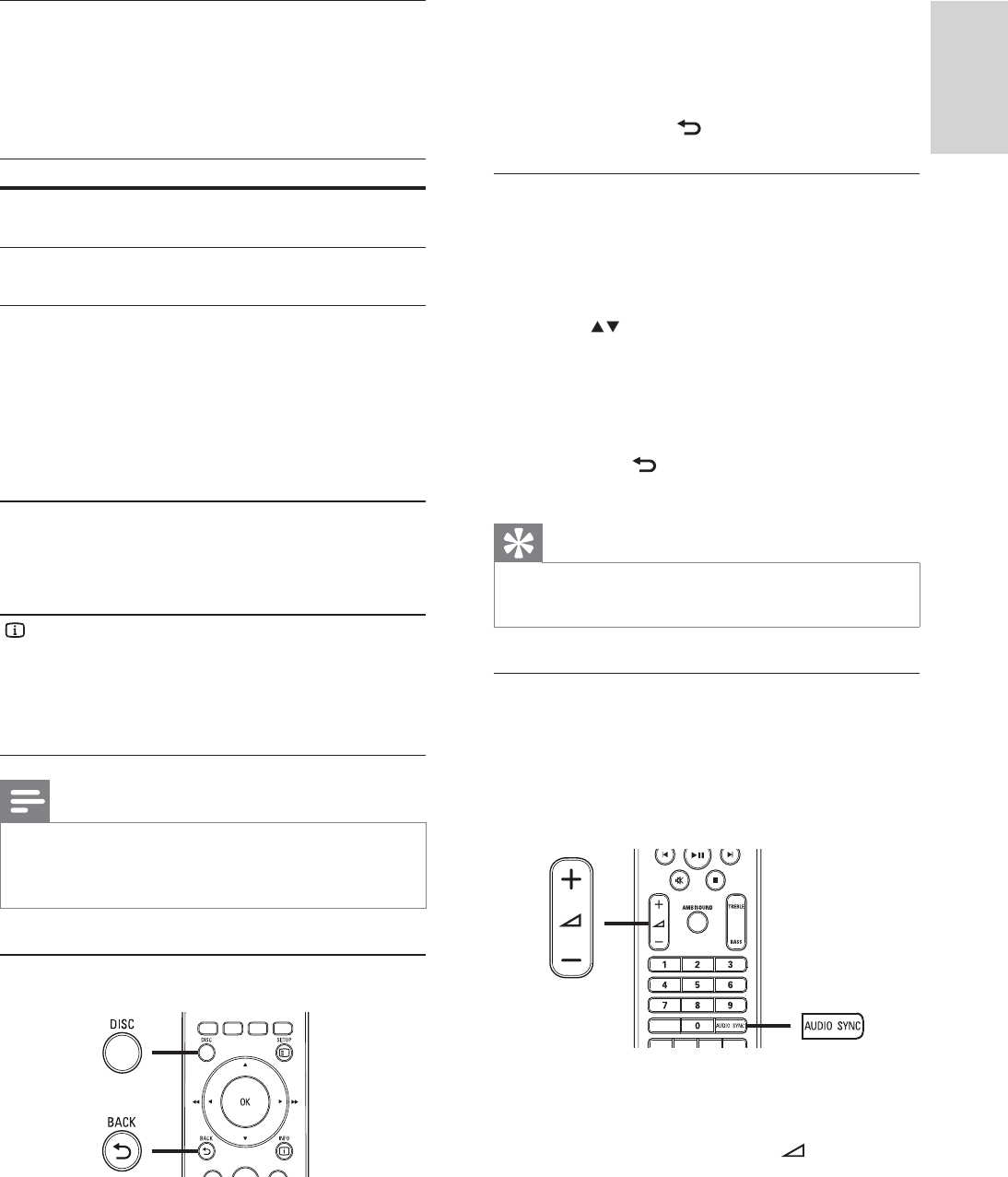
23
2 Select a play option, then press OK .
In some menus, press the • Numeric
buttons to input your selection.
To return to the title menu during •
play, press
BACK .
Access VCD menu
The PBC (Playback Control) for VCD is
activated by default in the factory. When you
load in a VCD, the contents menu is displayed.
1 Press to select a play option, then
press OK to start play.
If PBC is off, it skips the menu and •
starts play from the À rst title.
To return to the menu during play, •
press
BACK (only possible if the
PBC mode is on).
Tip
You can change the PBC setting (see ‘Adjust •
settings’ > ‘Preferences’ > [PBC] ).
Sync audio output with video play
If the video play is slower than the audio
output (sound does not match with the
pictures), you can delay the audio output to
match the video.
1 Press and hold AUDIO SYNC until
‘AUDIO SYNC’ is displayed.
2 Within À ve seconds, press +/- to set
the delay time for audio output.
Change video play
1 Play a title.
2 Use the remote control to change the
video play.
Button Action
AUDIO
SYNC
Selects an audio language or
channel.
SUBTITLE Selects a subtitle language for
video.
REPEAT Selects or turns off repeat or
shufÁ e mode.
Repeat options vary •
depending on the disc type.
For VCDs, repeat play is •
only possible if the PBC
mode is turned off.
ZOOM Zooms in or out of the picture.
To pan through the zoomed •
image, press the Navigation
buttons .
INFO Displays the current status or the
disc information.
You can change the video •
play options here without
interrupting playback.
Note
Some operations may not work with some •
discs. See the information accompanying the
disc for details.
Access DVD menu
1 Press DISC to access disc main menu.
English
EN