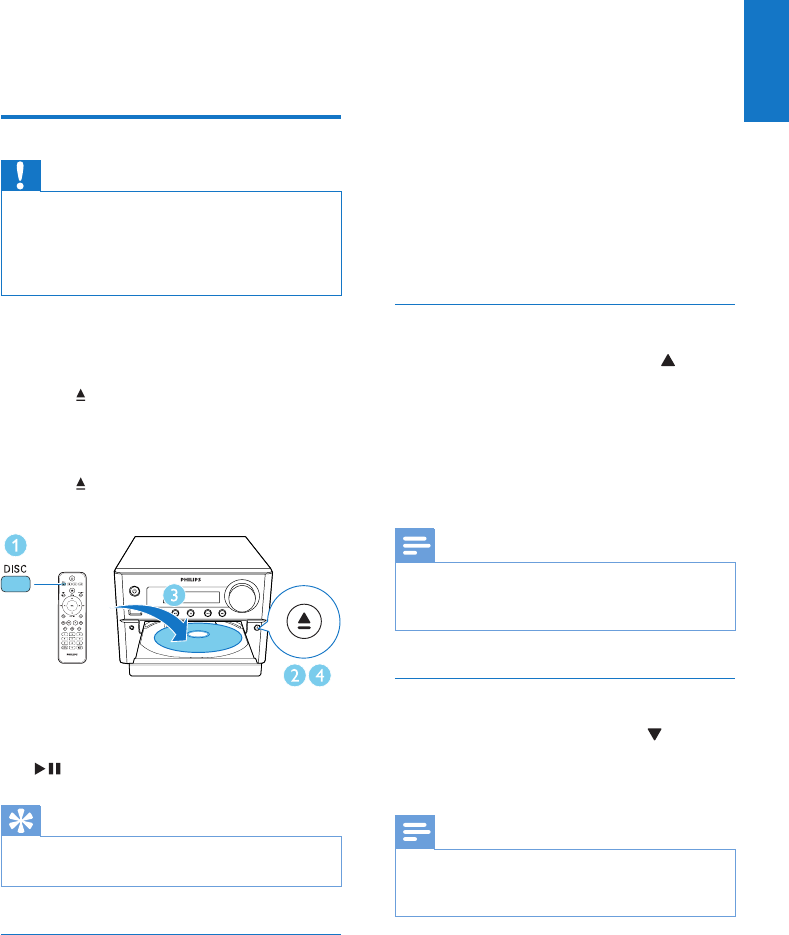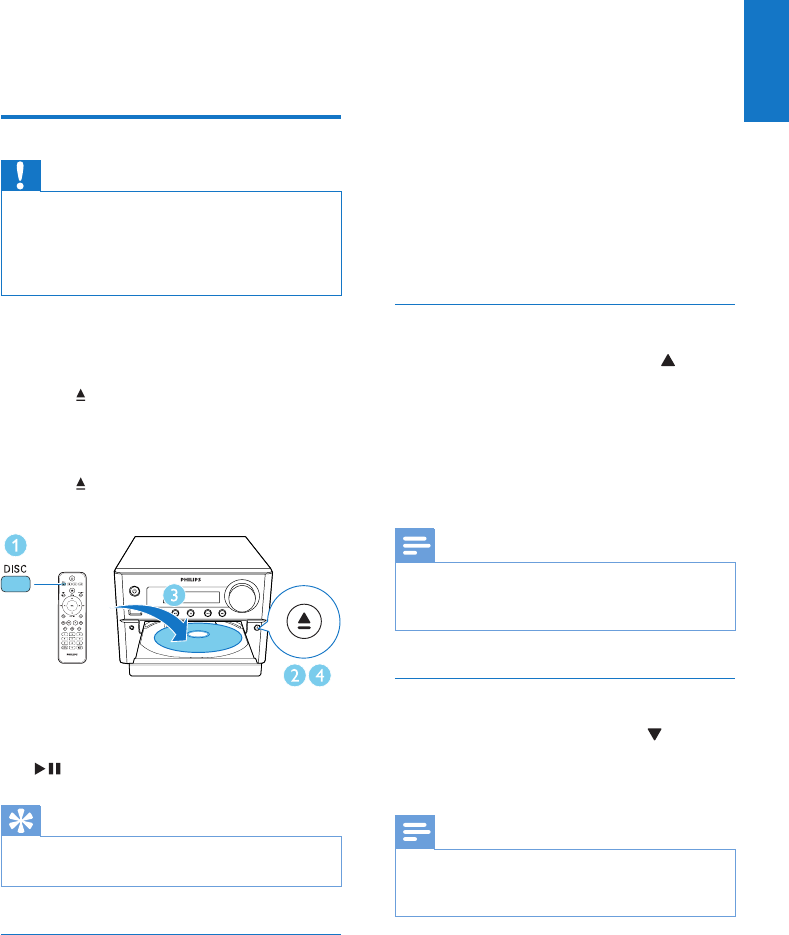
13
English
EN
5 Play
Play from disc
Caution
•
Risk of product damage! Never play discs with
accessories such as disc stabilizer rings or disc
treatment sheets.
• Never put any objects other than discs into the disc
compartment.
1 Press DISC/MENU to select the disc
source.
2 Press to open the disc compartment.
3 Insert a disc with the printed side facing
upward.
4 Press to close the disc compartment.
» Play starts automatically.
If play does not start automatically:
• Select a title/chapter/track and then press
.
Tip
•
To play a locked DVD, enter the 6-digit parental control
password (000000).
Use the disc menu
When you load a DVD/(S)VCD disc, a menu
may be displayed on the TV screen.
SRC
MIC IN
• Press DISC/MENU to access or exit disc
menu manually.
For VCD with PlayBack Control (PBC) feature
(version 2.0 only):
With the PBC feature, you can play VCD
interactively according to the menu screen.
• During play, press DISC/MENU to enable/
disable PBC.
» When PBC is enabled, the menu
screen is displayed.
» When PBC is disabled, normal play is
resumed.
Select an audio language
• During disc play, press AUDIO ( ) to
select an audio language for a DVD or
DivX (Home Theater 3.1) video.
» The language options are displayed.
If the selected audio channel is
unavailable, the default disc audio
channel is used.
Note
•
For some DVDs, the language can only be changed
from the disc menu. Press DISC/MENU to access the
menu.
Select a subtitle language
• During play, press SUBTITLE ( )
repeatedly to select a subtitle language for
a DVD or DivX (Home Theater 3.1) video.
Note
•
For some DVDs, the language can only be changed
from the disc menu. Press DISC/MENU to access the
disc menu.