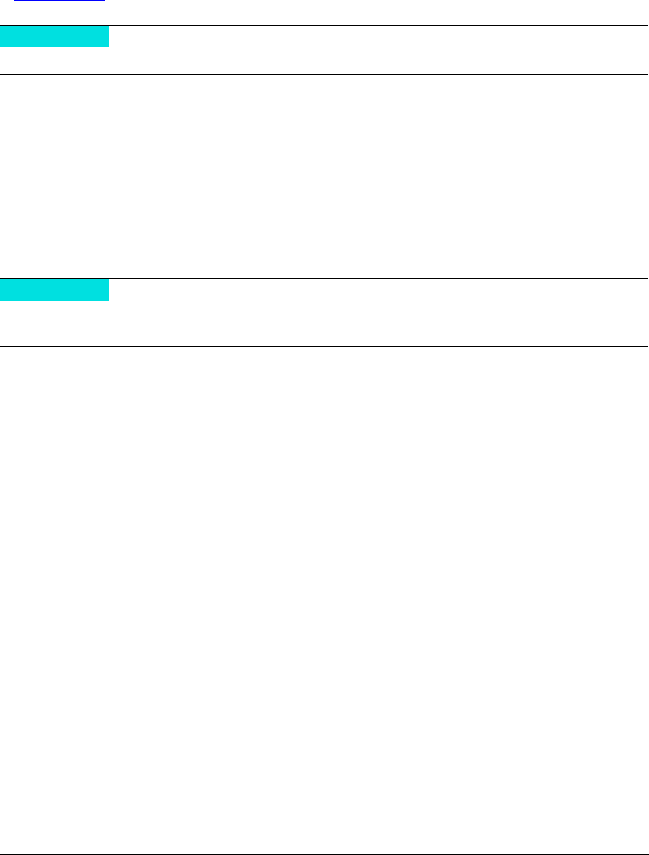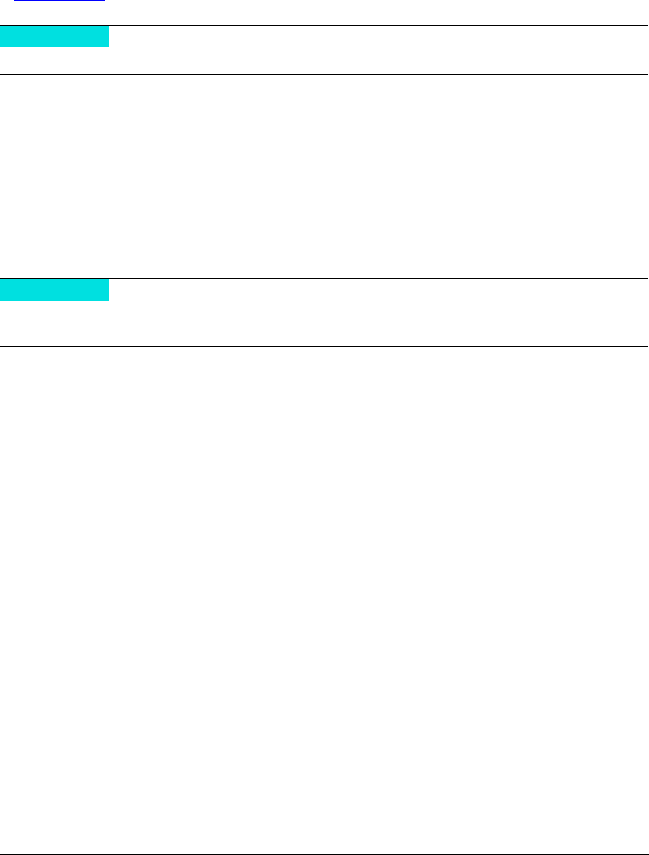
2
Quick Start Guide
Installation Instructions
Congratulations on your purchase of the QLogic 3810 Fibre Channel Switch. This guide describes the steps to install
and activate your new switch using a Windows
®
workstation. For advanced options and instructions (including Solaris
®
,
Linux
®
, and Mac OS X
®
installations), refer to the QLogic 3810 Fibre Channel Switch Installation Guide, which is available
at www.qlogic.com
.
Step 1. Verify the Package Contents
The QLogic 3810 Fibre Channel Switch is shipped with the following items:
1 QLogic 3810 Fibre Channel Switch
1 AC Power cord
4 Rubber feet
8 SFP optical transceivers (optional)
Step 2. Mount the Switch
❑ For a surface mount, attach the rubber feet to the locations on the bottom of the switch. For a rack mount, install
the QLogic 3800/5800 Series rail kit and the switch in a standard 19" rack as described in the QLogic 3800/5800
Series Fibre Channel Switch Rack Mounting Guide.
Step 3. Install Transceivers
An SFP transceiver is required for each SFP port that will be connected to a device. The QLogic 3810 Switch SFP ports
support 2Gbps, 4Gbps, and 8Gbps transmission. Do not attempt to configure a port to 1Gbps that has an 8Gbps SFP
installed; doing so will down the port.
❑ To install an SFP transceiver, insert the transceiver into the switch port, and gently press until it snaps in place.
The transceiver will fit only one way. If the transceiver does not install under gentle pressure, flip it over and try again.
Do not apply power to the switch until instructed in Step 4.
Some models include SFPs, or SFPs can be ordered separately. If you ordered SFPs separately, they will arrive in
a different package.