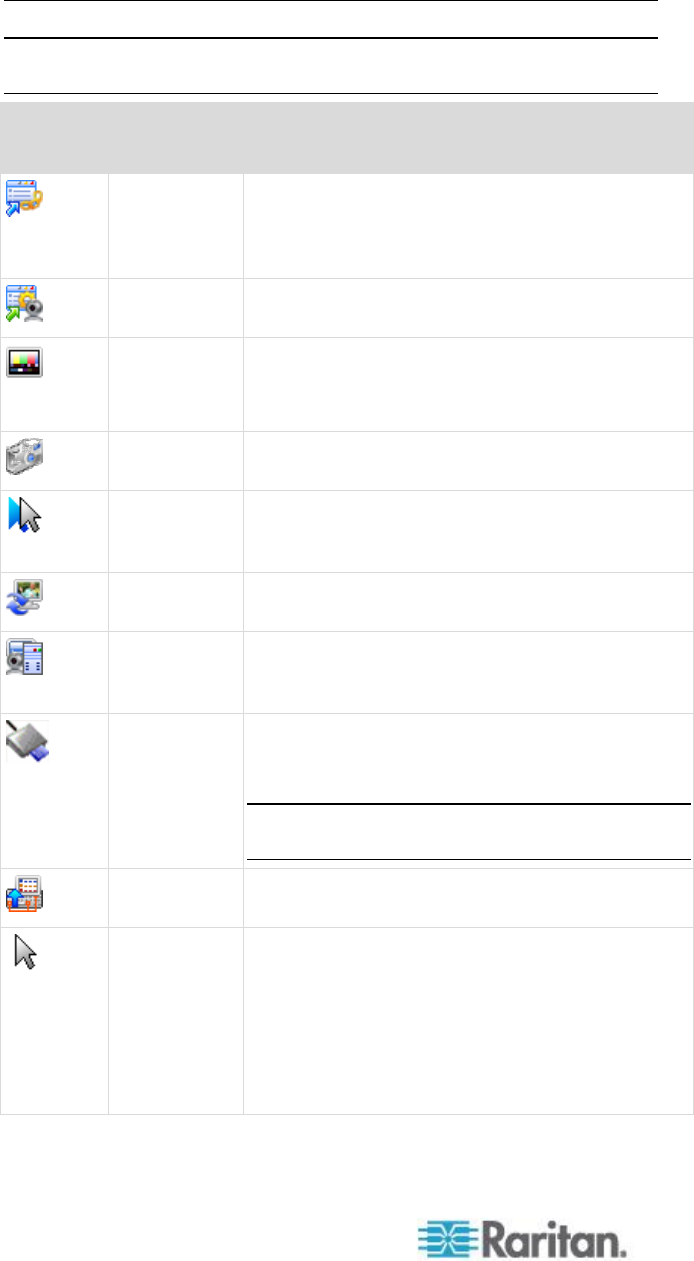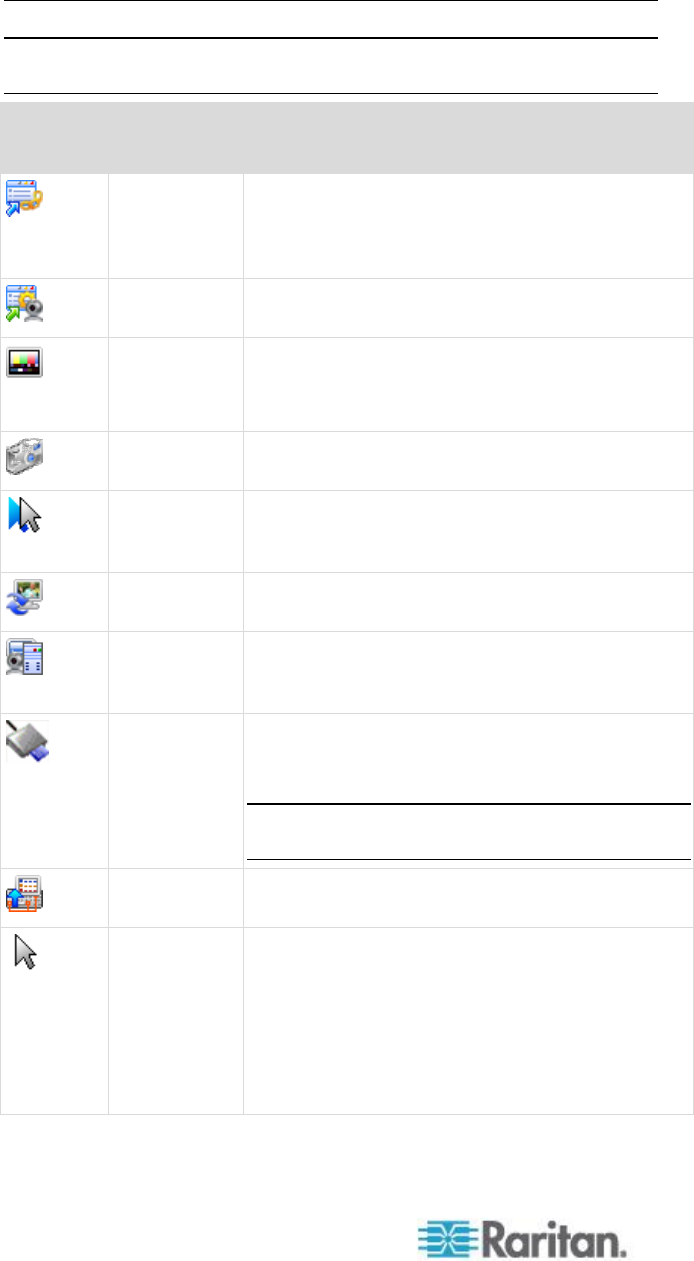
Chapter 3: Working with Target Servers
Toolbar
Note: The KX II-101 VKC interface is different from the other Dominion
KX products. See VKC Toolbar for the KX II-101.
Opens the Modify Connection Properties dialog
from which you can manually adjust bandwidth
options (such as connection speed, color depth,
and so forth).
Opens the Video Settings dialog, allowing you to
manually adjust video conversion parameters.
Adjusts color settings to reduce excess color
noise.
Same as choosing Video > Color Calibrate.
Click to take a screenshot of the target server
and save it to a file of your choosing.
In dual-mouse mode, forces realignment of the
target server mouse pointer with the mouse
pointer.
Forces a refresh of the video screen.
Auto-sense
Video
Settings
Forces a refresh of the video settings (resolution,
refresh rate).
Opens a dialog that allows you to select from a
list of smart card readers connected to a client
PC.
Note: This function is only available on the KSX II
2.3.0 or later, and the KX II 2.1.10 or later.
Sends a Ctrl+Alt+Del hot key combination to the
target server.
Starts Single Cursor mode in which the local
mouse pointer no longer appears onscreen.
Press Ctrl+Alt+O to exit this mode.
Alternatively, choose Single/Double Cursor
from the shortcut menu, which is opened by
pressing Ctrl+Left Alt+M.