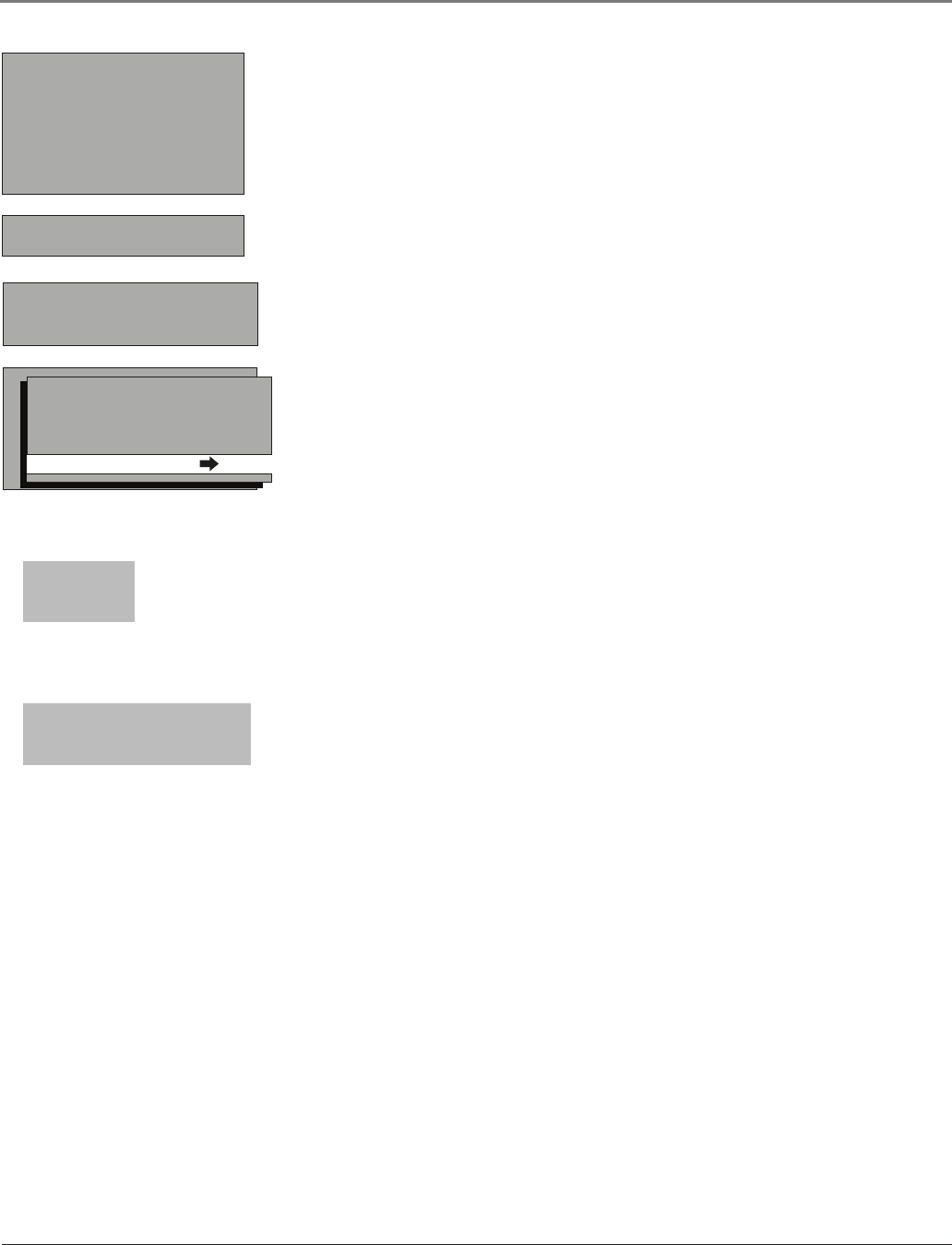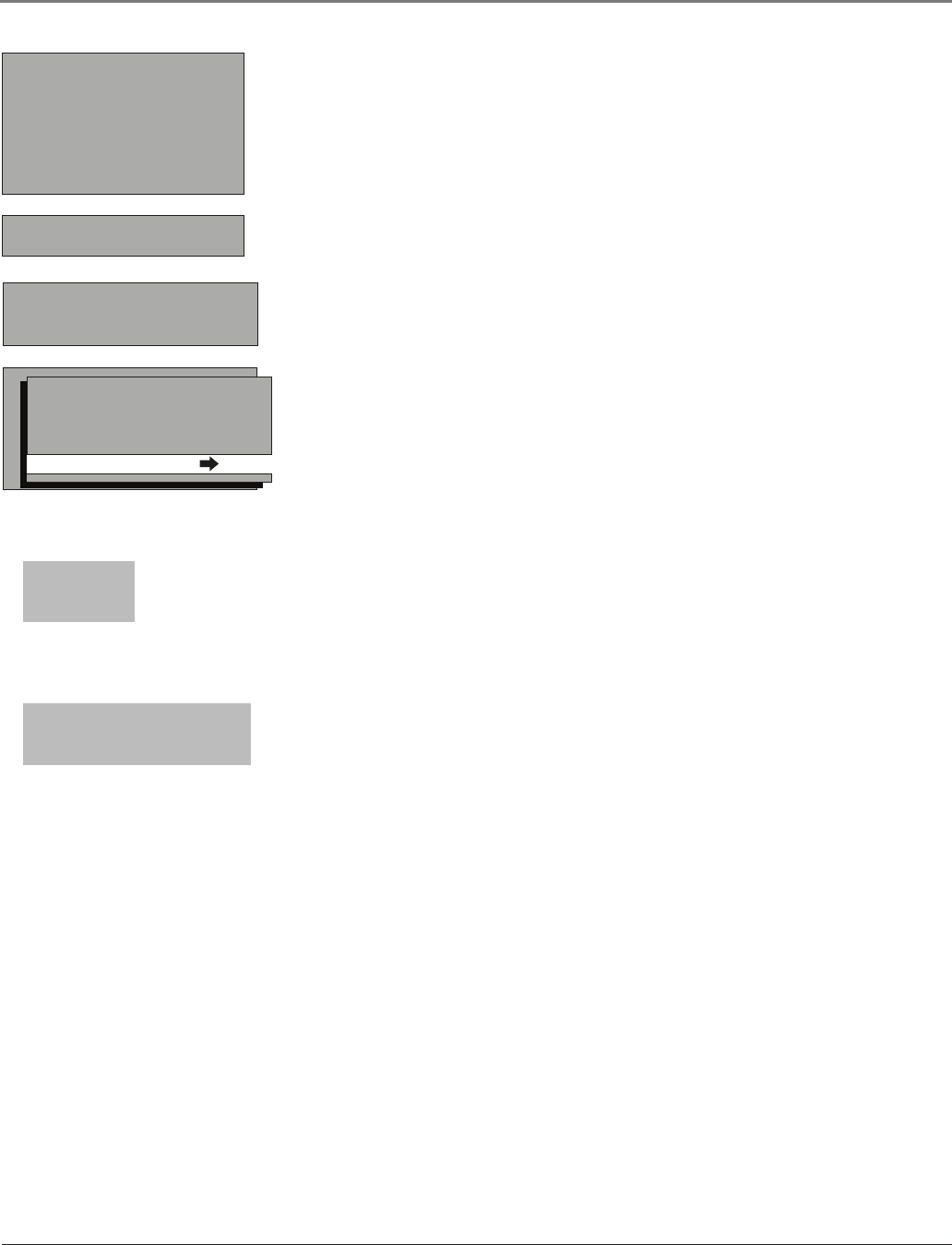
Analog channel
entry
Digital channel
entry
SETUP
Go back
Auto Channel Search
List & Labels
Closed Caption
Favorite Channel
Language Eng.
Format Normal
Auto Vol. Level Off
AUTO CHANNEL SEARCH
Go back
Source Type Cable
Start Search
Complete the Initial Setup
Tosetthelanguage,usethearrowbuttonstohighlightLanguage.Thedefault
languageisEnglish.Tochooseanotherlanguage,presstherightarrowbutton
ontheremote,choosethelanguage.
Auto Channel Search
Auto Channel SearchislocatedfromthispathMain Menu/Setup/Auto Channel
Search.ItallowstheTVtosearchforallchannelsavailablethroughyour
ANTENNA/CABLEINPUTjack.Thisissometimescalledautoprogramming.
1. FromtheAutoChannelSearchmenupresstherightarrowbuttontochoose
theSource Type(Cable or Antenna).ThedefaultisCable.
2. WiththeSignal Sourcechosen,highlightStart SearchandpressOK.Auto
ChannelSearchrunsasitndsalltheavailablechannels.(Thisstepmight
take10-15minutesdependingonyourcontentprovider).Thechannel
searchndsbothanaloganddigitalchannels.
3. Oncethesearchiscomplete,yourTVtunestoachannel.Forinformation
oncustomizingyourchannelsormenuoptions,gotoChapter3.
Tuning to a Channel
TheDIG•ANAbuttontogglesbetweenanaloganddigitalchannels.Analog
channelsdisplayinarectangleasyouenterthenumbers.Intheexampleto
theleft,youcanenter12or012togetthesamechannel.Toenteraone-digit
channel,suchaschannel8,justpress8.Afterenteringthechannel,pressOK.
TheCLEARbuttonontheremoteclearsallentries.
Digitalchannelscanhavebothprimarychannels(liketheanalogchannel
number)andsubchannels.Digitalchannelnumberscancontainuptosix
numbers.Numberstotheleftofthe-(dash)arethemainchannelnumber;
numberstotherightarethesubchannelnumbersforstationsthatbroadcast
morethanonesignal.
Intheexample,press“1”,thenpress“2”(although012isshownintheexample,
pressing“0”isn’trequired).Nowpresstherightarrowbuttontomovetothe
subchannel.Press“1”andthen“OK.”Yourproducttunestochannel12-1.If
channel12isbroadcastingsubchannelsignals,youwouldenternumbersthat
accesstheothersignals.(Example:12-1,12-2,12-3).Iftheselectiontimesout,
youmuststartover.
Notes: You may experience a delay of several seconds before digital
channels appear. This is normal. Digital channels sometimes take longer
to tune.
To see if you’re tuned to a digital or analog channel, press the INFO
button. This brings up the Channel Banner screen, discussed on page 18.
IftheChannelSearchbringsupunavailableorblankchannels,youmightwant
togetridofthesesotheydon’tappearasyouchangechannels.Todothisgo
toMain Menu/Setup Menu/List & Labels.Removingchannelsfromyourchannel
listmaybetimeconsuming,soyoumightwanttodoitlater.Gotopage25for
detailsoneditingyourchannellist.
SETUP
Go back
Auto Channel Search
List & Labels
Closed Caption
Favorite Channel
Language Eng.
Format Normal
Auto Vol. Level Off
Connections & Setup
14 Chapter 1