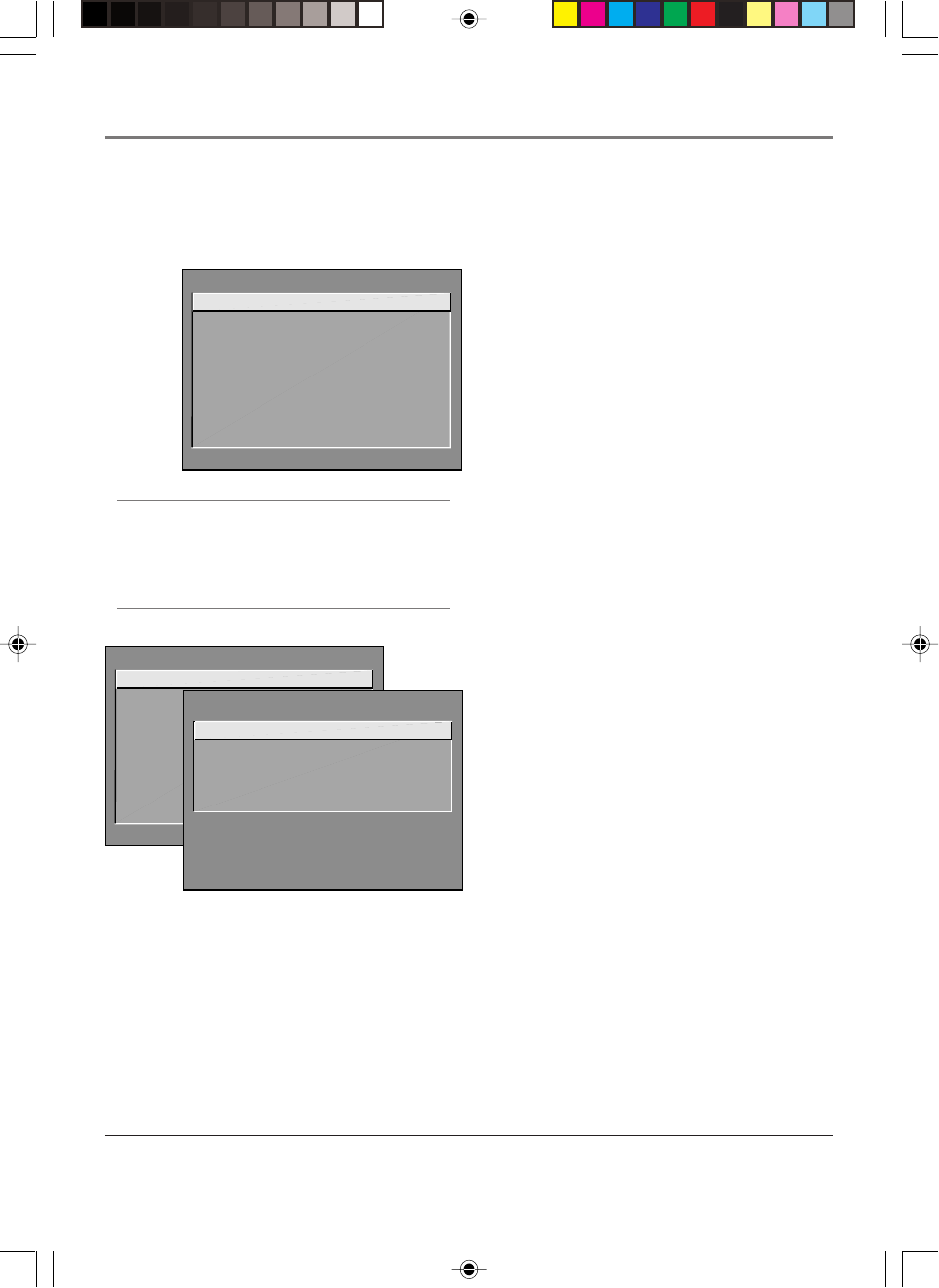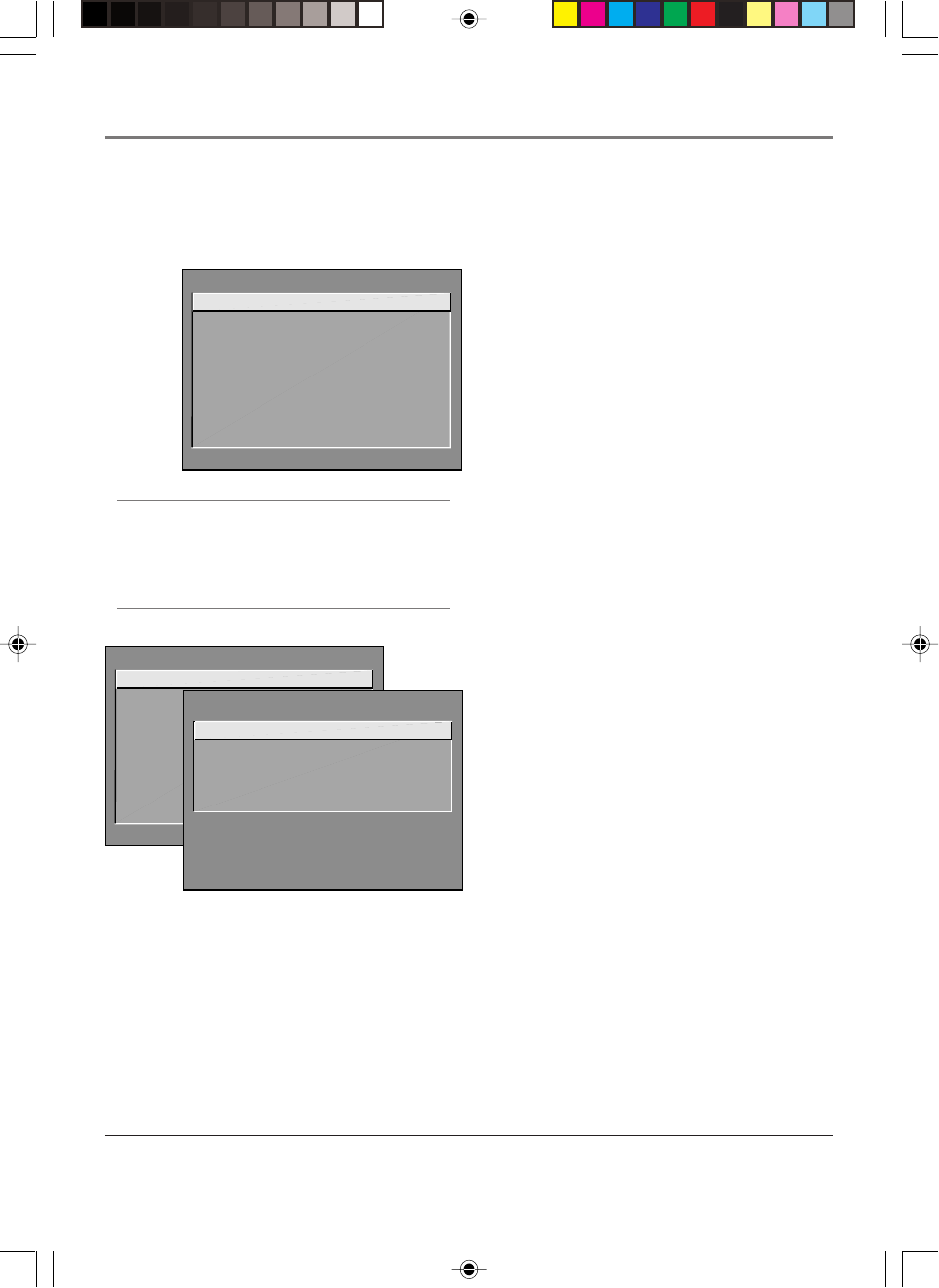
Using the TV’s Menu System
40 Chapter 3
Tip
Feel free to explore the menu system. If you’re ever unsure
where you are in the menu system, or you’re just plain tired of
exploring, press CLEAR to remove the menus from the screen
and start over again.
How to Use Your TV’s Menu System
You use the buttons on the remote or the front of your TV to access the menu system and make changes to the
settings.
The following pages explain how to use the different types of menus to adjust the features of your TV.
TV MAIN MENU
1 Audio
2 Picture Quality
3 Screen
4 Channel
5 Time
6 Parental Controls
7 GUIDE Plus+ Menu
8 Setup
0 Exit
Menus
The first menu is called the Main menu. Press MENU on
the remote or on the front panel to bring up the Main
menu. Note that holding MENU for 2 seconds displays
the GUIDE Plus+ system.
Menus take you to another menu or a control panel. There
are two ways to select a choice in a menu:
• Use your arrow buttons on your remote control to
highlight your choice, and press OK.
• Press a number button on the remote. For example,
in the Main menu press 3 to go straight to the Screen
menu.
Exiting a menu
There are three ways to exit a menu:
• Highlight Exit and press OK.
• Press 0 on the remote.
• Press CLEAR. The on-screen displays are cleared from
the screen and you return to TV viewing.
Audio Menu
Tone Controls Displays the slider controls for adjusting
the TV’s treble, bass and balance.
Audio Processor Displays a choice list of available
audio modes, which control the way the sound comes
through your speakers.
Mono Plays the sound in mono only. Use this
setting when receiving broadcasts with weak stereo
signals.
Stereo Most TV programs and recorded materials
have stereo audio. The word STEREO appears on the
TV when you tune to a program that is broadcast in
stereo.
TV MAIN MENU
1 Audio
2 Picture Quality
3 Screen
4 Channel
5 Time
6 Parental Controls
7 GUIDE Plus+ Menu
8 Setup
0 Exit
AUDIO
1 Tone Controls
2 Audio Processor
0 Exit
1571963A.03 Menu 4/9/02, 12:59 PM40