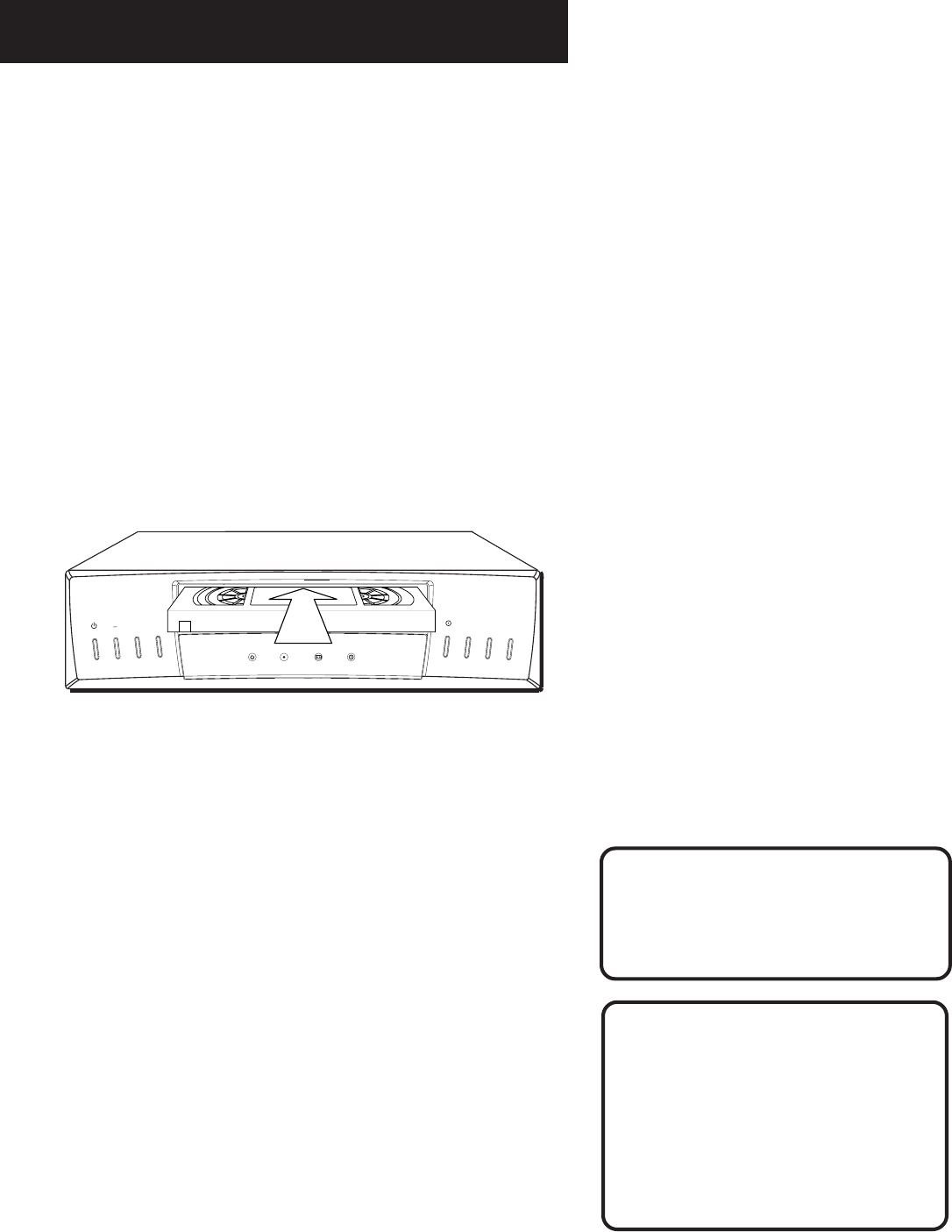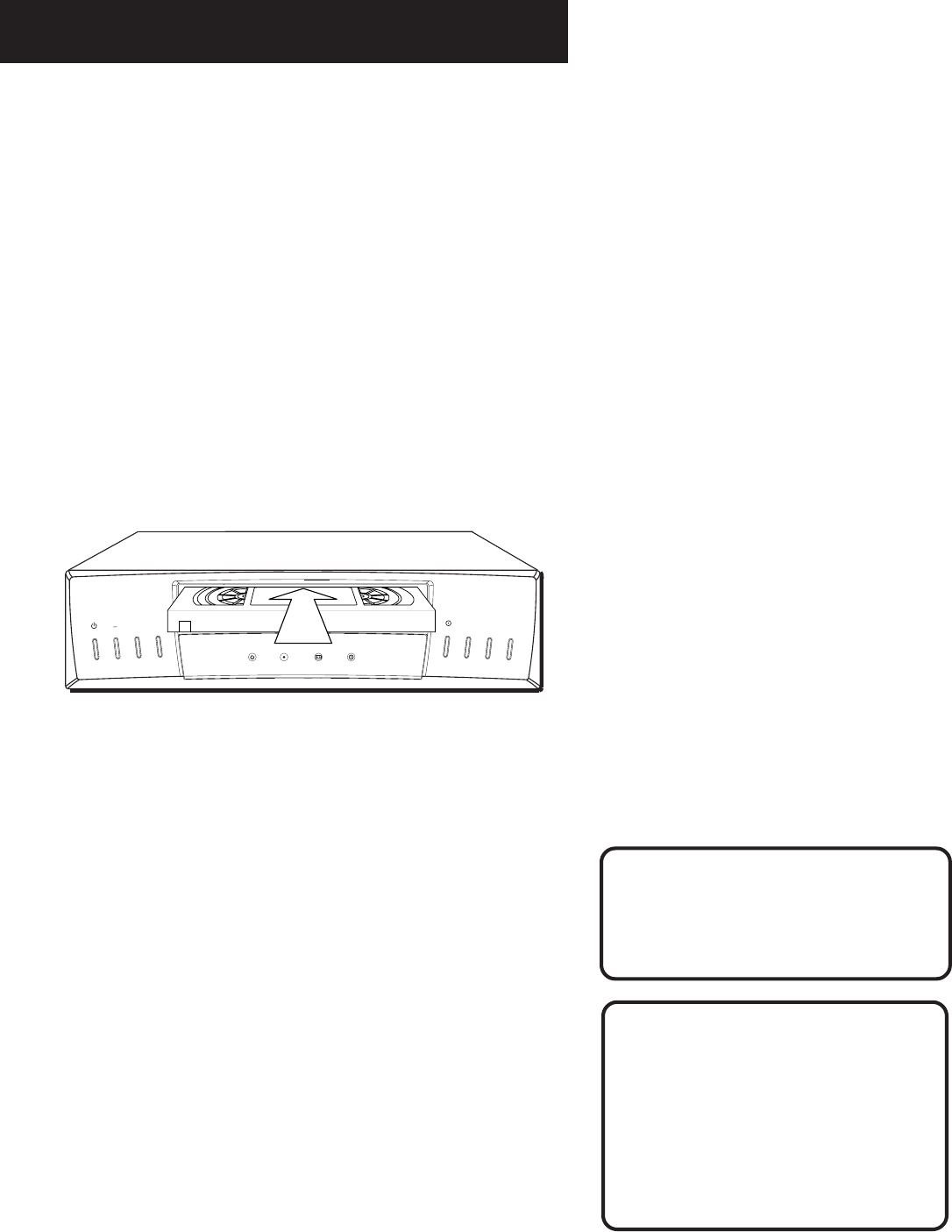
19
VCR BAsICS
STOP Stops the current VCR function such as record, playback,
rewind, or fast forward.
TRACK – or + Lets you manually reduce the streaks that may
appear on the picture during play, slow motion, or pause.
Reduces picture “jitter” during stop-action playback.
TV•VCR Switches the picture signal so that it either comes from
the VCR or cable/antenna system.
Playing a Tape
1. Tune the TV to your VCR viewing channel (3, 4, or TV’s video
input).
2. Insert a tape in the VCR.
If the Auto Play feature is set to ON, the tape automatically
begins playback (if the safety tab on the cassette is removed).
• Press FWD or REV to position the tape.
• Press PLAY•PAUSE (if necessary) on the VCR (PLAY on remote)
to begin tape play.
• Press PLAY•PAUSE (PAUSE on remote) for stop action.
• Press TRACK up or down to remove any streaks from the
picture, if necessary.
• Press STOP•EJECT on VCR (STOP on remote) to stop playback.
Automatic Tracking
The VCR has automatic tracking
which adjusts the picture when
playing back a tape recorded on
another VCR. Automatic tracking is
turned on whenever a tape is
inserted or the VCR’s power is
turned on.
Pause
If you pause, the VCR automatically
switches from pause to stop after a
few minutes to reduce tape wear.
^
^
^
^
^
FWD
PLAY PAUSE
RECORD
REV
^
^
^
CHANNEL
POWER
STOP EJECT
.
.
TRACKING
P
O
W
ER
RE
C
O
R
D
V
C
R
TI
M
ER