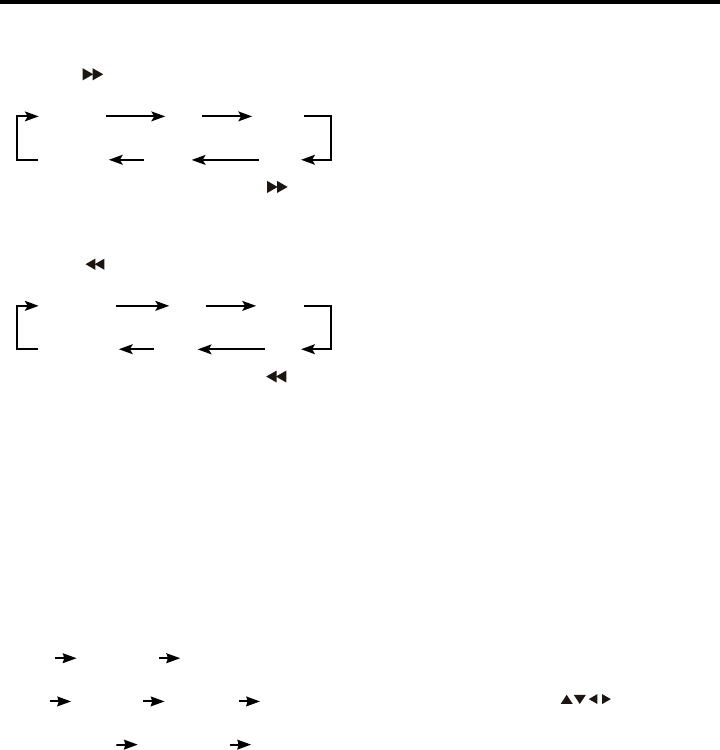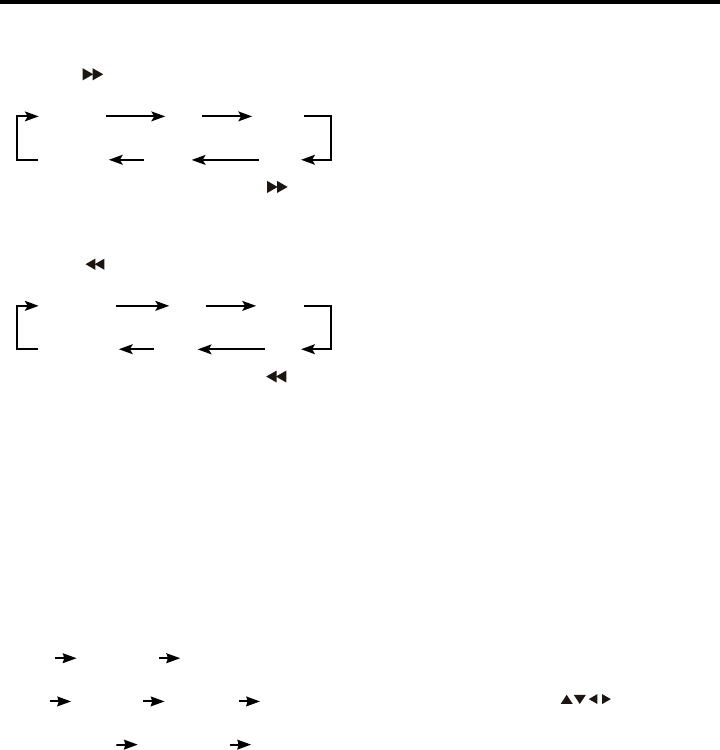
20
Fast Forward/Fast Reverse
1. Fast Forward
Press the
button to increase the speed
of Fast Forward as follows:
Normal 2X 4X
Normal 20X 8X
In Fast Forward mode, press the button
return to normal playback.
2. Fast Reverse
Press the
button to increase the speed
of Fast Reverse as follows:
Reverse 2X 4X
Reverse 20X 8X
In Fast Reverse mode, press the
button
to return to normal playback.
Repeat
Use this function when you wish to repeat
a whole disc, a track or a directory on the
disc.
1. Pr
ess the RPT button to select the differ-
ent repeat modes.
2. For different kinds of discs, pressing the
RPT button has different effects.
For CD/VCD/SVCD:
REP 1 REP ALL REP OFF
For MP3:
REP 1 REP DIR REP ALL REP OFF
For DVD:
REP CHAPTER REP TITLE REP OFF
NOTES:
REP 1: Only one track (le) is repeated.
REP DIR: A single folder of tracks (les) is
repeated.
REP CHAPTER: A Chapter is repeated.
REP TITLE: A Title is repeated.
REP ALL: An entire disc is repeated.
REP OFF: Normal Mode.
Note: The Repeat feature is not supported
for VCD 2.0 discs when PBC (Playback
Control) is on.
A-B Repeat
A-B Repeat allows you to specify a sec-
tion of the current track to be repeated or
looped.
1. Pr
ess A-B button to set the starting point
of the section you wish to repeat.
2. Press A-B button to set the end point of
the section you wish to repeat.
The unit will repeat or loop the section of
the current track you’ve just chosen from
point “A” to point “B”. To return to normal
playback, press the A-B button again.
Playing in Random Order
Press the #4/RDM button on the head unit
or the RDM button on the remote control to
switch the random mode ON/OFF. In ran-
dom mode, tracks (les) on the disc will be
played in random order.
Intro Scan
Press the INTRO button to play the rst
several seconds of each track on the cur-
rent disc. Press the button again to stop
Intro Scan and return to normal mode.
Disc Menu Operations
Menu-driven playback is possible while
playing a disc with menu-driven features
or when playing a VCD with PBC (Playback
Control).
1. Press the TITLE/PBC and a title list or
disc menu will appear on the monitor.
2. Use cursor buttons ( ) and the EN-
TER button on the remote control to select
the items you want on the menu.
* On some discs, you can select the items
with the number button.
Multi-subtitle language function
Some DVD discs have multiple subtitle lan-
guages, allowing you to select the subtitle
language recorded on disc.
Press the SUB-T button to switch between
the different languages recorded on the
disc.
Notes:
• Not all discs will allow changing the sub-
title during playback. In these cases, select
Disc Operation