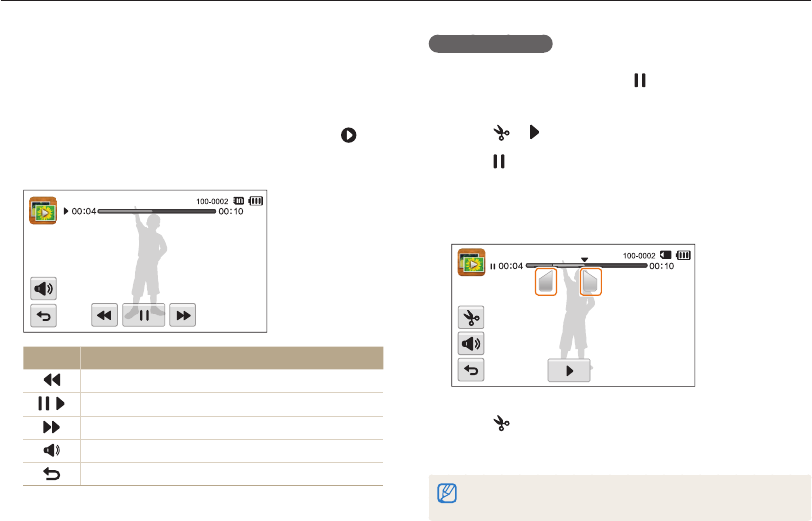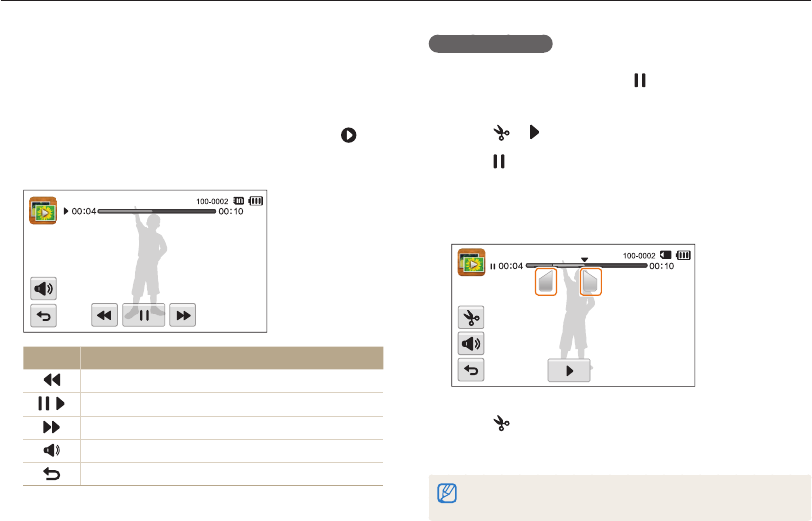
Playback/Editing
91
Viewing photos or videos in Playback mode
Trimming a video
1
While viewing a video, touch at the point where you
want the trimming to begin.
2
Touch .
3
Touch at the point where you want the trimming to
end.
•
You can also adjust the scene to be cropped by dragging the
handles that appear on the progress bar.
4
Touch .
5
When the pop-up message appears, touch Yes.
•
The original video should be at least 10 seconds long.
•
The camera will save the edited video as a new file.
Playing a video
In Playback mode, you can view a video, and then capture or trim
parts of the playing video. You can save the captured or trimmed
segments as new files.
1
In Playback mode, locate a video, and then touch .
2
View the video.
Icon Description
Scan backward.
/
Pause or resume playback.
Scan forward.
Adjust the volume or mute the sound.
Return to Playback mode.