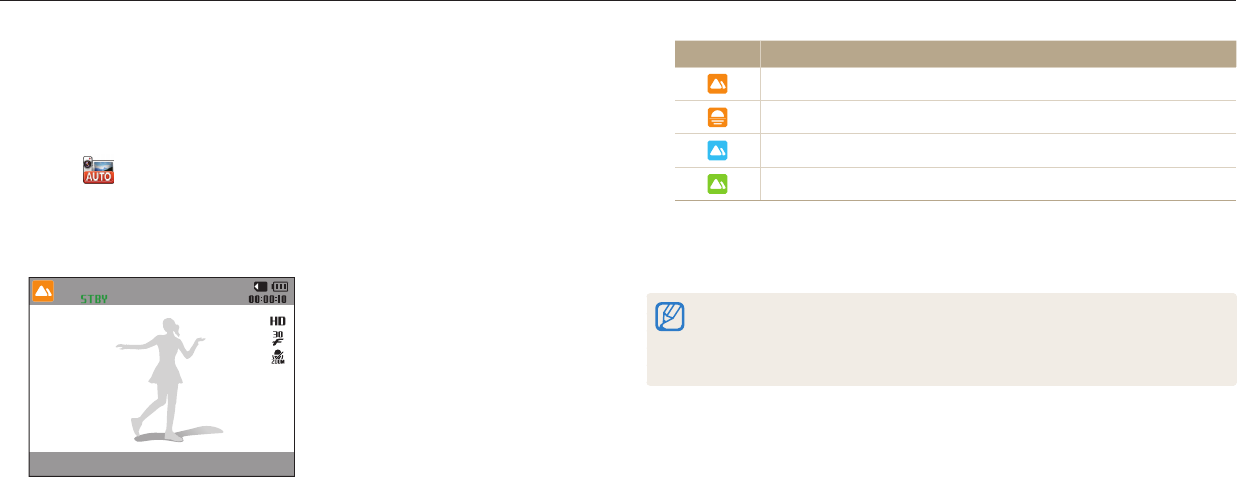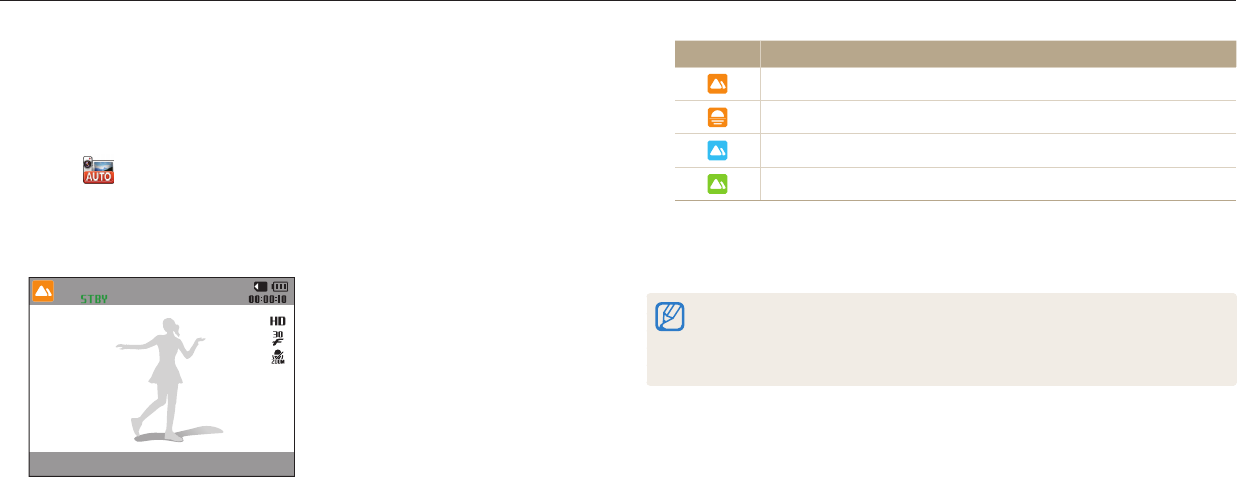
Using Basic modes
Extended functions
40
Using the Smart Movie mode
In Smart Movie mode, your camera automatically chooses the appropriate camera
settings based on the scene it has detected.
1
On the Home screen, scroll to <Basic>.
2
Select .
3
Align your subject in the frame.
•
The camera automatically selects a scene. An appropriate scene icon will
appear at the top left of the screen.
Icon Description
Landscapes
Sunsets
Blue skies
Forested areas
4
Press [Shutter] to start recording.
5
Press [Shutter] again to stop recording.
•
If the camera does not recognize an appropriate scene mode, it uses the default
settings for Smart Movie mode.
•
The camera may not select the correct scene depending on the shooting
conditions, such as camera shake, lighting, and distance to the subject.