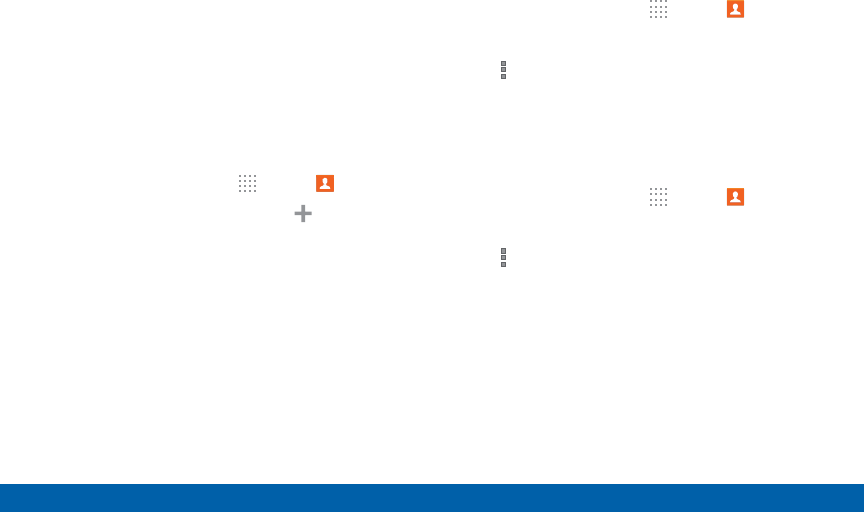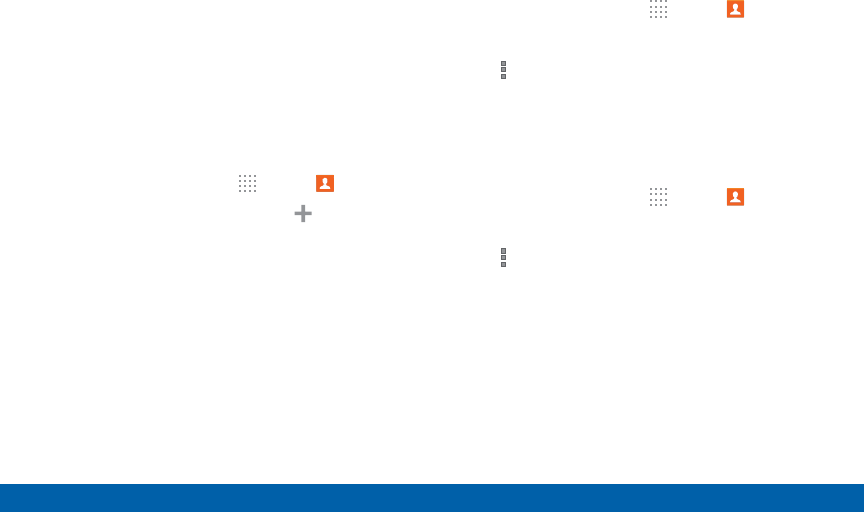
47
Accounts and Contacts
Samsung Applications
Groups
You can use groups to organize your contacts. Your
device comes with preloaded groups, and you can
create your own. You might create a group for your
family, for coworkers, or a team. Groups make it
easy to find contacts, and you can send email to the
members of a group.
Create a Group
1. From a Home screen, tap Apps > Contacts.
2. Tap the Groups tab, and then tap Add.
3. Tap fields to enter information about the group:
•
Tap Create group in All Accounts to choose
where to save the group. You can save it to a
specific account, to the device memory, or to all
accounts.
•
Tap Group name to enter a name for the new
group.
4. Tap Add member and select contact(s) to add to
the new group, and then tap Done.
5. Tap Save.
Rename a Group
1. From a Home screen, tap Apps > Contacts.
2. Tap the Groups tab, and then tap a group.
3. Tap More options > Edit group and enter a new
name.
4. Tap Save.
Add Contacts to a Group
1. From a Home screen, tap Apps > Contacts.
2. Tap the Groups tab, and then tap a group.
3. Tap More options > Add member, and then tap
the contact(s) you want to add.
4. Tap Done.