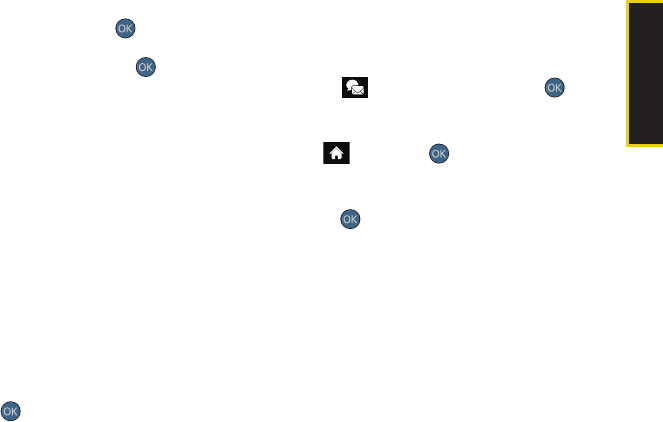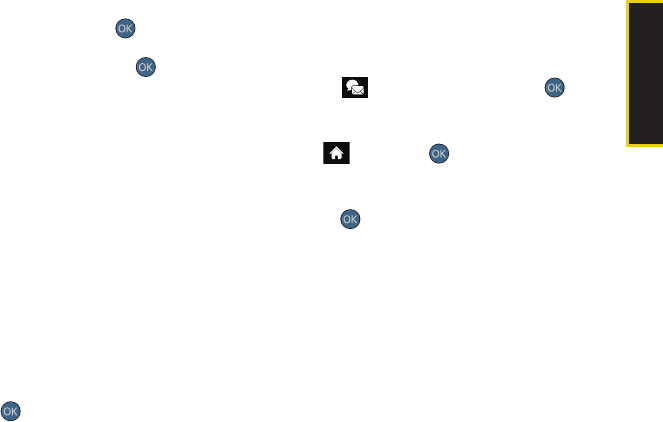
Camera
2I. Camera 113
8. To include a voice memo (audio message) with
the picture, select
Audio and press or REC
(right softkey).
Ⅲ Press RECORD (left softkey) or press to start
recording. (Maximum recording time is 10
seconds.)
Ⅲ Press DONE (left softkey) to end the recording and
return to the Picture Mail message.
9. Confirm the recipients, message, voice memo, and
pictures or videos.
Ⅲ To change a recipient, select the recipient, press
the appropriate softkey, and follow the instructions
in step 4 to select or edit the recipient.
Ⅲ To change the text message, scroll to Text and
press the appropriate softkey.
Ⅲ To change the voice memo, highlight Audio and
press the appropriate softkey.
Ⅲ To change the attached pictures or videos, select
the thumbnail(s) and press
CHANGE (right
softkey). Highlight the picture or video you wish to
send and press
.
10. Press SEND (left softkey) to send the message.
Sending Pictures From Messaging
You can also send Sprint Picture Mail from your
phone’s Messages menu.
1. Highlight , highlight Send Message > >
Picture Mail to access the Messaging menu.
– or –
Select and press
> Messages > Send
Message > Picture Mail.
2. Select a Contacts entry by highlighting it and
pressing .
– or –
Press
NEW ADDR (right softkey) to manually enter
either a wireless phone number or email address
and press
CONTINUE (left softkey).
– or –
Enter additional recipients by pressing
MULTIPLE
(left softkey), place a checkmark alongside a
desired entry, and press
CONTINUE (left softkey).
3. Select the location of the image In Phone, Memory
Card, Online Albums, Take New Picture, Take New Video,
or Text Only
.
Sprint M560.book Page 113 Monday, June 29, 2009 3:09 PM