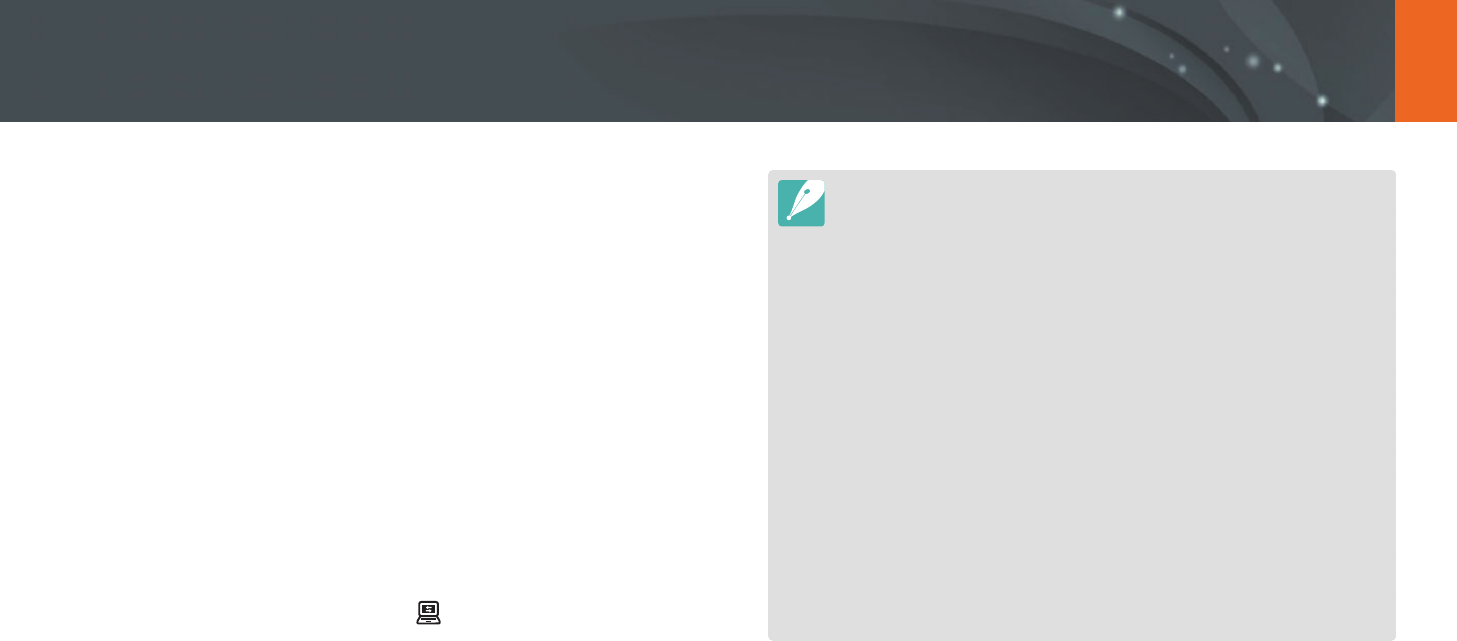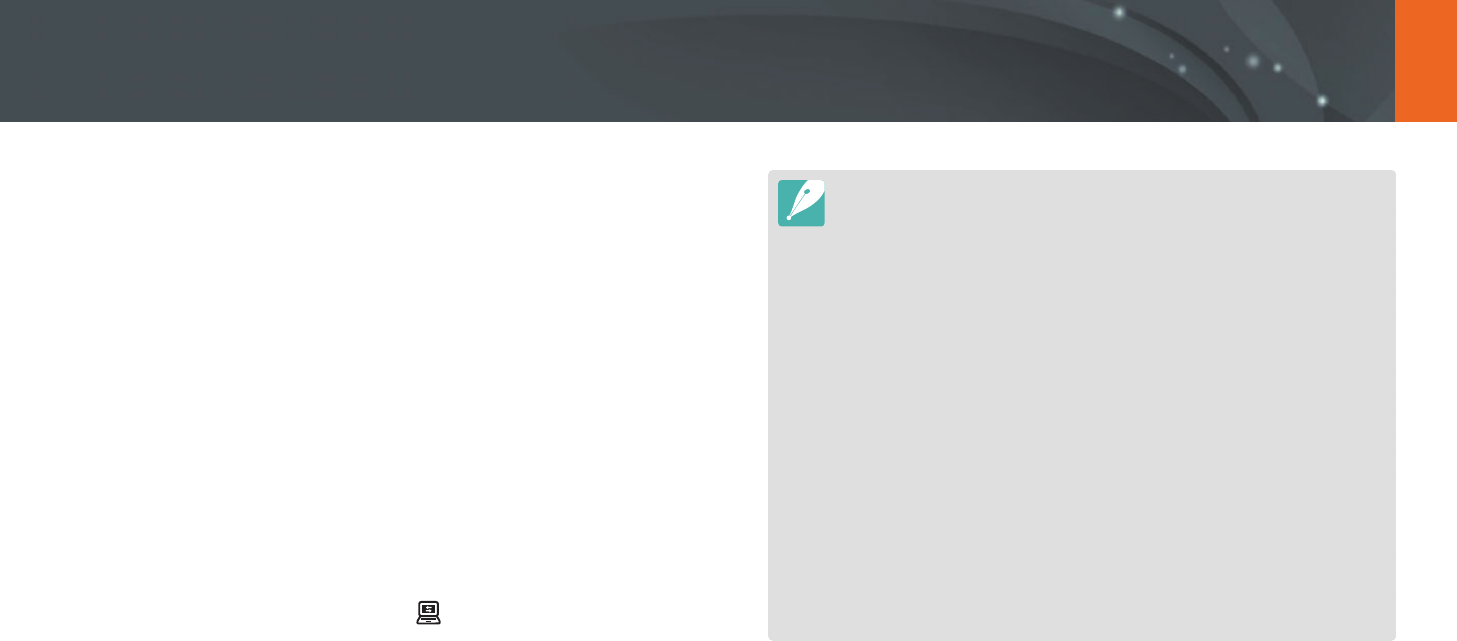
134
Wireless network > Using Auto Backup to send photos or videos
3
Select a backup PC.
•
If you have performed a backup before, move to step 4.
4
Select OK.
•
To cancel sending, select Cancel.
•
You cannot select individual les to backup. This function backs up
only new les on the camera.
•
The backup's progress will be shown on the PC monitor.
•
When the transfer is completed, the camera will turn o
automatically in approximately 30 seconds. Select Cancel to return
to the previous screen and prevent the camera from turning o
automatically.
•
To turn o your PC automatically after the transfer is complete,
select Shut down PC after backup.
•
To change the backup PC, select .
•
When you connect the camera to the WLAN, select the AP that is connected
to the PC.
•
The camera will search for available access points even if you are connecting
to the same access point again.
•
If you turn o the camera or remove the battery while sending les, the le
transfer will be interrupted.
•
While you are using this feature, the shutter control is disabled on your
camera.
•
You can connect only one camera to the PC at a time for sending les.
•
The backup may be canceled due to network conditions.
•
Photos or videos can be sent to a PC one time only. Files cannot be sent again
even if you reconnect your camera to another PC.
•
When there are no les in the camera memory, you cannot use this feature.
•
You must turn o Windows Firewall and any other rewalls before using this
feature.
•
You can send up to 1,000 recent les.
•
On the PC software, the server name must be entered in the Latin alphabet
and can contain no more than 48 characters.
•
When multiple le types are created at once, only the image les (JPG) will be
sent to the PC with this feature.