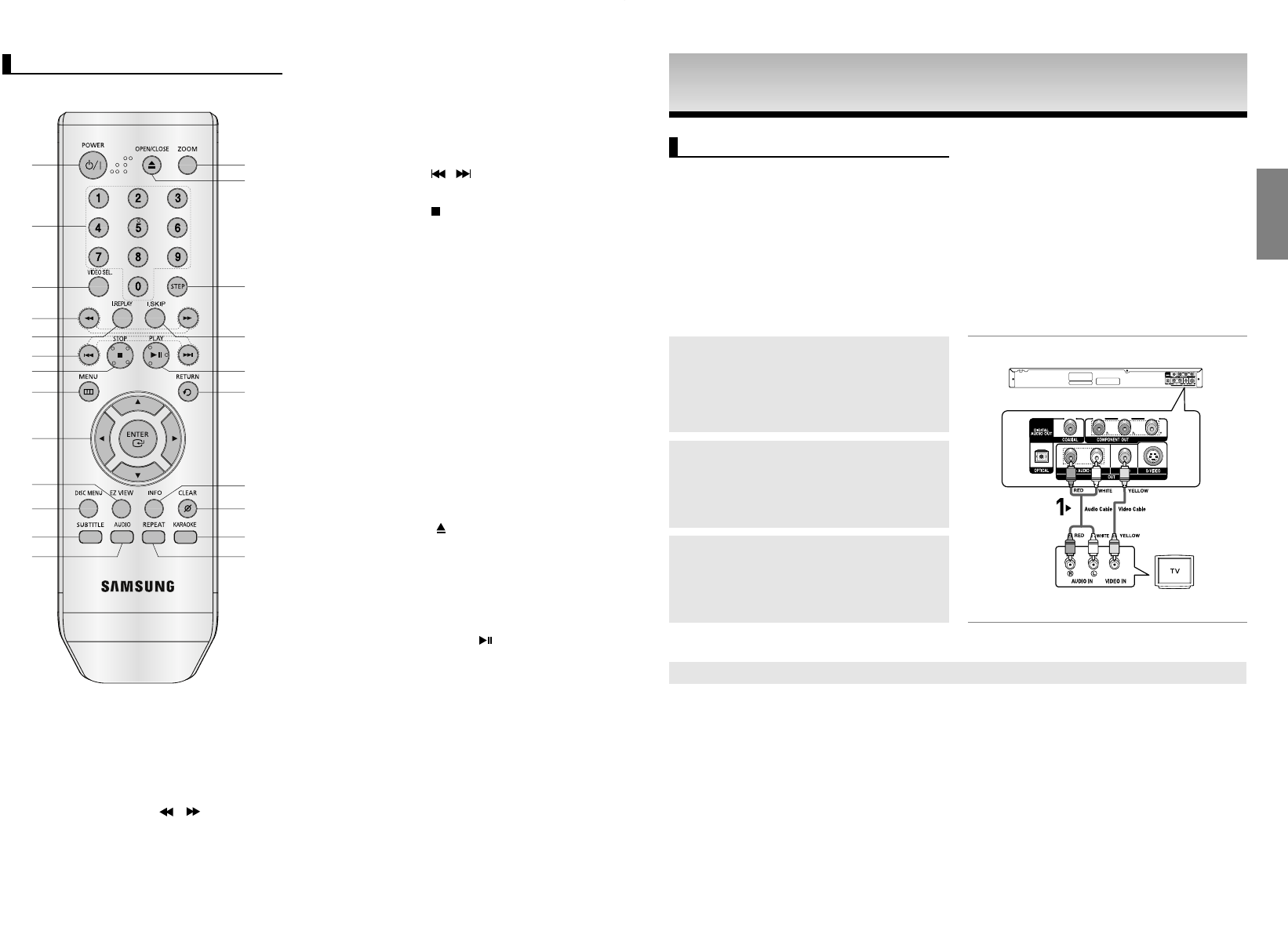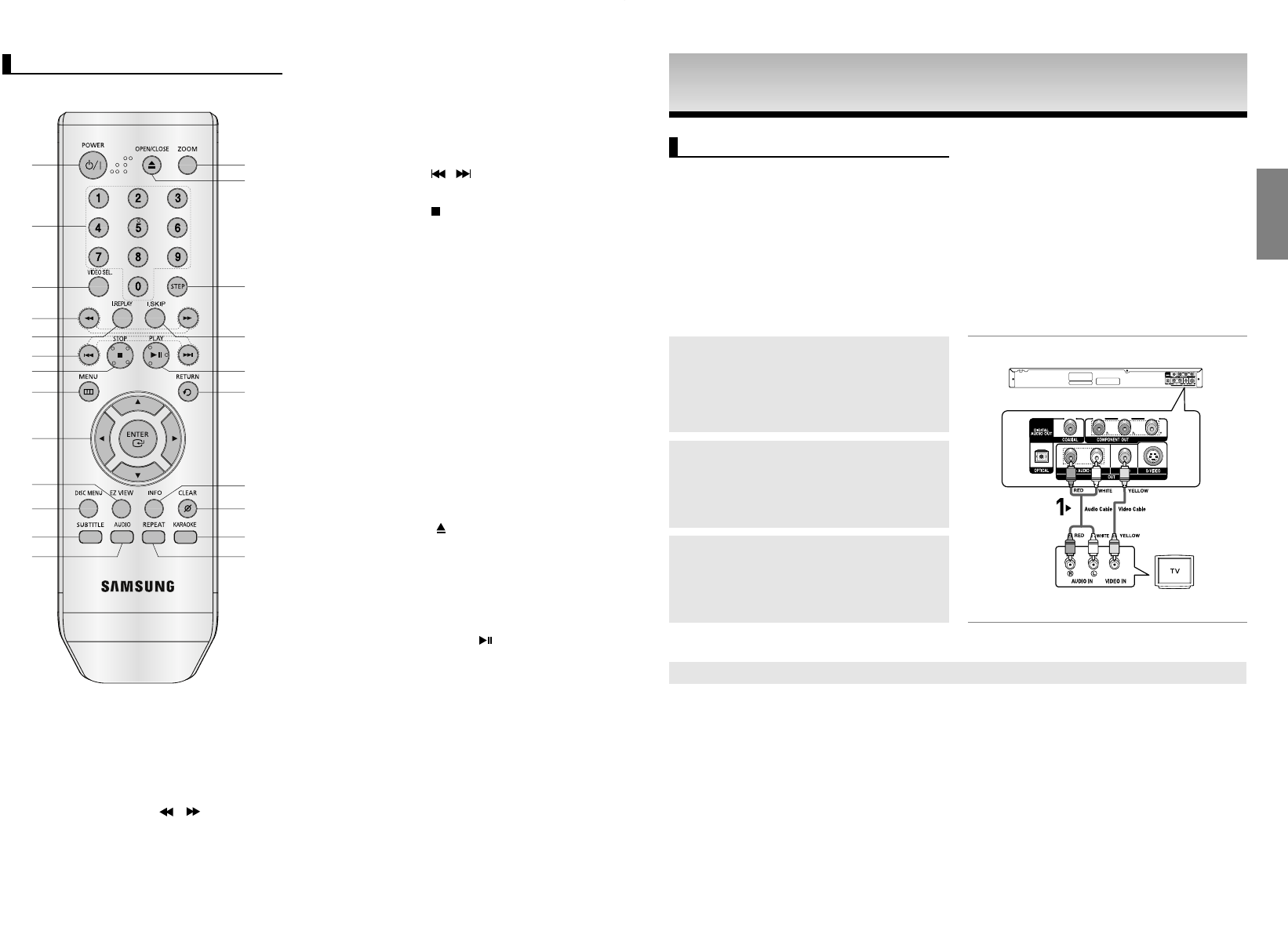
9
CONNECTIONS
CONNECTIONS
English
8
The following shows examples of connections commonly used to connect the DVD player with a TV and
other components.
Before Connecting the DVD Player
- Always turn off the DVD player, TV, and other components before you connect or disconnect any cables.
- Refer to the user’s manual of the additional components you are connecting for more information on those
particular components.
Connection to a TV (For Video)
1
Using video/audio cables, connect the VIDEO
(yellow)/AUDIO (red and white) OUT terminals on the rear
of the DVD player to the VIDEO (yellow)/AUDIO (red and
white) IN terminals of TV.
2
Turn on the DVD player and TV.
3
Press the TV/VIDEO button on the TV's remote control to
select Video.
Note
- Noise may be generated if the audio cable is too close to the power cable.
- If you want to connect to an Amplifier, please refer to the Amplifier connection page. (See pages 13 to 14)
- The number and position of terminals can vary depending on your TV set. Please refer to the user's man-
ual of the TV.
- If there is one audio input terminal on the TV, connect it to the [AUDIO OUT][left] (white) terminal of the
DVD player.
1
2
3
4
5
6
7
8
9
10
14
11
12
13
15
16
17
18
19
20
21
22
23
5. INSTANT REPLAY Button
This function is used to replay the previous 10 seconds
of a movie from the current position.
6. SKIP Buttons (
/
)
Use to skip the title, chapter or track.
7. STOP Button ( )
8. MENU Button
Brings up the DVD player’s menu.
9. ENTER/
/
❷❷
,
➛➛
/
❿❿
Buttons
This button functions as a toggle switch.
10. EZ VIEW Button
The aspect ratio of a picture can easily be adjusted
according
to the screen size of your TV (16:9 or 4:3).
11. DISC MENU Button
Brings up the Disc menu.
12. SUBTITLE Button
13. AUDIO Button
Use this button to access various audio functions on a
disc.
14. ZOOM Button
Enlarge DVD Picture
15. OPEN/CLOSE ( ) Button
To open and close the disc tray.
16. STEP Button
Advances play one frame at a time.
17. INSTANT SKIP Button
This function skips playback ahead 10 seconds.
18. PLAY/PAUSE Button ( )
Begin/Pause disc play.
19. RETURN Button
Returns to a previous menu.
20. INFO Button
Displays the current disc mode.
21. CLEAR Button
Use to remove menus or status displays from the
screen.
22. KARAOKE Button
Use to begin Karaoke functions.
23. REPEAT Button
Allows you to repeat play a title, chapter, track, or disc.
1. DVD POWER Button
Turns the power on or off.
2. NUMBER Buttons
3. VIDEO SEL. Button
Selects video output formats
4. SEARCH Buttons (
/
)
Allow you to search forward/backward through a disc.
Tour of the Remote Control
Choosing a Connection
00918B_P260K_XSS 12/12/05 8:59 PM Page 8