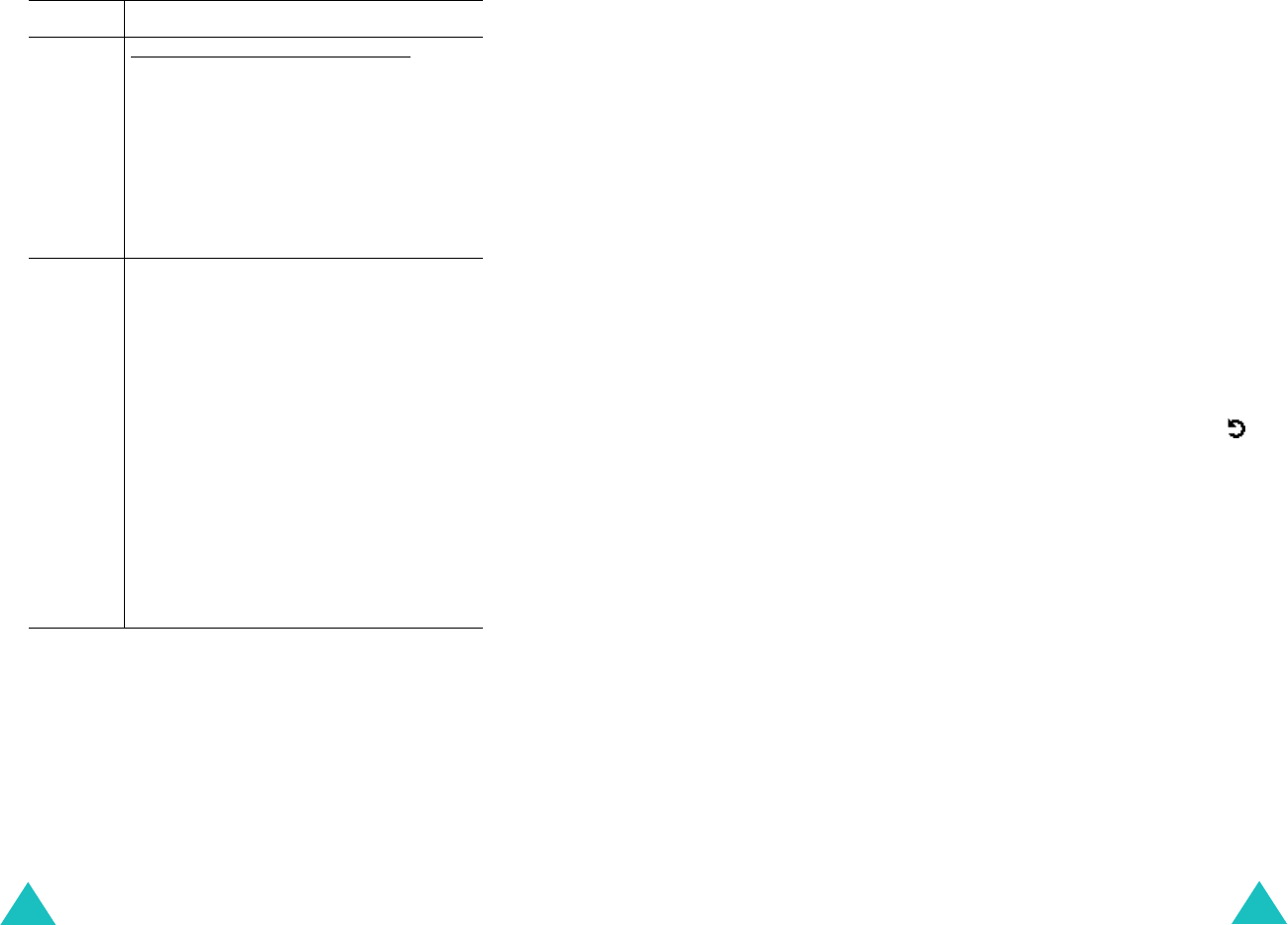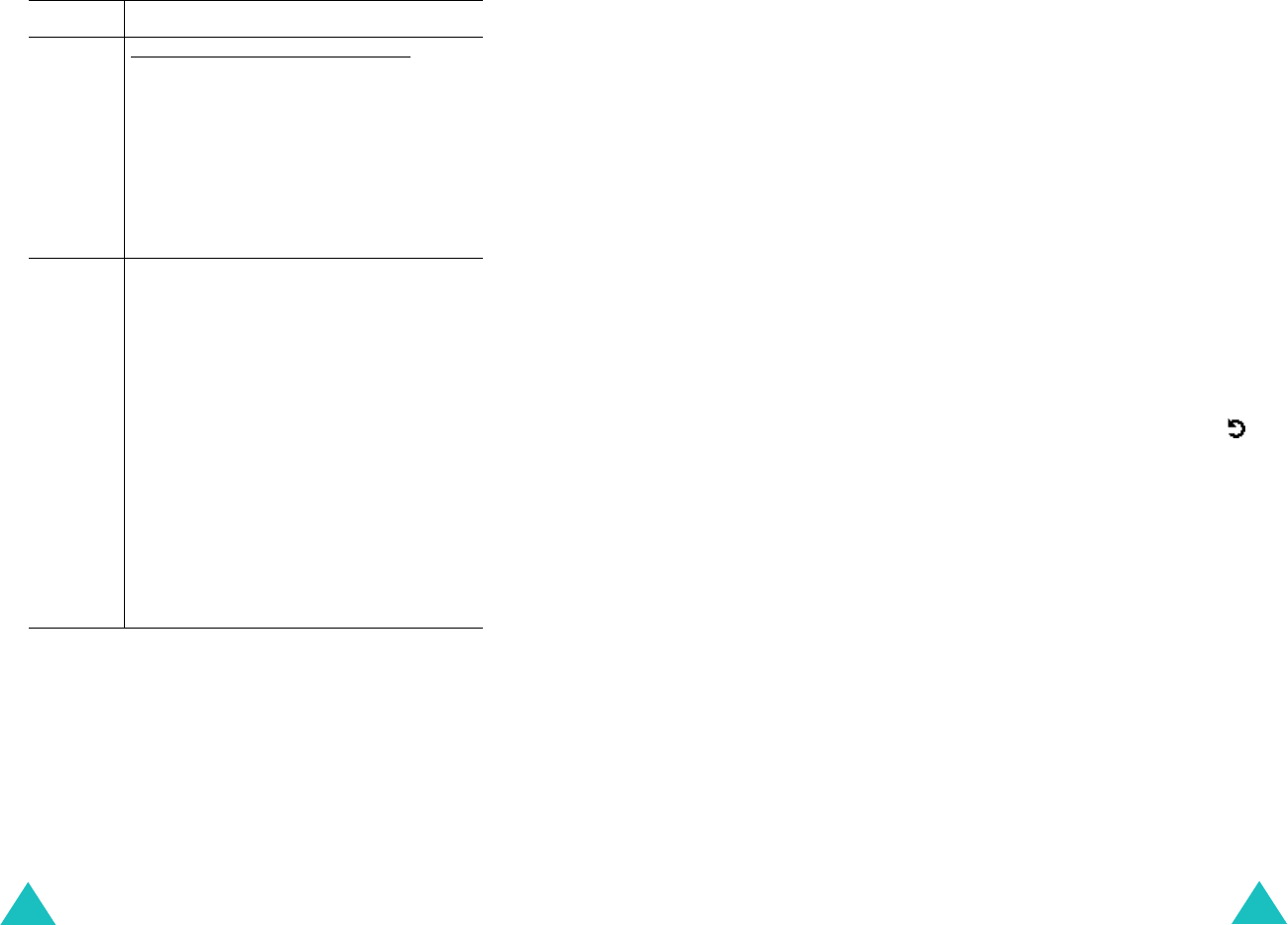
Messages
98
2. Press the
Opt.
soft key to use the following
options.
•
Preview
: shows your message as it will
display on the recipient’s phone. To go back to
the message screen, press the
Edit
soft key.
To send the message, press the
Send
soft key
and go to step 4.
•
Send
: allows you to send the message to
another person. Refer to the next steps.
Sound
(continued)
To add a sound in the Media box;
1. Select one of the sound categories.
The sound list of the category is
displayed.
2. Select one of the sounds you want
to add.
3. Press the
Select
soft key to add it.
Message
1. Enter a new message. Or you can
enter a preset message.
To enter a preset message;
• Press the
Opt.
soft key and select
the
Preset messages
.
• Select one of the preset
messages.
2. Press the
Opt.
soft key and select
the
Done
option to add the
message.
Note
: To return to previous screen while
entering a subject, press and hold
the
C
key.
Item How to add
Messages
99
•
Add page
: allows you to add up to 10 pages.
You can move to each page using the Left or
Right key on the message screen.
•
Page timing
: allows you to set how long one
page of the received messages displays. After
a specified time, the display automatically
scrolls to the next page.
•
Text effect
: allows you to set the colour, size
and style of the message text.
•
Clear subject
/
picture
/
sound
/
message
:
allows you to delete the subject, image, sound
or message by selected work.
•
Delete page
: allows you to delete the current
page.
•
Save message
: saves the message in
Draft
(see page 103) or
My folder
(see page 104).
Note
: To go back to the edit screen, press the
soft key or the
C
key.
3. When you finish creating the message, select
Send
from the options.
4. Select an entry on the Send screen.
If it is an empty entry, enter a destination as
below.
Number
: to enter a destination number.
E-mail
: to enter e-mail address.
Phonebook
: to enter a destination from
phonebook.
After entering a destination, press the
Ok
soft
key.