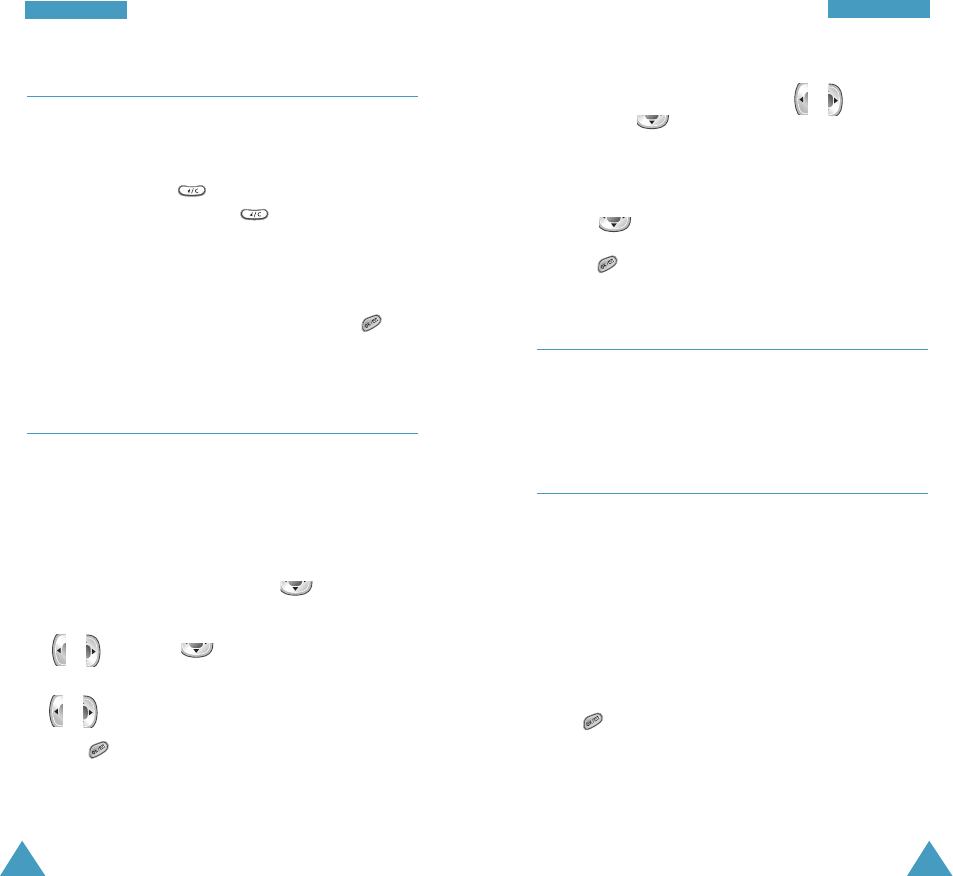8988
To apply the daylight saving time:
1. When Location highlights, press or to display
DST. Press .
2. Select Yes to use the daylight saving time for the
first clock. Otherwise, select No.
3. Press and repeat step 2 for the second clock.
4. Press to confirm the selection.
Service LED Menu 7-7
This menu allows you to select whether or not the
service light is used.
Contrast Menu 7-8
The menu allows you to adjust the brightness of the
main LCD screens.
Press right or up navigation key to make the screen
brighter, and left or down navigation key to make the
screen darker.
Each time you press the key, you will see the selected
status of the LCD.
Press to save your setting.
DDiissppllaayy
DDiissppllaayy
Banner Menu 7-5
This menu allows you to set a banner message to be
displayed at the bottom of the display in Standby Mode.
1. If necessary, press to delete each letter of the
old greeting. Press are hold to clear the display.
2. Enter your banner message. For further details about
how to enter characters, see page 35.
3. When you finish entering the message, press to
save the new banner.
Dual Clock Menu 7-6
You can choose two time zones to be displayed when
you select Dual Clock for the wallpaper image; for
details, see page 86.
To select time zones for the dual clock:
1. When Location highlights, press .
2. Select the time zone for the first clock by pressing
or and press .
3. Select the time zone for the second clock by pressing
or .
4. Press to confirm the selection.